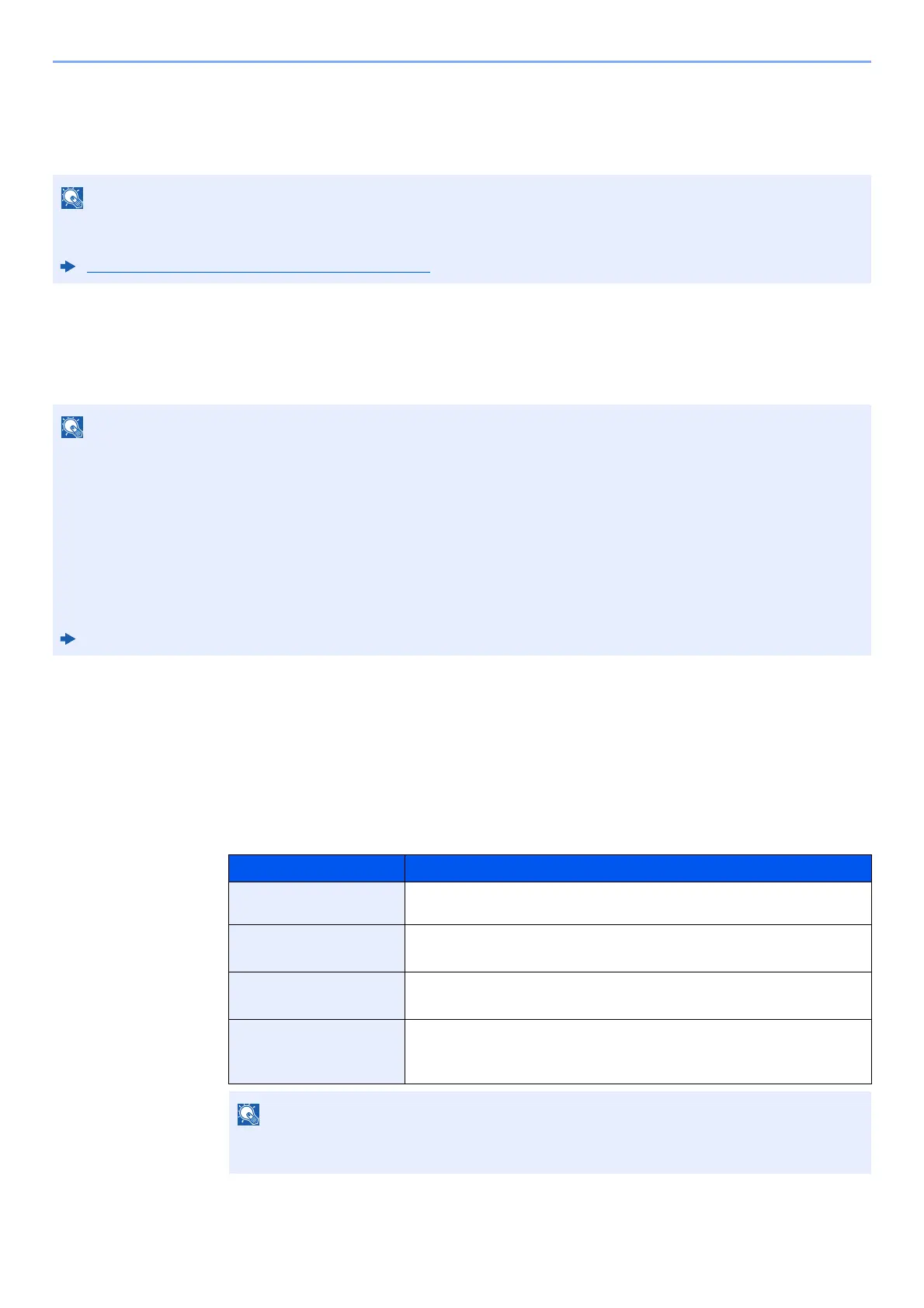2-15
Installing and Setting up the Machine > Default Settings of the Machine
Default Settings of the Machine
Before using this machine, configure such settings as date and time, network configuration, and energy saving functions
as needed.
Setting Date and Time
Follow the steps below to set the local date and time at the place of installation.
When you send an E-mail using the transmiss
ion function, the date and time as set here will be printed in the header of
the E-mail message. Set the date, time and time difference from GMT of the region where the machine is used.
1
Display the screen.
[Menu] key > [▲] [▼] key > [Device Common] > [OK] key > [▲] [▼] key > [Date Setting] >
[OK] key
2
Configure the settings.
[▲] [▼] key > [Time Zone] > [OK] key > Select the time zone > [OK] key > [▲] [▼] key >
[
Date
] > [
OK
] key > Set the date > [
OK
] key > [▲] [▼] key > [
Time
] > [
OK
] key > Set the time >
[OK] key > [▲] [▼] key > [Date Format] > [OK] key > Select the Date Format > [OK] key
The default settings of the machine can be changed in System Menu.
For settings that are configurable from System Menu, refer to the following:
Setup and Registration (System Menu) (page 8-1)
• If user login administration is enabled, you can only change the settings by logging in with administrator privileges.
If user login administration is disabled, the user authentication
screen appears. Enter a login user name and
password, and select [Login].
• The factory default login user name and login password are set as shown below.
Login User Name: 4000
Login Password: 4000
• Be sure to set the time difference
before setting the date and time.
• The correct time can be periodically set by obtaining the time from the network time server.
Command Center RX User Guide
Item Description
Time Zone
Set the time difference from GMT. Choose the nearest listed location from the list. If
you select a region that utilizes summer time, configure settings for summer time.
Date Set the date for the location where you use the machine.
Value: Year (2000 to 2037), Month (1 to 12), Day (1 to 31)
Time Set the time for the location where you use the machine.
Value: Hour (00 to 23), Minute (00 to 59), Second (00 to 59)
Date Format Select the display format of year, month, and date. The year is displayed
in Western notation.
Value: Mo
nth/Day/Year, Day/Month/Year, Year/Month/Day
Select the [▲] or [▼] key to enter a number.
Select the [◄] o
r [►] key to move the position being entered, which is shown highlighted.
