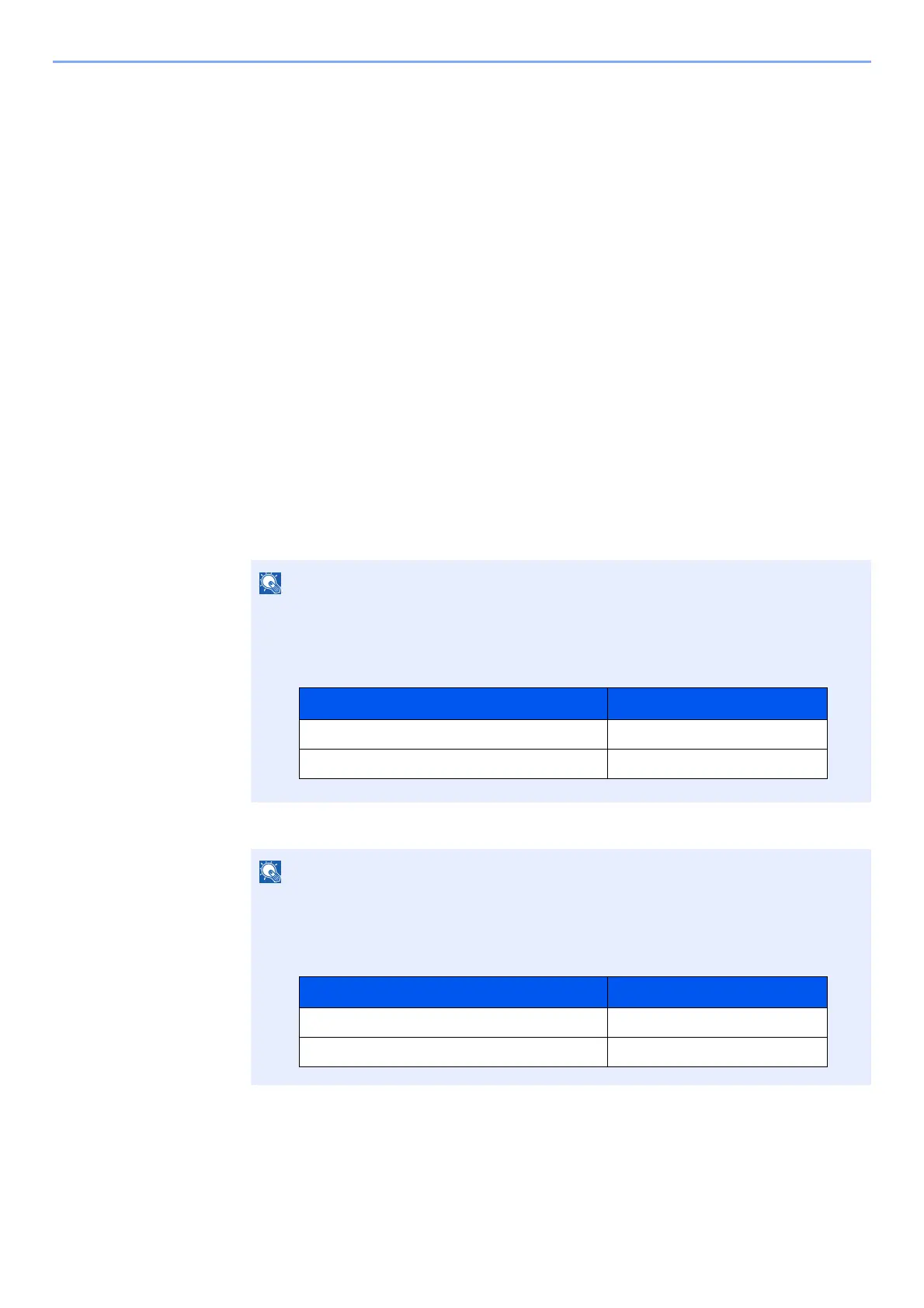2-26
Installing and Setting up the Machine > Network Setup
4
[Menu] key > [▲] [▼] key > [Wi-Fi Direct Set] > [►] key
5
Note the network name (SSID), IP address, and password.
6
Configure the handheld device.
1 [Settings] > [Wi-Fi]
2 Select the network name (SSID) appeared in step 5 from the list.
3 Enter the password that was provided in step 5 > [Connect]
The network between this machine and the handheld device is configured.
Configuring the Connection by Using Push Button
When your computer or handheld device does not support Wi-Fi Direct but supports WPS, you can configure the
network using push button.
1
Display the screen.
1 [Menu] key > [▲] [▼] key > [Wi-Fi Direct Set] > [►] key
2 Enter the administrator ID and select the [OK] key.
3 Enter the administrator password and select the [OK] key.
4 [▲] [] key > [Wi-Fi Direct] > [OK] key
2
Configure the settings.
[▲] [] key > [On] > [OK] key
Enter an ID consisting of between 1 and 16 numbers.
Select the [▲] or [▼] key to enter a number.
Select the [◄] or [►] key to move the cursor left or right.
The factory default settings for the administrator ID is set as shown below.
Enter a password consisting of between 0 (no settings) and 16 numbers.
Select the [▲] or [▼] key to enter a number.
Select the [◄] or [►] key to move the cursor left or right.
The factory default settings for the administrator password is set as shown below.
Model Name Administrator ID
ECOSYS P5021cdn/ECOSYS P5021cdw 2100
ECOSYS P5026cdn/ECOSYS P5026cdw 2600
Model Name Administrator Password
ECOSYS P5021cdn/ECOSYS P5021cdw 2100
ECOSYS P5026cdn/ECOSYS P5026cdw 2600