
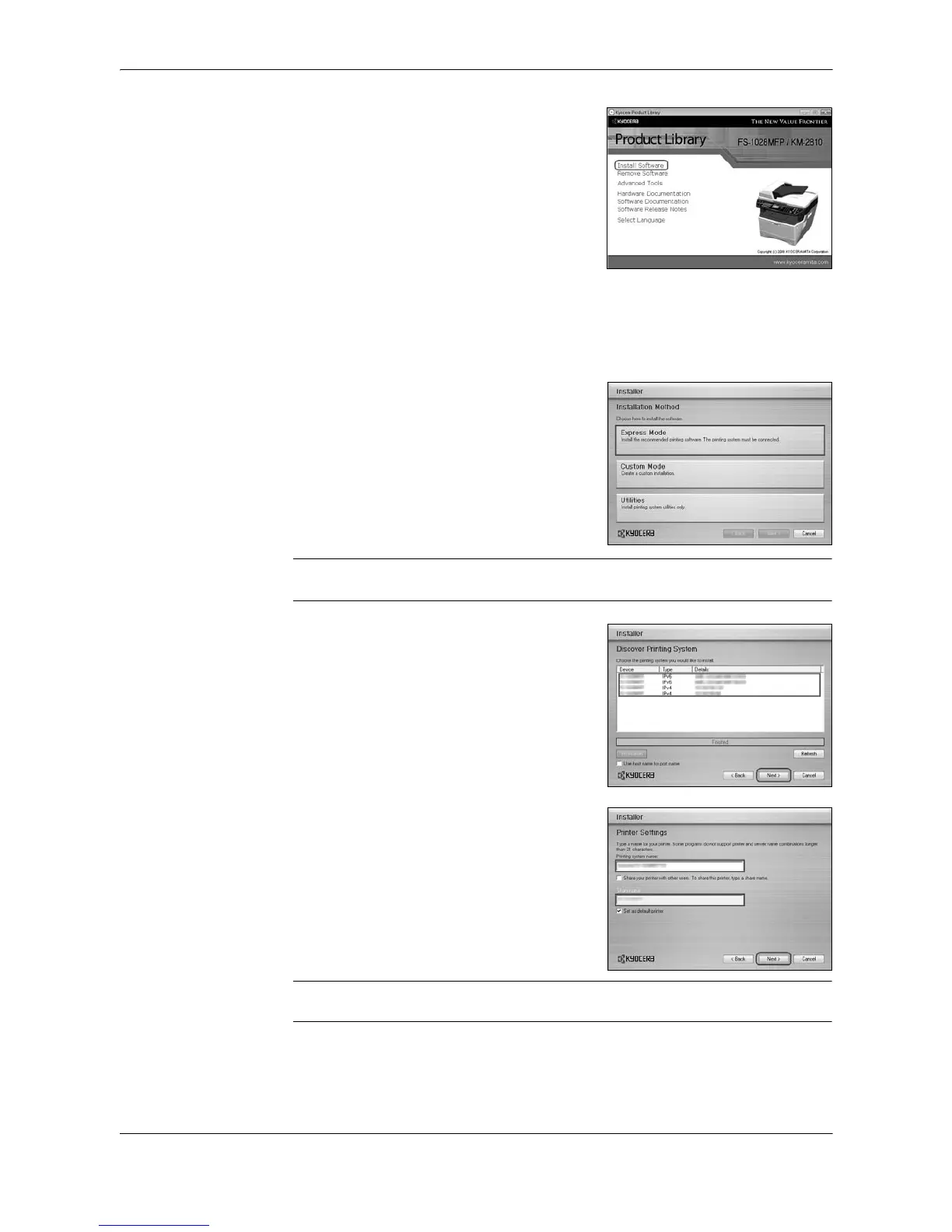 Loading...
Loading...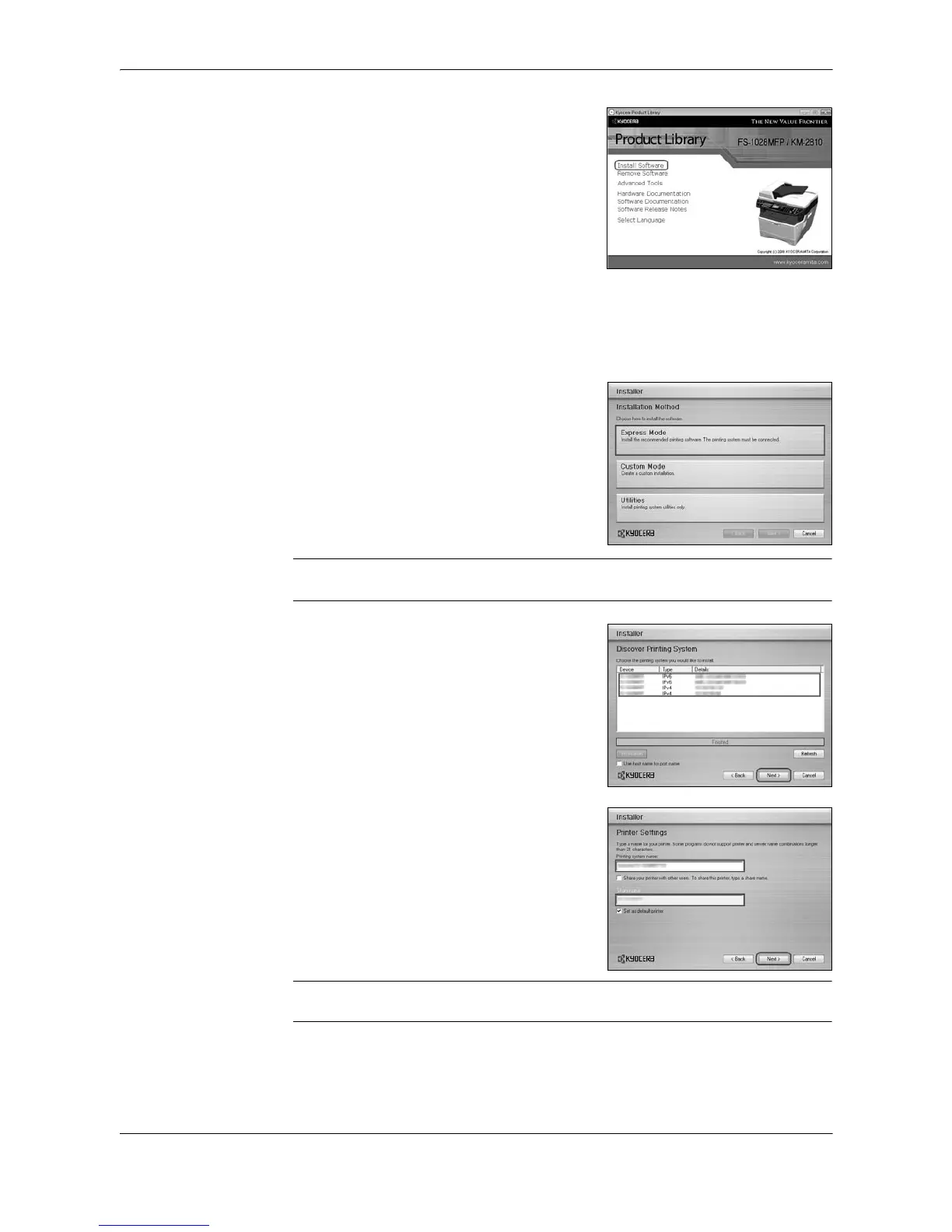
Do you have a question about the Kyocera FS-1128MFP and is the answer not in the manual?
| Duplex printing | Yes |
|---|---|
| Print technology | Laser |
| Maximum resolution | 1200 x 1200 DPI |
| Time to first page (black, normal) | 6 s |
| Print speed (black, normal quality, A4/US Letter) | 28 ppm |
| Printing colors | Black |
| Maximum duty cycle | 20000 pages per month |
| Page description languages | PCL 5e, PCL 6, PCL XL |
| Scan to | FTP |
| Grayscale levels | 256 |
| Image formats supported | JPG, TIF |
| Optical scanning resolution | - DPI |
| Copier resize | 25 - 400 % |
| Maximum copy resolution | 600 x 600 DPI |
| Maximum number of copies | 999 copies |
| Time to first copy (black, normal) | 6.9 s |
| Faxing | Mono faxing |
| Fax memory | 100 pages |
| Modem speed | 33.6 Kbit/s |
| Fax coding methods | JBIG, MMR (Fax coding method), MR |
| Fax transmission speed | 3 sec/page |
| Total input capacity | - sheets |
| Total output capacity | 150 sheets |
| Maximum input capacity | 800 sheets |
| Internal memory | 256 MB |
| Processor model | 440 |
| Processor family | PowerPC |
| Maximum internal memory | 768 MB |
| Sound power level (standby) | 30 dB |
| Sound pressure level (copying) | 52 dB |
| Custom media sizes | 105 x 148mm/216 x 356mm |
| Dimensions (WxDxH) | 494 x 410 x 366 mm |
| Power requirements | AC 220 - 240 V, 50/60Hz |
| All-in-one functions | Copy, Fax, Scan |
| Color all-in-one functions | scan, n |
| Compatible operating systems | Windows 2000/XP/Server 2000/Server 2003/ Vista/Server 2008, MAC OS 9.X, MAC OS X, Linux |
| Maximum print size | 216 x 356 mm |
| Duplex media weight | 60 - 105 g/m² |
| Paper tray media types | Envelopes |
| Paper tray media weight | 60 - 120 g/m² |
| Non-ISO print media sizes | Folio |
| ISO A-series sizes (A0...A9) | A4, A5, A6 |
| ISO B-series sizes (B0...B9) | B5 |
| Maximum ISO A-series paper size | A4 |
| Multi-Purpose Tray media weight | 60 - 220 g/m² |
| Standard interfaces | USB 2.0 |
| USB 2.0 ports quantity | 1 |
| Power consumption (standby) | 91 W |
| Power consumption (PowerSave) | 10.2 W |
| Power consumption (average operating) | 494 W |
| Certification | TÜV/GS, CE |
| Display | - |
| Market positioning | Business |
| Supported network protocols (IPv6) | SNMPv3, SSL, IPsec |
| Sustainability certificates | ENERGY STAR |
| Harmonized System (HS) code | 84433100 |











