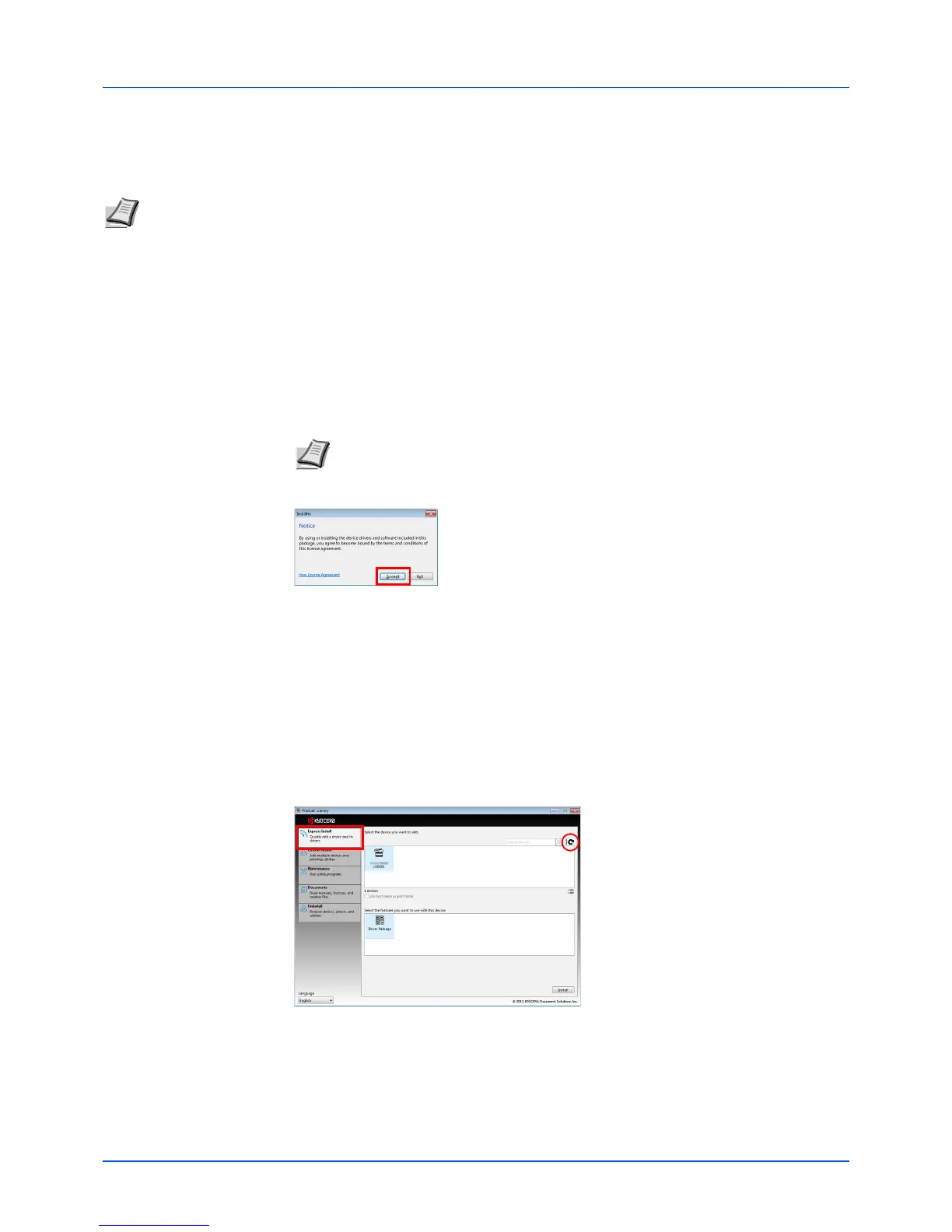2-21
Preparation
Installing the Software in Windows
If you are connecting this machine to a Windows PC, follow the next steps to install the software. The example shows you
how to connect your machine to a Windows 7.
You can use either Express Install or Custom Install to install the software. Express Install automatically detects connected
machines and installs the required software. Use Custom Install if you want to specify the printer port and select the
software to be installed.
1 Turn on the computer and start up Windows.
If the Welcome to the Found New Hardware Wizard dialog box displays, select Cancel.
2 Insert the Product Library disc supplied with the machine into the optical drive. In Windows
7, Windows Server 2008 and Windows Vista, the user account control window may appear.
Click Yes.
The installation program launches.
3 Click View License Agreement and read the License Agreement. Click Accept.
The software install wizard starts up.
From this point, the procedure differs depending on your version of Windows and your
connection method. Proceed to the correct procedure for your connection type.
• Express Install
• Custom Install
Express Install
In Express Install, the installer automatically detects the machine when it is turned on. Use Express Install for standard
connection methods.
1 Select the Express Install tab. The installer detects the machine.
Note In Windows operating systems, you must be logged in with administrator privileges to install the software.
Note If the software install wizard does not launch automatically, open the Product
Library disc window in Windows Explorer and double-click Setup.exe.
