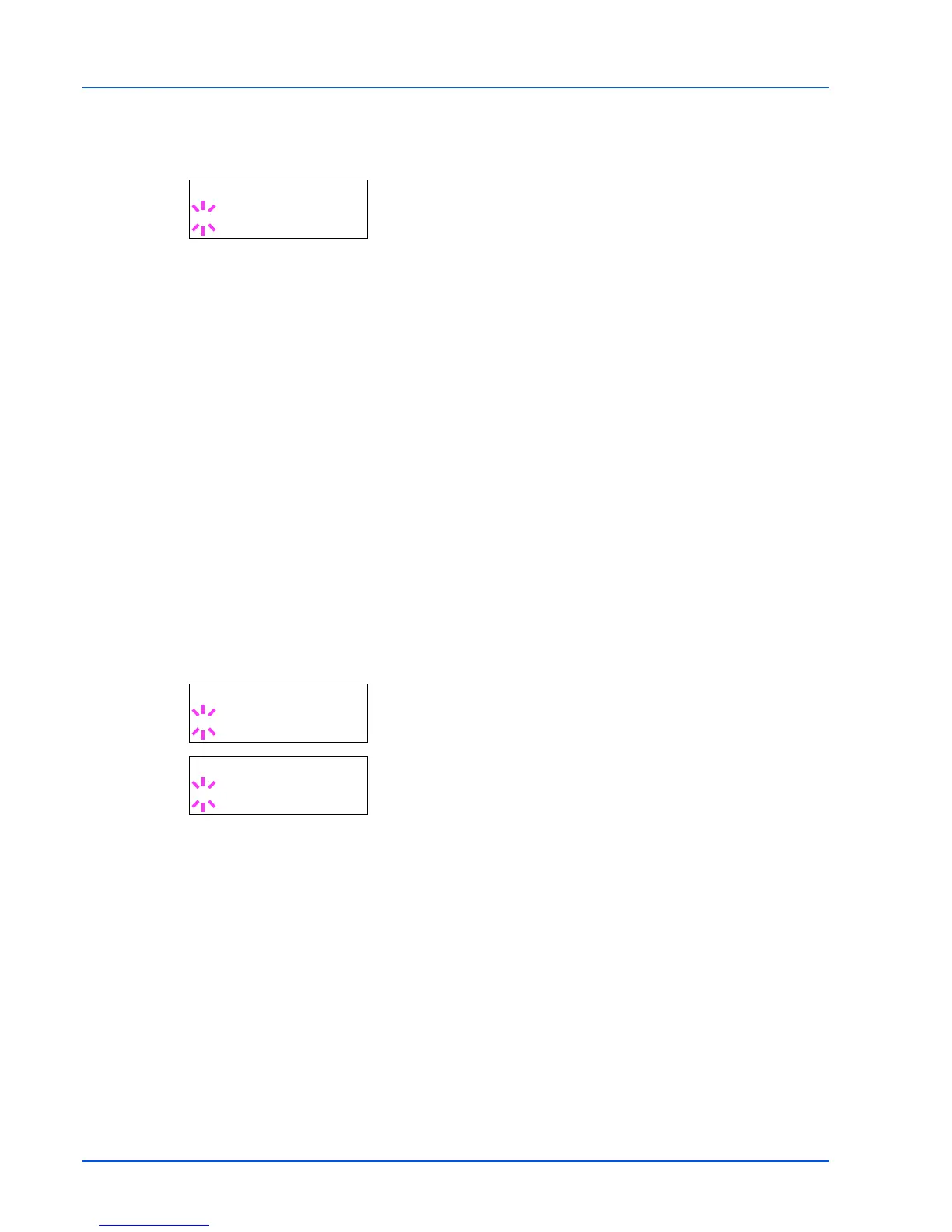7-38 Using the Operation Panel
2 Press U or V repeatedly until >Emulation > appears on the
message display. One of the emulation modes appears, indicating
the emulation currently in use.
3 Press [OK]. A blinking question mark (?) appears.
4 Press U or V repeatedly until the desired emulation mode is
displayed.
PCL 6
KPDL
KPDL (AUTO)(default)
Line Printer
IBM Proprinter
DIABLO 630
EPSON LQ-850
5 Press [OK].
6 Press [MENU]. The display returns to Ready.
Alternative Emulation for KPDL Emulation
KPDL is Kyocera’s implementation of the PostScript language. The
KPDL (AUTO) emulation enables the printer to automatically change the
emulation mode according to the data received when printing.
In addition to KPDL (AUTO) emulation, you can use the operation panel
to set another emulation mode that is used very often. The default
setting is PCL 6.
1 Press [MENU].
2 Press U or V repeatedly until >Emulation > appears on the
message display.
3 Press [OK]. A blinking question mark (?) appears.
4 Press U or V repeatedly until KPDL (AUTO) appears.
5 Press [OK].
6 Press Z. When >>Alt. Emulation is displayed, press U or V.
The names of alternative emulations appear - PCL 6, Line
Printer, IBM Proprinter, DIABLO 630 or EPSON LQ-850.
7 Press [OK]. A blinking question mark (?) appears.
8 Press U or V repeatedly until the desired alternative emulation
appears.
9 Press [OK].
10Press [MENU]. The display returns to Ready.
>Emulation
? PCL 6
>Emulation
? PCL 6
>Emulation
? KPDL (AUTO)
