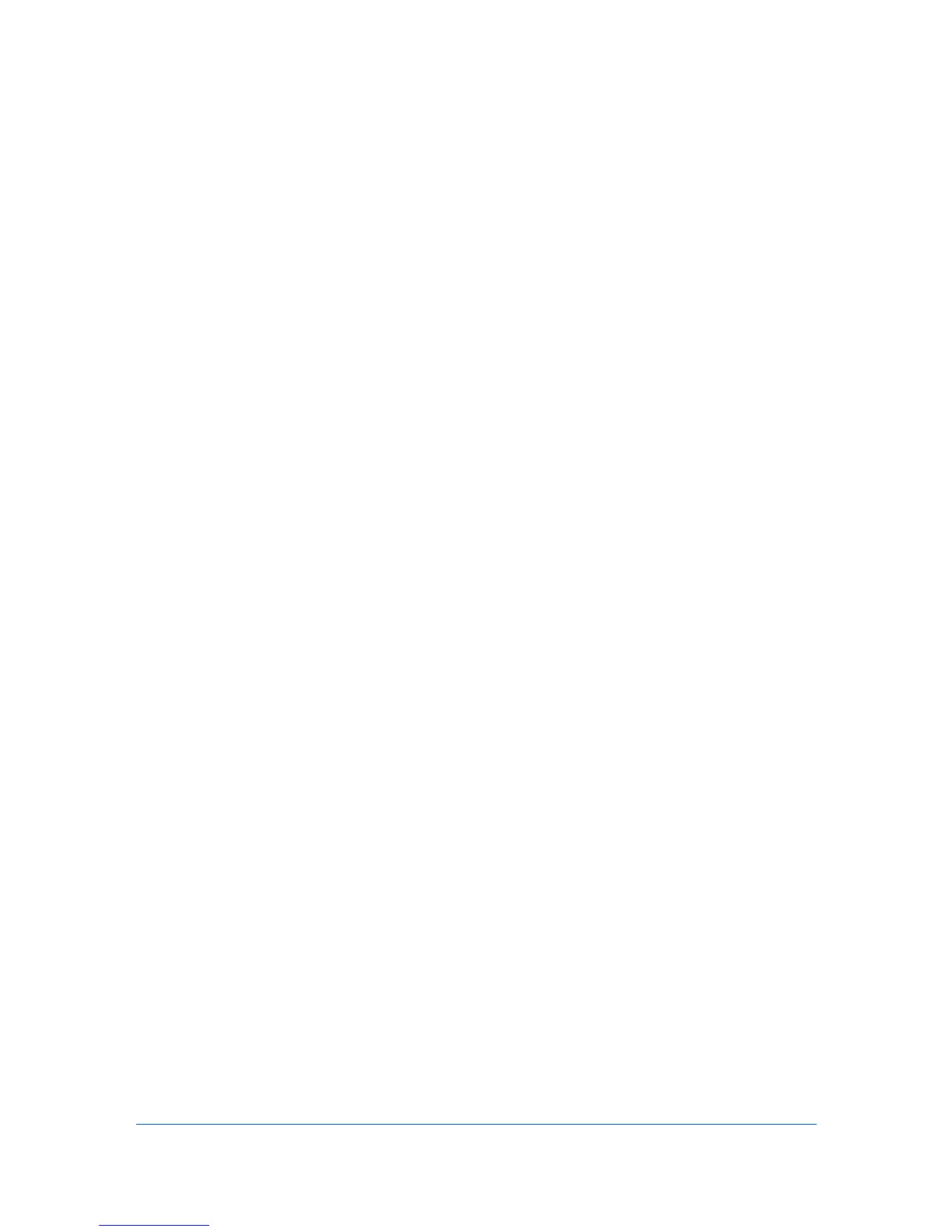4 Document Box
This page is accessible when you have logged in using a general user or
administrator account. It allows you to add or delete a document box, as well as
deleting documents in a document box. A general user is not allowed to add or
delete a document box.
There are several types of document boxes, which vary depending on models:
Custom Box, FAX Box, Sub Address Box, and Polling Box as described
below. Note that FAX Box, Sub Address Box, and Polling Box are available
only if the device is equipped with a FAX kit.
The users with a general user account can delete the documents which were
created and added in their own document boxes.
Custom Box
The section below explains how to add, edit or delete custom boxes as well as
working with their contents.
Adding a New Custom Box
1
Click Custom Box under Document Box on the navigation menu.
2
Click Add. The New Box - Property page will open.
3
Make entries required to define the custom box, such as Number, Name, etc.
4
Click Submit.
Editing a Custom Box
1
Click Custom Box under Document Box on the navigation menu.
2
Select the custom box you want to edit by clicking on its Number or Box Name.
The documents contained in the custom box are displayed with its name, date
of creation, size, etc. You can choose List View or Thumbnail to view the box
contents.
Alternatively, you can open the list of the user boxes, directly enter the box
number in the Box # window and click Go to, or enter the box name in the Box
Name window and click the magnifying glass icon, to quickly search the custom
box.
3
Click Box Property. The Property page opens.
4
Make entries required to modify the custom box properties such as Number,
Name, etc.
COMMAND CENTER RX 4-1
