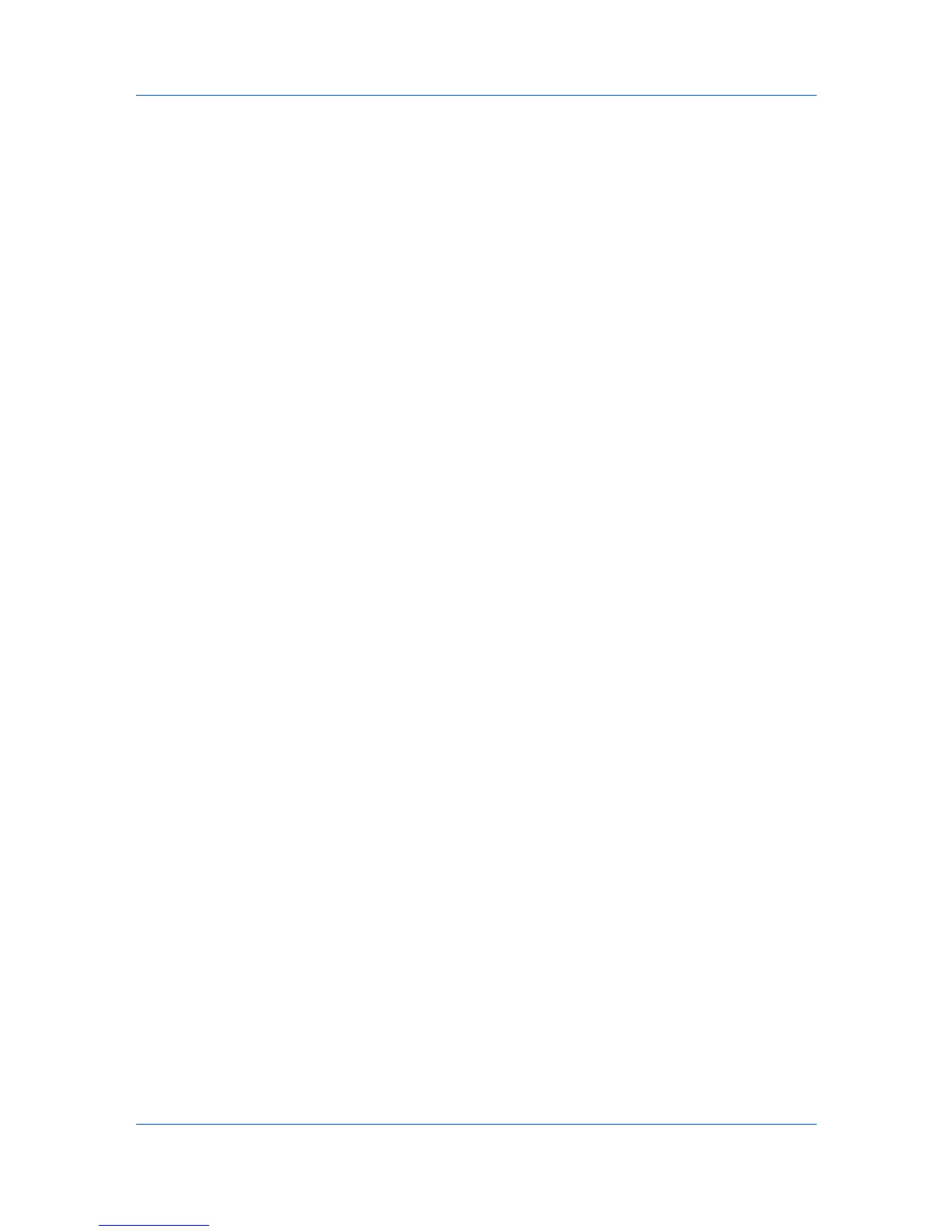Document Box
4
Click Delete. If required, enter the password and click OK.
Polling Box
This page allows you to print or delete documents in polling boxes. Also, you
can determine whether documents are automatically deleted or retained after
polling.
Polling Box Property
Polling Box Property determines after the document has been sent, whether
you want the document to be automatically deleted or to be retained
(overwritten).
1
Click Document Box, then Polling Box which opens below on the navigation
menu. The Polling Box page opens.
2
Click Box Property. The Polling Box - Property opens to select whether the
document which was sent is deleted, or overwritten and retained.
3
To configure the box so that documents are overwritten at updating, set
Overwrite Setting to On. To configure the box so that documents are
automatically deleted after transmission, set Delete after Transmit to On.
4
Click Submit.
Deleting Documents in Polling Box
To delete documents in a polling box, proceed as follows:
1
Click Document Box, then Polling Box which opens below on the navigation
menu. The Polling Box page opens. You can choose List View or Thumbnail
to view the box contents. To view details on a document in the polling box, click
its Name. The Property page opens and you can view the number of pages,
resolution, etc. You can also change the file name by clicking Change File
Name or preview by clicking Preview on this page.
2
Select the document(s) you want to delete by selecting the check box to the left.
You can select more than one check box to delete the documents
simultaneously.
3
Click Delete.
Printing Documents in Polling Box
To print documents in a polling box, proceed as follows:
1
Click Document Box, then Polling Box which opens below on the navigation
menu. The Polling Box page will appear. You can choose List View or
Thumbnail to view the box contents. To view details on a document in the
polling box, click its Name. The Property page will appear and you can view the
number of pages, resolution, etc. You can also change the file name by clicking
Change File Name or preview by clicking Preview on this page.
4-8 User Guide
