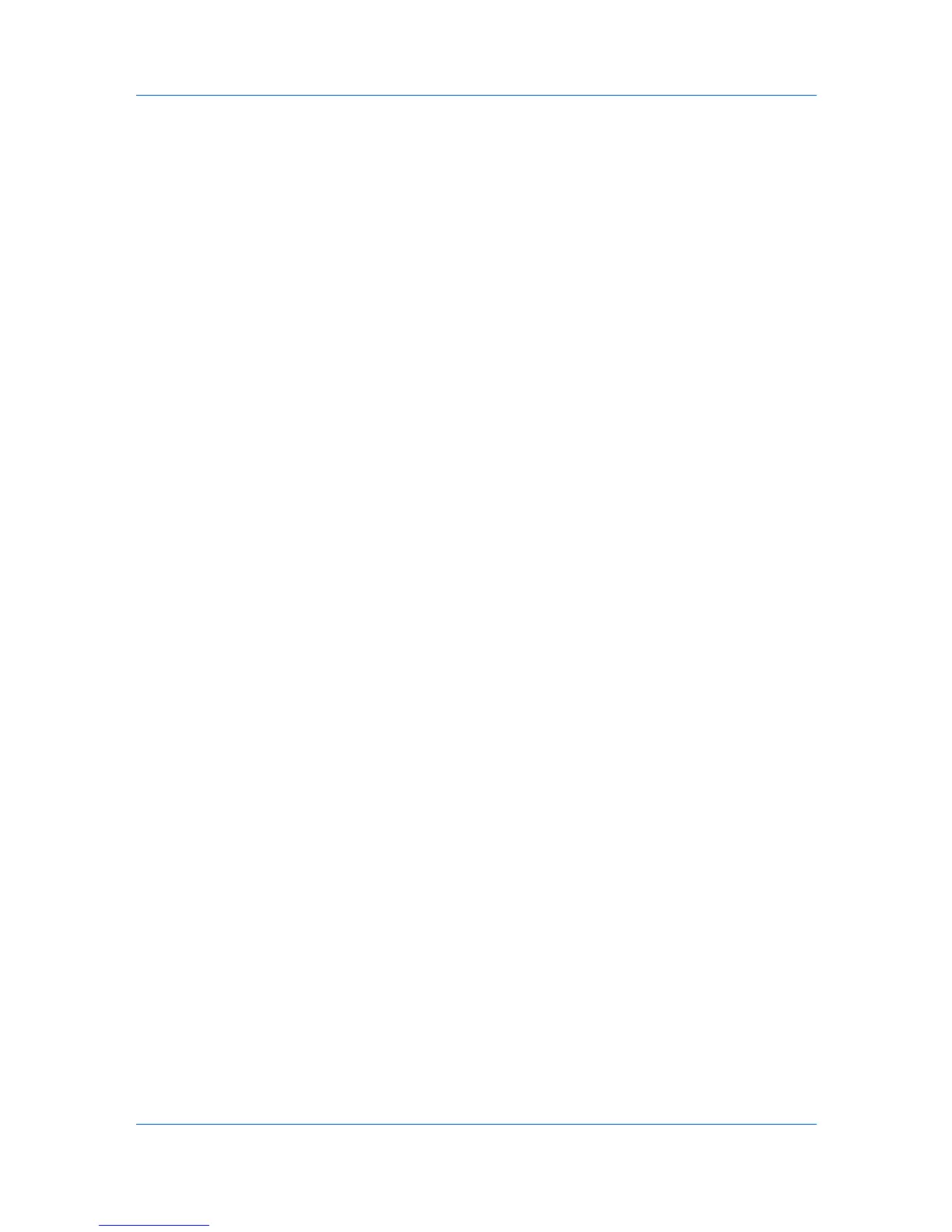Settings Pages
View Certificate
Click View to view the details of the certificate.
Import Certificate
Click Import to open the File Import window. Click Browse to open the file
selection dialog box. Select a file and click Open. When the certificate is
password-protected, enter the password and click Submit. The certificate is
imported.
Delete Certificate
Click Delete. The certificate is displayed. Click Delete again to delete the
certificate.
When the CA issued certificate is deleted, the settings are made invalid if
Authentication Type is set to Certificates for IPSec. The self-issued
certificate is made valid for SSL.
Root Certificate
Root Certificate
Displays whether the certificate is active.
Expiration
Displays the validity period of the certificate.
View Certificate
Click View to view details on the certificate.
Import Certificate
Click Import to open the File Import window. Click Browse to open the file
selection dialog box. Select a file and click Open. Click Submit to import the
certificate.
Delete Certificate
Click Delete. The certificate is displayed. Click Delete again to delete the
certificate.
When all root certificates are deleted, the settings are made invalid if
Authentication Type is set to Certificates for IPSec. In addition,
IEEE802.1x is turned Off.
Application Certificate
IEEE802.1x Client Certificate
Displays whether the certificate is active.
Expiration
Displays the validity period of the certificate.
View Certificate
Click View to view details on the certificate.
Import Certificate
Click Import to open the File Import window. Click Browse to open the file
selection dialog box. Select a file and click Open. Enter the password and
click Submit. The certificate is imported.
Delete Certificate
Click Delete. The certificate is displayed. Click Delete again to delete the
certificate.
DSM Scan Client Certificate
6-12 User Guide
