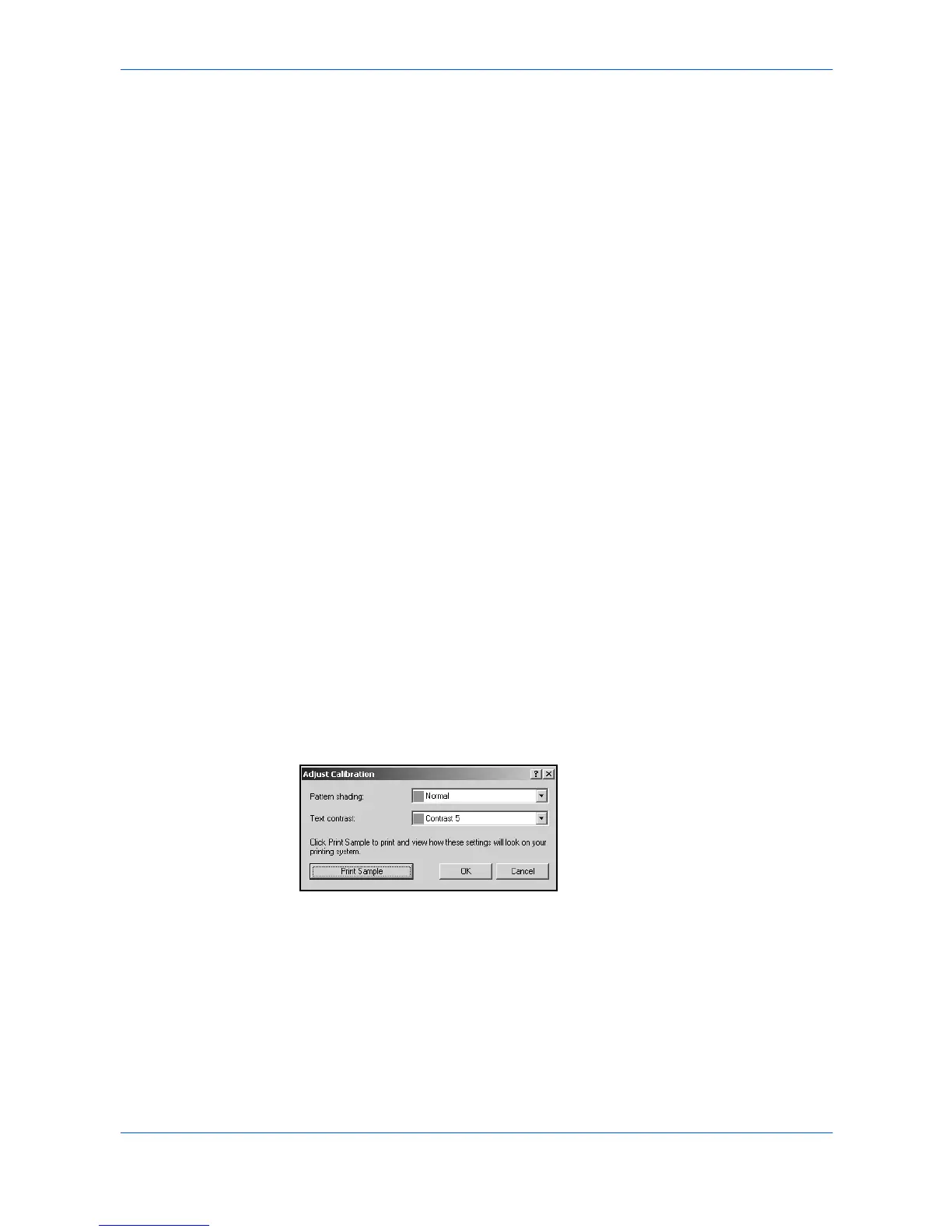Advanced
9-12 KX Driver
Available background pattern choices are:
Overprint
Select Overprint to print the security watermark over the document content, leaving
the content visible. The effect is the security watermark seems blended in with the
document content. This is useful for applications such as Microsoft Power Point and
Internet Explorer, where the document content fills the entire page. If the Overprint
check box is cleared, the security watermark is covered with the document content.
In the Device Settings, PDL Settings dialog box, if GDI compatible mode is
selected, then Overprint is selected automatically.
Adjust Calibration
Use this option to set and make adjustments to the Pattern shading and Text
contrast for each individual security watermark. You can print sample calibrations to
help you determine the appearance of the security watermark.
The quality and effectiveness of the printed and photocopied security watermark is
dependent on the particular printing system and the settings used. Before printing a
security watermark it is necessary to adjust the calibration, and then print calibration
pages.
Calibration should be adjusted (and calibration pages printed) under these
circumstances:
• Before using the Security Watermark feature the first time for each standard or
custom security watermark.
• When the toner is replaced.
• After periods of heavy printing activity.
• When the physical printing device is replaced.
• After changing the background pattern.
1
Click Adjust Calibration to open the Calibration Adjustments dialog box. 1
2
Pattern shading: Select Light, Normal, or Dark from the list for the shading density
to apply to the pattern background. The default is Normal. 2
3
Text contrast: Select a contrast level from the list to specify text darkness in relation
to the background pattern. Contrast 1 is the lightest against the background, and
Contrast 9 is the darkest. The default value for Text contrast varies with the printing
system model. 3
• Wave • Tile
• Leaf • Plaid
• Diamond • Square
•Lattice •Crystal