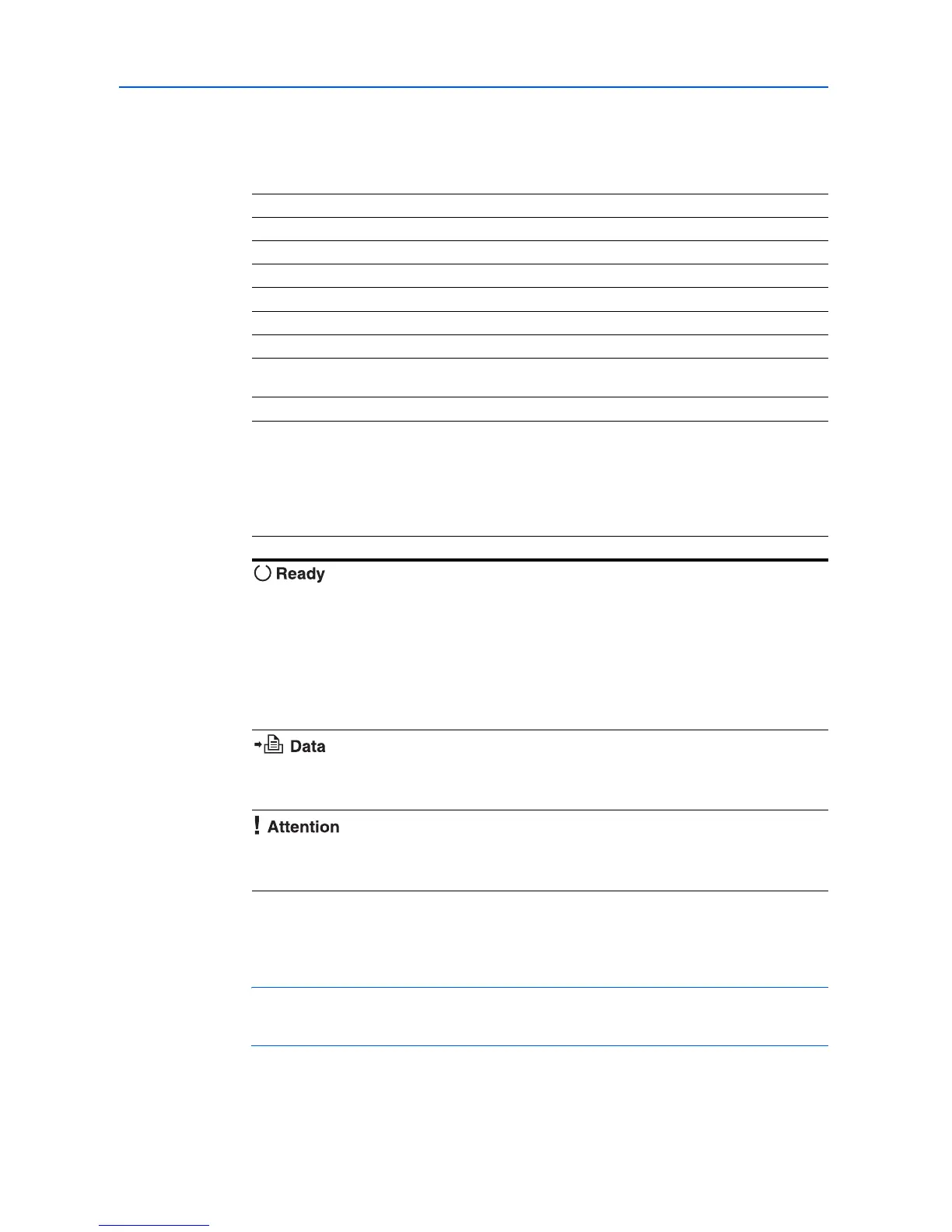Using the Operation Panel
2-6
Paper Type Indicator (TYPE)
This indicator shows the paper type defined for the current paper casette. The paper type can be
manually defined using the operation panel. For more information, refer to Paper Handling on
page 2-50. The following abbreviations are used:
READY, DATA, and ATTENTION Indicators
The following indicators light during normal operation and whenever the printer needs attention.
Depending on the status of lighting, each indicator has the following meaning:
Keys
The operation panel keys are used to configure the printer operation. Note that certain keys have a
secondary function.
NOTE: The printer has a parallel, USB, network, and an optional interface. Configuration of the
printer settings affect only the interface that is currently active (shown by the INTERFACE indicator
on the message display). Refer to Interface Indicator (INTERFACE) on page 2-4.
(none) Auto LETTERHD Letterhead
PLAIN Plain paper COLOR Colored paper
TRANSP. Transparency *
* Only with MP tray feeding
PREPUNCH Prepunched paper
PREPRINT Preprinted paper ENVELOPE Envelope *
LABELS Labels * CARDSTOCK Card stock *
BOND Bond paper COATED Coated paper *
RECYCLED Recycled paper THICK Thick paper *
VELLUM Vellum HIGH QLT High-quality paper for color
printing
ROUGH Rough paper CUSTOM 1 (to 8) Custom 1 (to 8)
Indicator Description
Flashing. Indicates an error that you can resolve. For details, refer to the
Troubleshooting section in the Operation Guide.
On. Indicates that the printer is ready and on-line. The printer prints the
data it receives.
Off. Indicates that the printer is off-line. Data can be received but will not
be printed until the printer is switched on-line by pressing [GO]. Also,
indicates when printing is automatically stopped due to an error
condition. For details refer to the Troubleshooting section in the
Operation Guide.
Flashing. Indicates that data is being received.
On. Indicates either that data received is being processed before printing
starts, or that data received is being written to a memory card, hard disk
or RAM disk.
Flashing. Indicates that the printer requires maintenance or is warming
up.
On. Indicates the occurrence of a problem or an error. For details, refer
to the Troubleshooting section in the Operation Guide.
