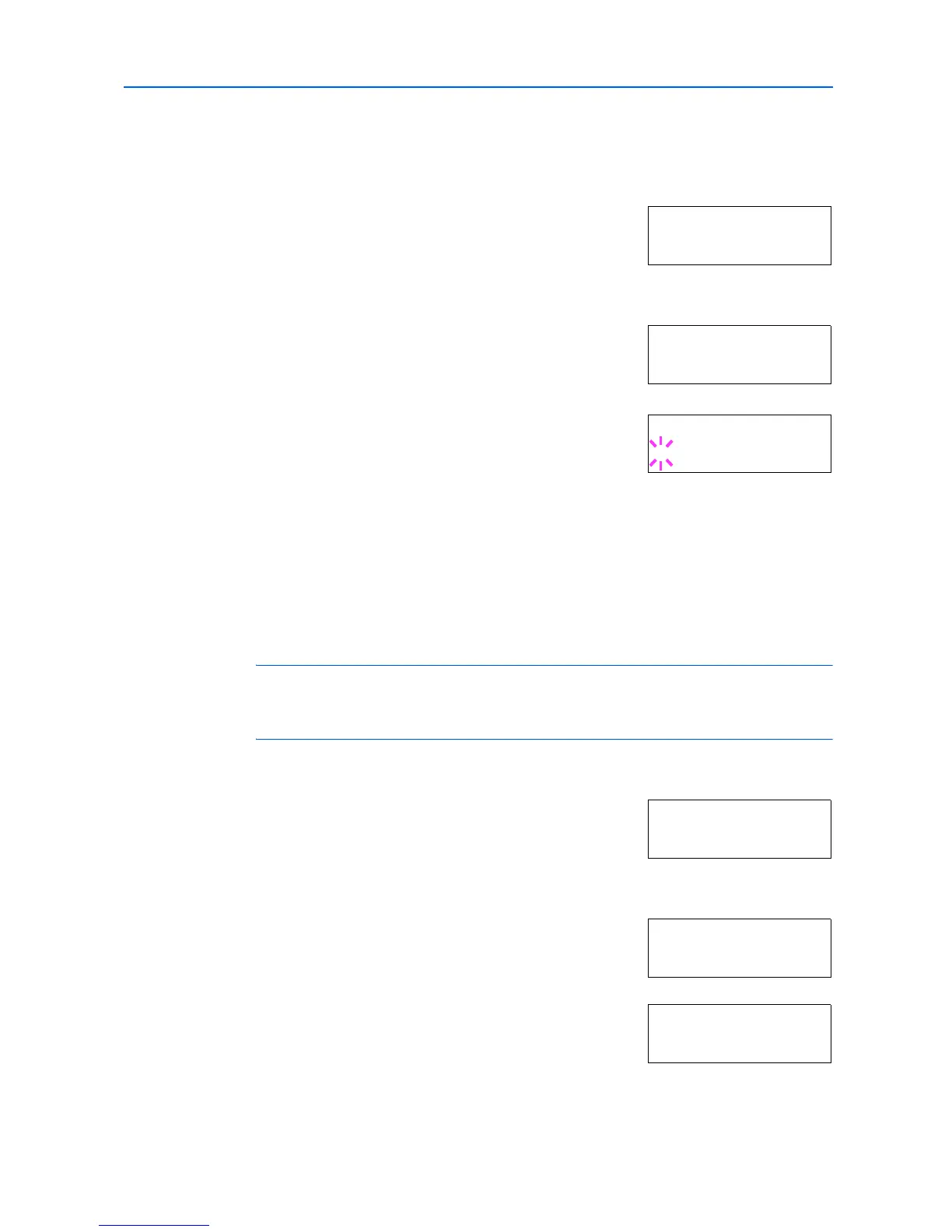Using the Operation Panel
2-43
Reading Data
You can print out the data in the memory card.
1
Press [Menu].
2
Press or repeatedly until Memory Card > appears.
3
Press .
4
Press or repeatedly until >Read Data appears (Report, in
this example).
To read macro data or program data, press or to display
>Read Macro or >Read Program.
5
Press [OK]. A blinking question mark (?) appears before the data
name.
6
Press or to display the desired data name.
7
Press [OK]. Processing appears and the reading of data from the memory card starts.
Writing Data
Data can be written to a memory card until the card is full. When writing to a memory card, a name
is assigned to the file automatically. You can use the procedure explained in the section Printing a
List of Data Names (Partitions) on page 2-46 to print a list of data names for confirmation.
NOTE: First check that the memory card is properly formatted. Otherwise, the >Write Data
message to be explained below will not be shown on the message display. If the memory card
inserted in the memory card slot is not formatted, >Format will automatically appear on the
message display. Format the memory card. Refer to Formatting on page 2-45.
1
Press [Menu].
2
Press or repeatedly until Memory Card > appears.
3
Press .
4
Press or repeatedly until >Write Data appears.
5
Press [OK]. A question mark (?) appears.
6
Press [OK]. Processing appears, then Waiting.
Memory Card >
>Read Data
Report
>Read Data
?Report
Memory Card >
>Write Data
>Write Data ?
