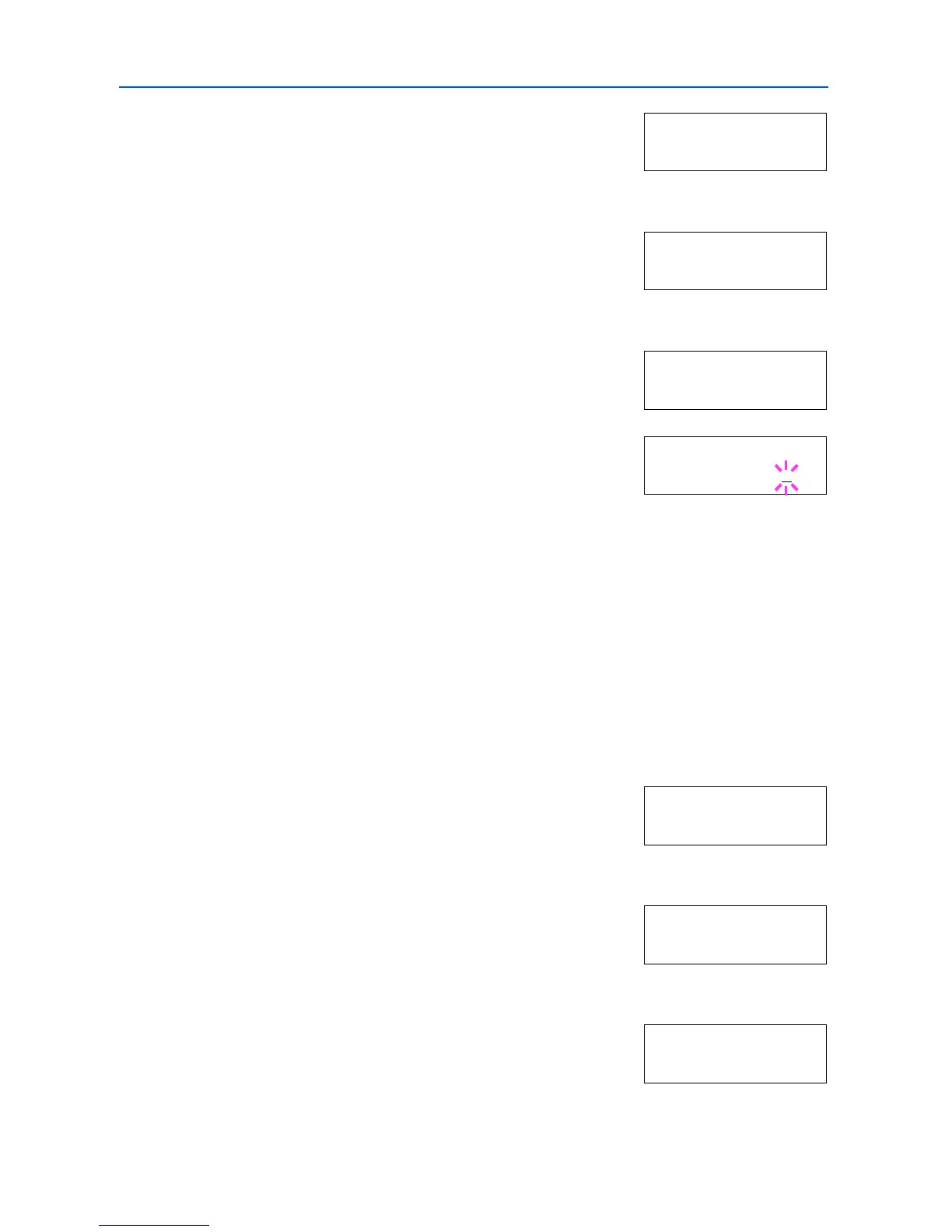Using the Operation Panel
2-22
2
Press or repeatedly until e-MPS > appears.
3
Press .
4
Press or repeatedly until >e-MPS Configuration >
appears.
5
Press .
6
Press or repeatedly until >>Temp. Code JOB Size
appears.
7
To change the maximum disk space, press [OK]. A blinking
cursor (_) appears.
8
Press or to increase or decrease, respectively, the value at the blinking cursor. Use and
to move the cursor right and left.
9
When the desired size is displayed, press [OK].
10
Press [Menu]. The display returns to Ready.
Maximum Space Assigned to Permanent Code Jobs
This changes the hard disk space that holds permanent code jobs. You can change the maximum
space from 0 to 9999 (megabytes). The actual maximum size depends on the size of free hard disk
space. The default size is 1/6 of the total hard disk space, rounded off in units of 50 MB. For
example, if the total hard disk space is 10 GB, the default size is 1550 MB.
1
Press [Menu].
2
Press or and select e-MPS >.
3
Press .
4
Press or and select >e-MPS Configuration >.
5
Press .
6
Press or and select >>Perm. Code JOB Size.
e-MPS >
>e-MPS >
Configuration
>>Temp. Code JOB
Size 1550MB
>>Temp. Code JOB
Size 1550
MB
e-MPS >
>e-MPS >
Configuration
>>Perm. Code JOB
Size 1550MB
