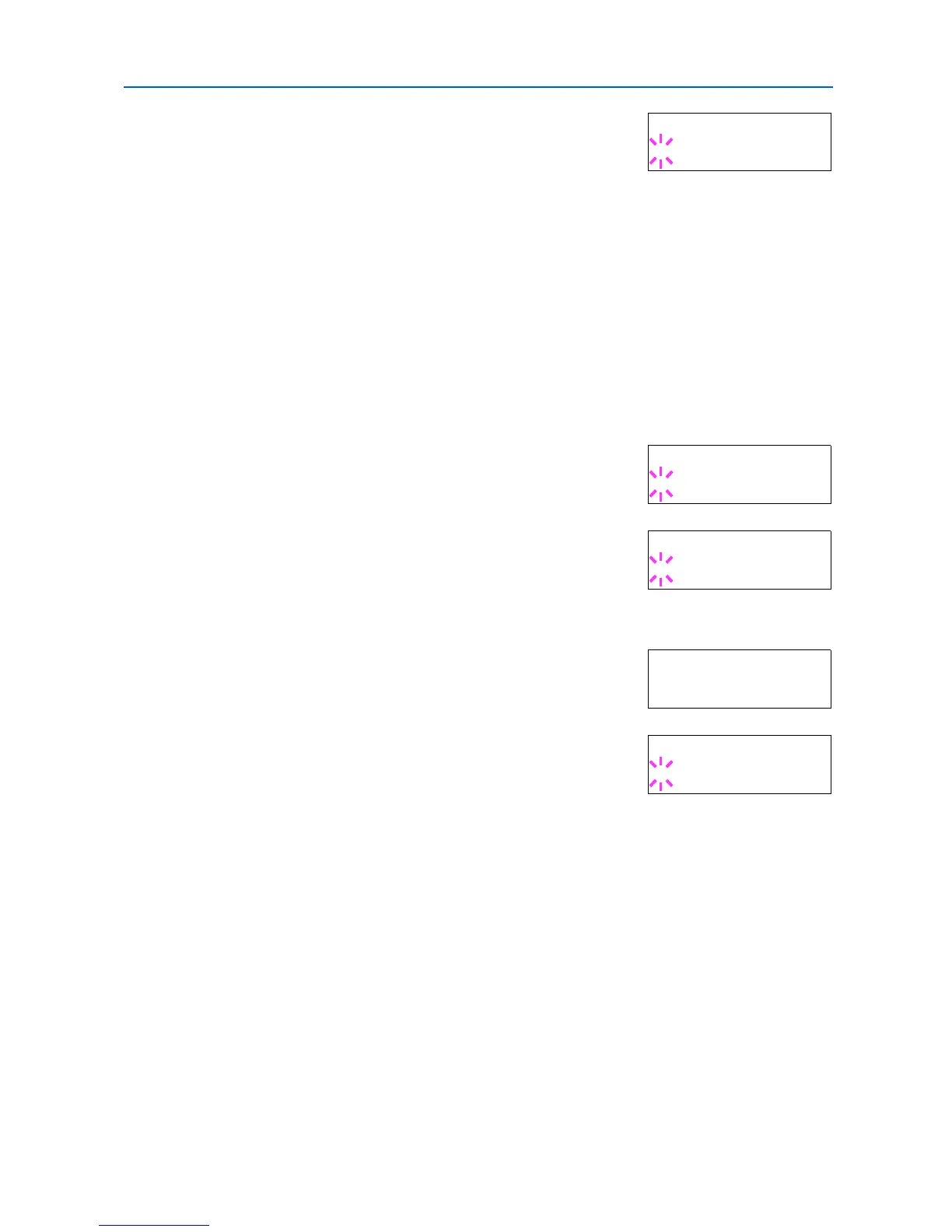Using the Operation Panel
2-31
7
Press [OK]. A blinking question mark (?) appears.
8
Press or repeatedly until the desired alternative emulation appears.
9
Press [OK].
10
Press [Menu]. The message display returns to Ready.
Printing KPDL Errors
The printer can print error descriptions when printing error occurs during KPDL emulation. The
default is Off — the printer does not print KPDL errors.
1
Press [Menu].
2
Press or repeatedly until Emulation > appears.
3
Press [OK]. A blinking question mark (?) appears.
4
Select KPDL or KPDL (AUTO) using or .
5
Press [OK].
6
Press . Press or until >Print KPDL Errs (errors)
appears.
7
Press [OK]. A blinking question mark (?) appears.
8
Select On using or . Press [OK].
9
Press [Menu]. The display returns to Ready.
KC-GL Pen Width and Color
The KC-GL emulation mode enables you to set the pen widths in dots, individual pen colors for pen
numbers 1 to 8, and the KC-GL page size.
1
Press [Menu].
2
Press or repeatedly until Emulation > appears.
3
If the current emulation is other than KC-GL, press [OK]. A blinking question mark (?) appears.
>Alt. Emulation
? PCL 6
Emulation
?PCL 6
Emulation
?KPDL
>Print KPDL Errs
Off
>Print KPDL Errs
? Off
