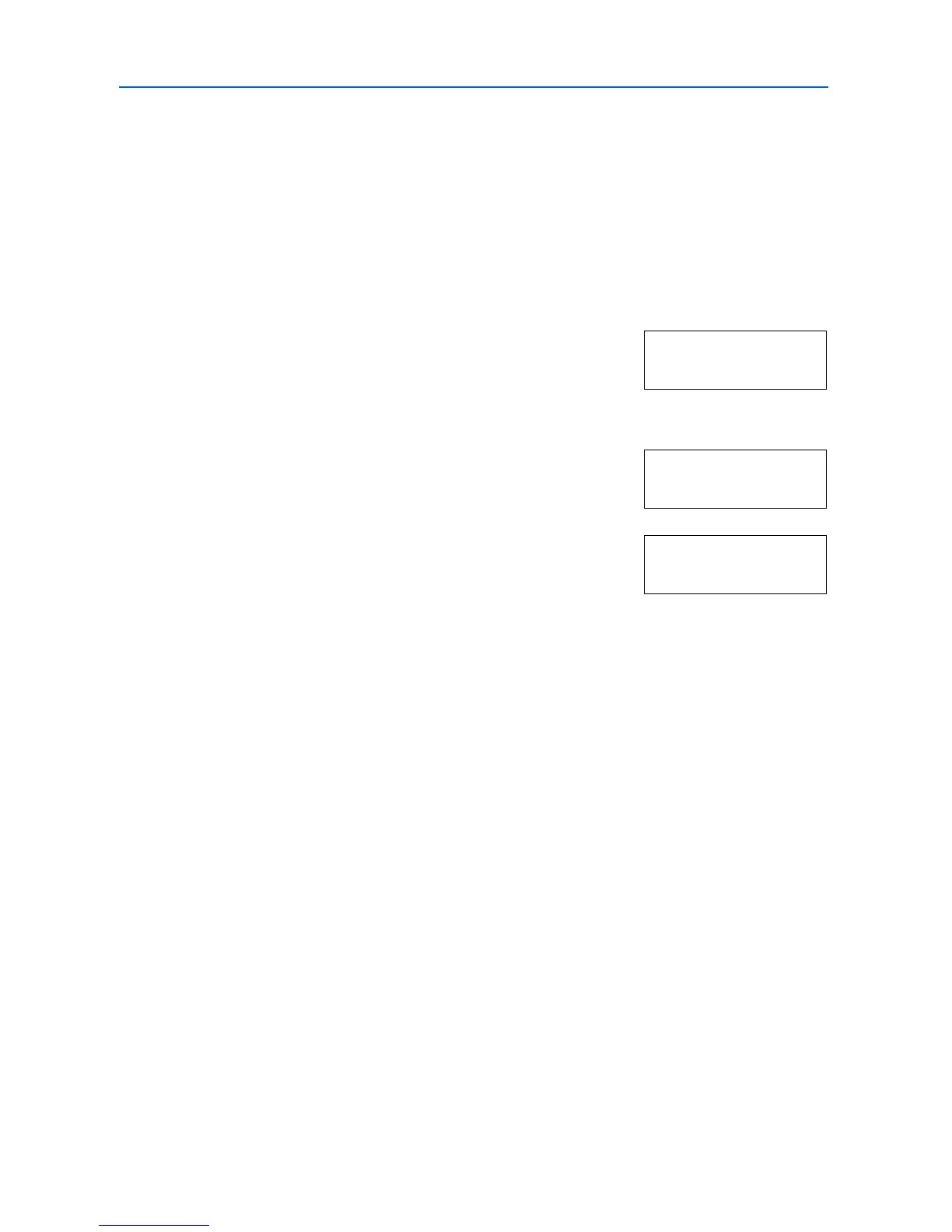Using the Operation Panel
2-36
6
Press or until the desired character code set appears.
7
Press [OK].
8
Press [Menu]. The display returns to Ready.
Printing Lists of Fonts
To help you decide in selecting a font, you can printout lists of the internal fonts or the optional fonts
including downloaded fonts.
1
Press [Menu].
2
Press or repeatedly until Font > appears.
3
Press .
4
Press or repeatedly until >Print Internal Fonts List
or >Print Option Fonts List appears.
5
Press [OK]. A question mark (?) appears.
6
Press [OK] again. Processing appears, then Ready. The printer prints out a list of fonts with a
sample and font ID (number) for each of them. Sample lists of fonts are shown in the following
illustration.
Font >
>Print Internal
Fonts List
>Print Internal
Fonts List?
