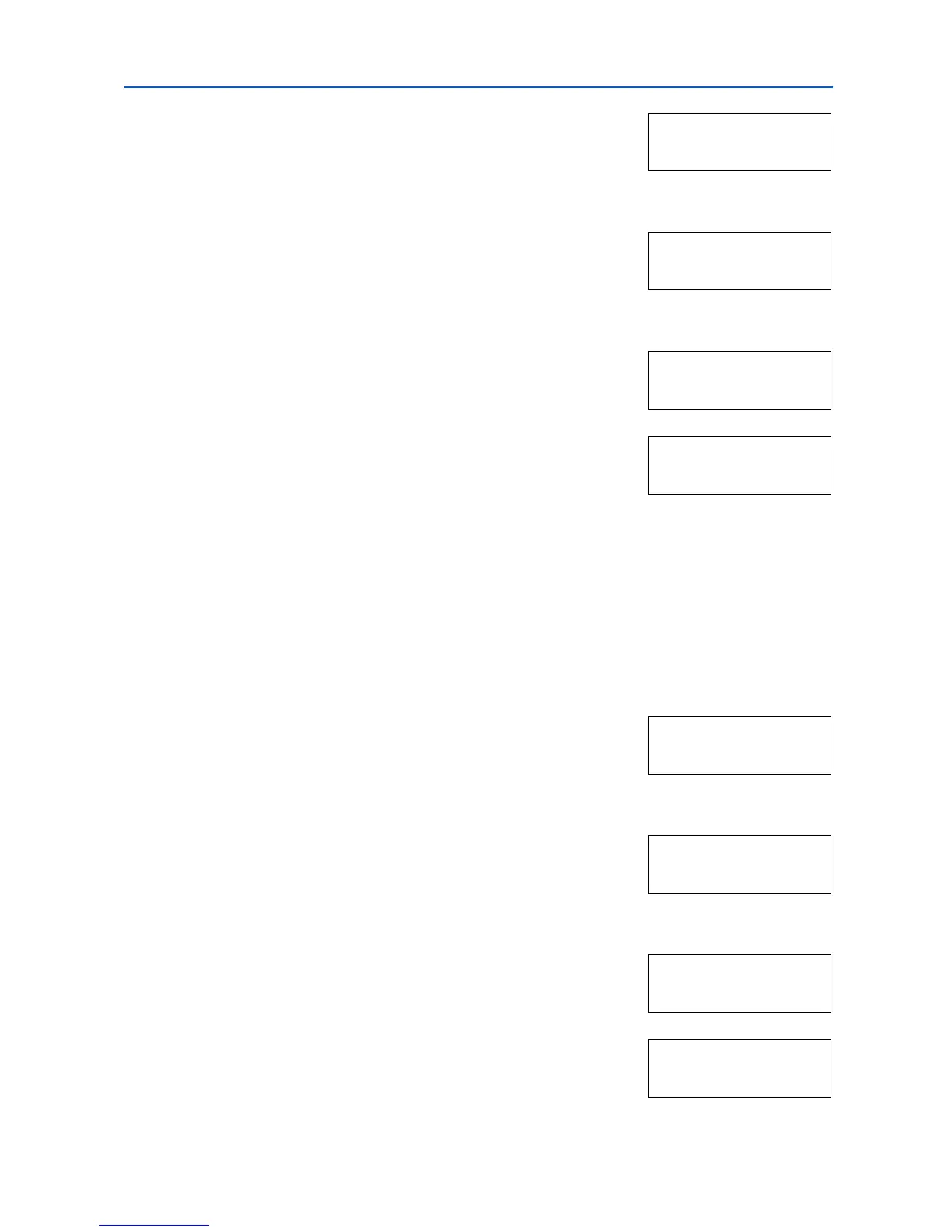Using the Operation Panel
2-79
2
Press or repeatedly until Others > appears.
3
Press .
4
Press or repeatedly until >Service > appears.
5
Press .
6
Press or repeatedly until >>Print Status Page appears.
7
Press [OK]. A question mark (?) appears.
8
Press [OK]. The display indicates Processing and printing starts.
Color Calibration
This printer contains a calibration function that automatically makes adjustments to compensate for
changes that occur over time due to variations in the ambient temperature and humidity. So that the
highest quality color printing can be maintained, this color calibration operation is carried out
automatically each time the power to the printer is turned on. The color calibration operation may be
carried out automatically during recovery from the Auto Sleep or during printing.
1
Press [Menu].
2
Press or repeatedly until Others > appears.
3
Press .
4
Press or repeatedly until >Service > appears.
5
Press .
6
Press or repeatedly until >>Color Calibration appears.
7
To let the printer perform color calibration, press [OK]. A question
mark (?) appears to let you confirm the execution of calibration.
Others >
>Service >
>>Print
Status Page
>>Print
Status Page ?
Others >
>Service >
>>Color
Calibration
>>Color
Calibration ?
