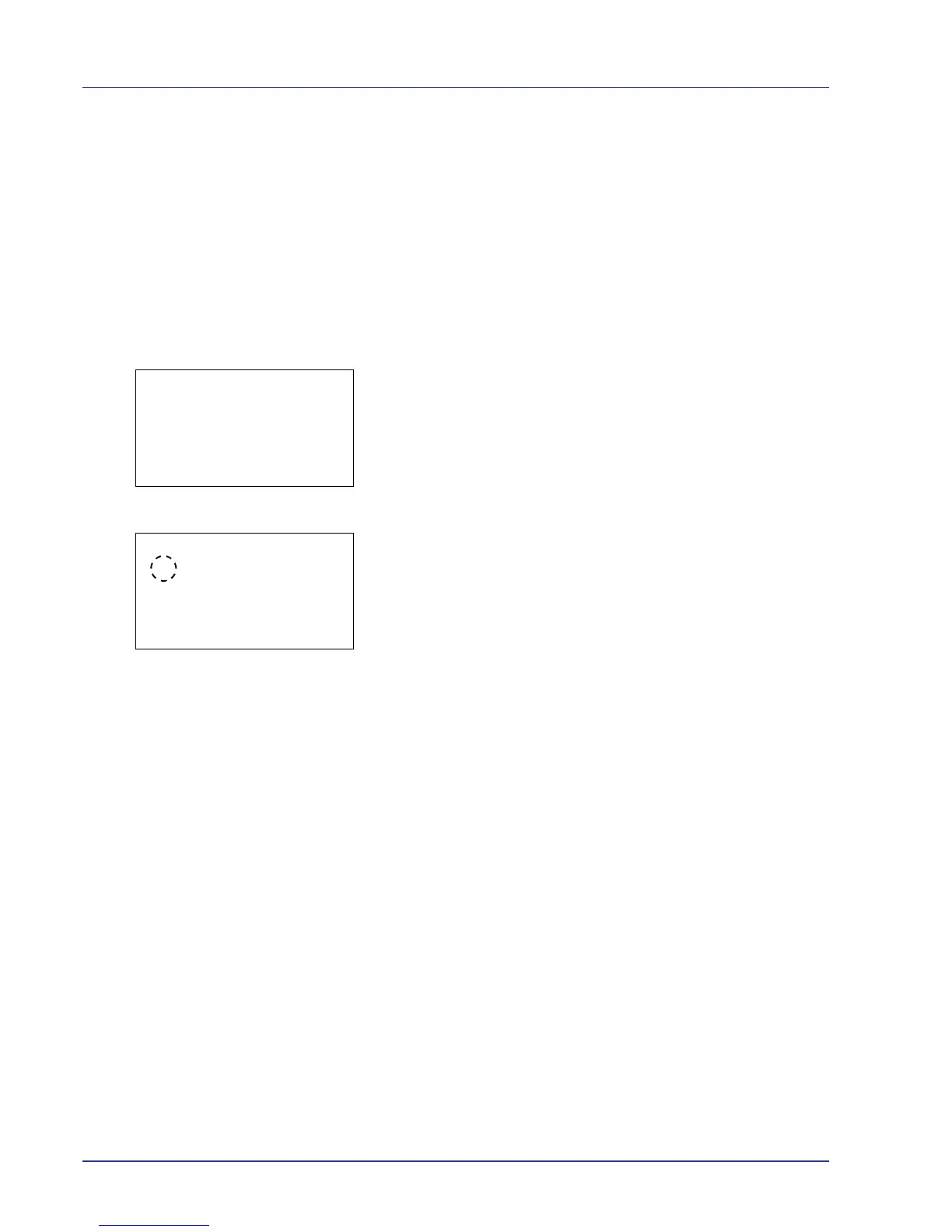4-50 Using the Operation Panel
6 Press [OK]. The paper size for the cassette is set and the Paper
Settings menu screen reappears.
Cassette (1 to 4) Type (Setting the cassette paper type)
By setting a paper type (plain, recycled, etc.) for the paper cassette, you
can automatically select the paper in the paper cassette according to the
paper type you command on the printer driver. The default setting is plain
paper for all paper cassettes.
For more information about paper types that you can feed from the paper
cassette, refer to Paper Specifications on page 3-2.
1 In the Paper Settings menu, press U or V to select the cassette you
want to set.
2 Press [OK]. The Cassette # Set. menu screen appears.
# shows the number of the cassette installed in the printer (1 to 4).
3 Press U or V to select Media Type.
4 Press [OK]. The Media Type screen appears listing the media types
that can be used with the selected cassette.
The available Media Types are as follows:
Plain
Preprinted
Bond
Recycled
Rough
Vellum
Letterhead
Color
Prepunched
Thick
HighQuality
CUSTOM1 to 8
5 Press U or V to select the desired media type.
6 Press [OK]. The media type for the cassette is set and the Paper
Settings menu screen reappears.
Media Type Set. (Paper type settings)
You set the paper thickness by selecting a paper weight. This allows you
to set the paper thickness for each of the media types that can be used
on the printer. And for custom paper registered in the printer (up to 8), you
can specify paper thickness and whether duplex printing is permitted.
For normal settings, refer to Setting the Paper Thickness on page 4-51.
For custom paper settings, refer to Custom Paper Settings on page 4-52.
