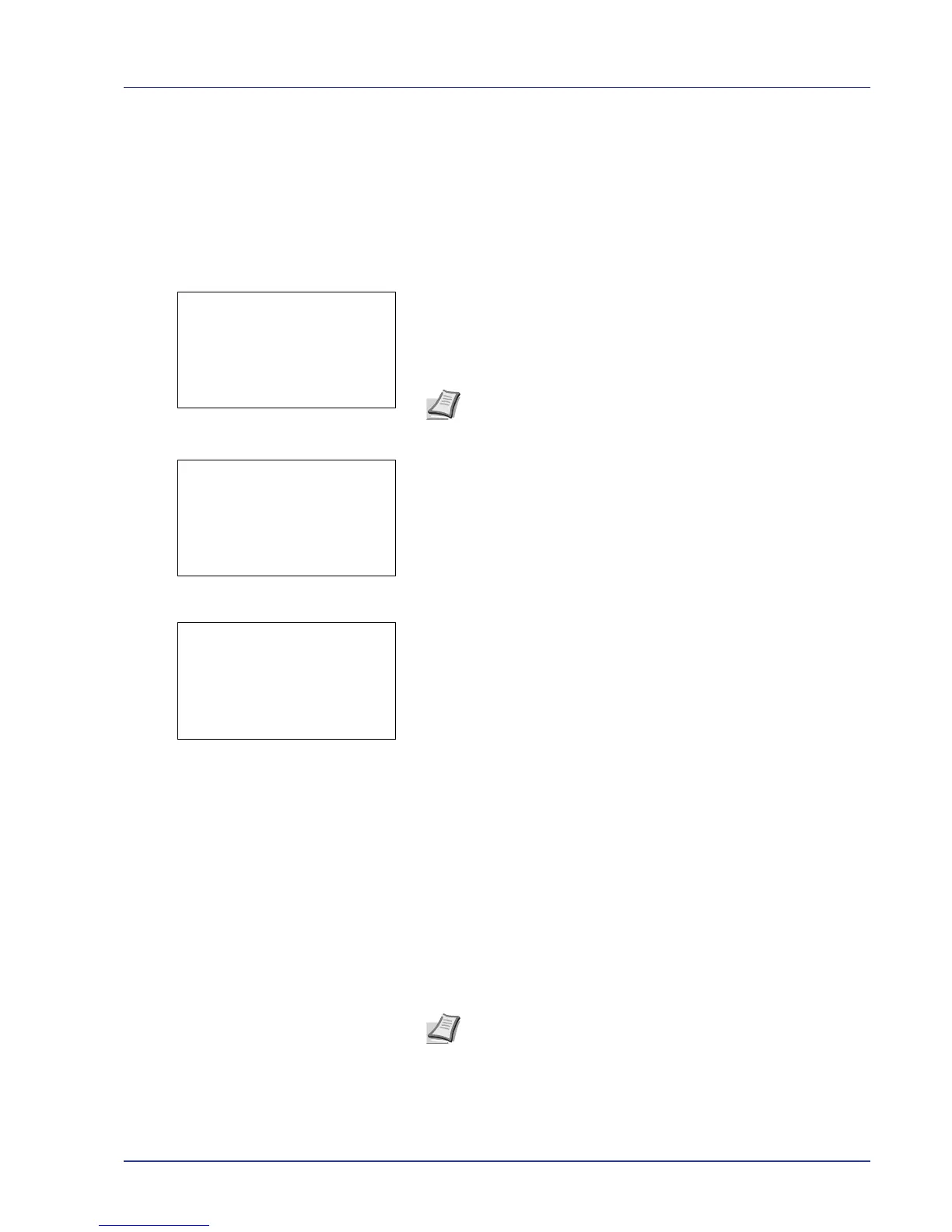Using the Operation Panel 4-17
Print File (Prints the selected file)
You can use this to specify printing for files in the USB memory.
1 Use the procedure described in Print File List (Printing and checking
the files in the USB memory) on page 4-16 to display a list of the files
in the folder containing the file you want to print.
2 Press U or V to select the file you want to print.
3 Press [OK]. The Copies menu screen appears.
4 To print 2 or more copies, use the arrow keys to set the number of
copies to be printed.
Press U or V to increase or decrease, respectively, the value at the
blinking cursor.
Use Y and Z to move the cursor right and left.
5 Press [OK]. The Paper Selection menu screen appears.
6 Press U or V to select the tray containing the paper you want to use.
7 Press [OK]. A confirmation screen appears.
Press [Yes] ([Left Select]). The message Accepted. appears
and printing begins.
Press [No] ([Right Select]) to return to the file list selection screen.
Print Function Settings
When printing, the print settings can be changed.
Options available in Print Function Settings are as follows:
• Paper Output (Output location selection)
• Duplex (Setting the duplex printing)
• Encrypted PDF (PDF password entry)
• TIFF/JPEG Size (Adjusting the TIFF/JPEG file print out size)
• XPS FitTo Page (Adjusting the XPS file print out size)
Paper Output (Output location selection)
Select the output location. For details, refer to Paper Output (Selecting
the Paper Output Location) on page 4-58.
