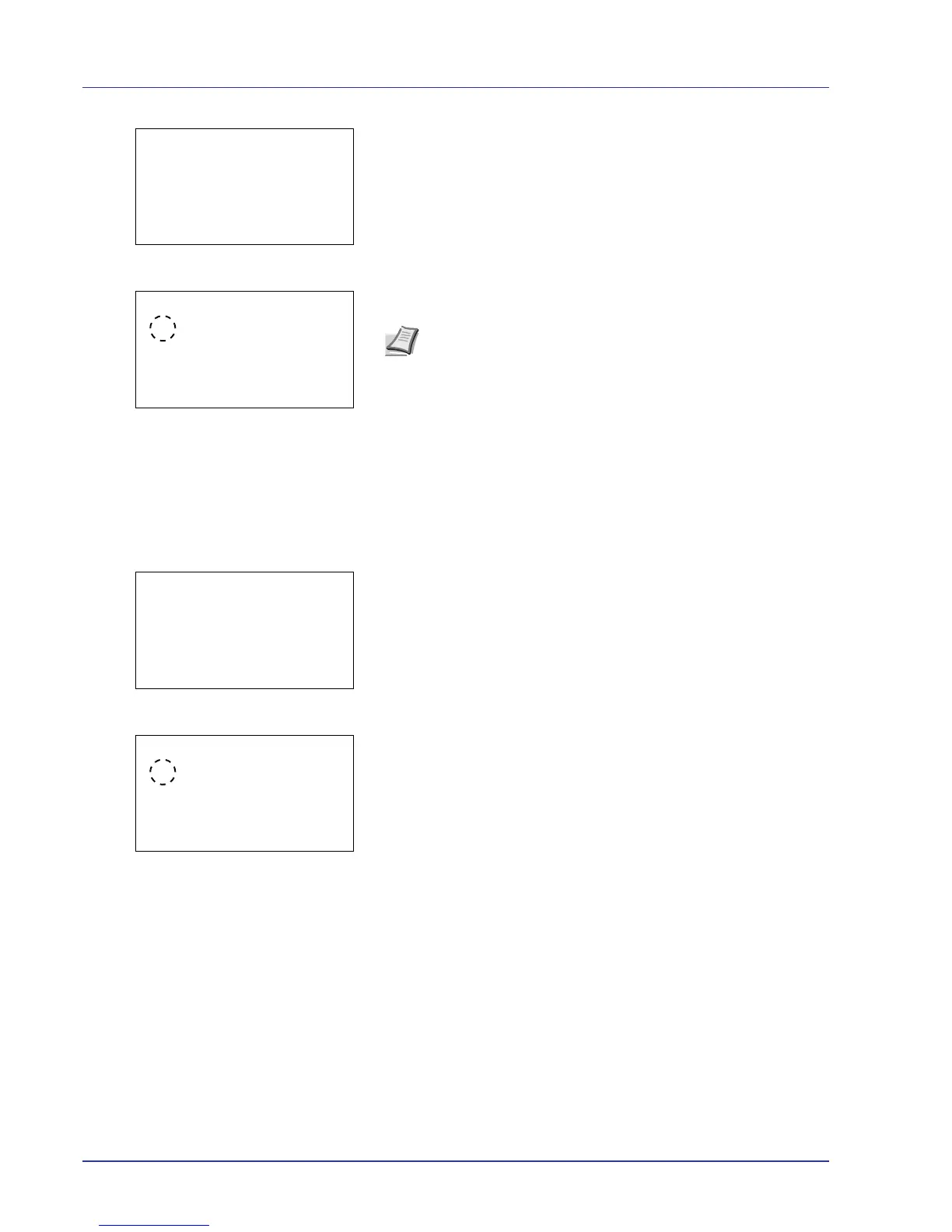4-18 Using the Operation Panel
1 In the Copies menu or the Paper Selection menu, press
[Function] ([Right Select]). The Function menu appears.
2 Press U or V to select Paper Output.
3 Press [OK]. The Paper Output menu appears showing the
available output locations.
4 Press U or V to select the desired output location.
5 Press [OK]. The selected output location is stored and the Function
menu reappears.
Duplex (Setting the duplex printing)
Set duplex printing. For details, refer to Duplex (Setting the duplex
printing) on page 4-57.
1 In the Copies menu or the Paper Selection menu, press
[Function] ([Right Select]). The Function menu appears.
2 Press U or V to select Duplex.
3 Press [OK]. The Duplex screen appears showing the list of
available duplex printing modes.
4 Press U or V to select the desired duplex printing mode.
The message display toggles through the following:
Off (default)
Bind Long Edge
Bind Short Edge
Selecting Off disables duplex printing.
5 Press [OK]. The duplex printing mode is set and the Function menu
reappears.
