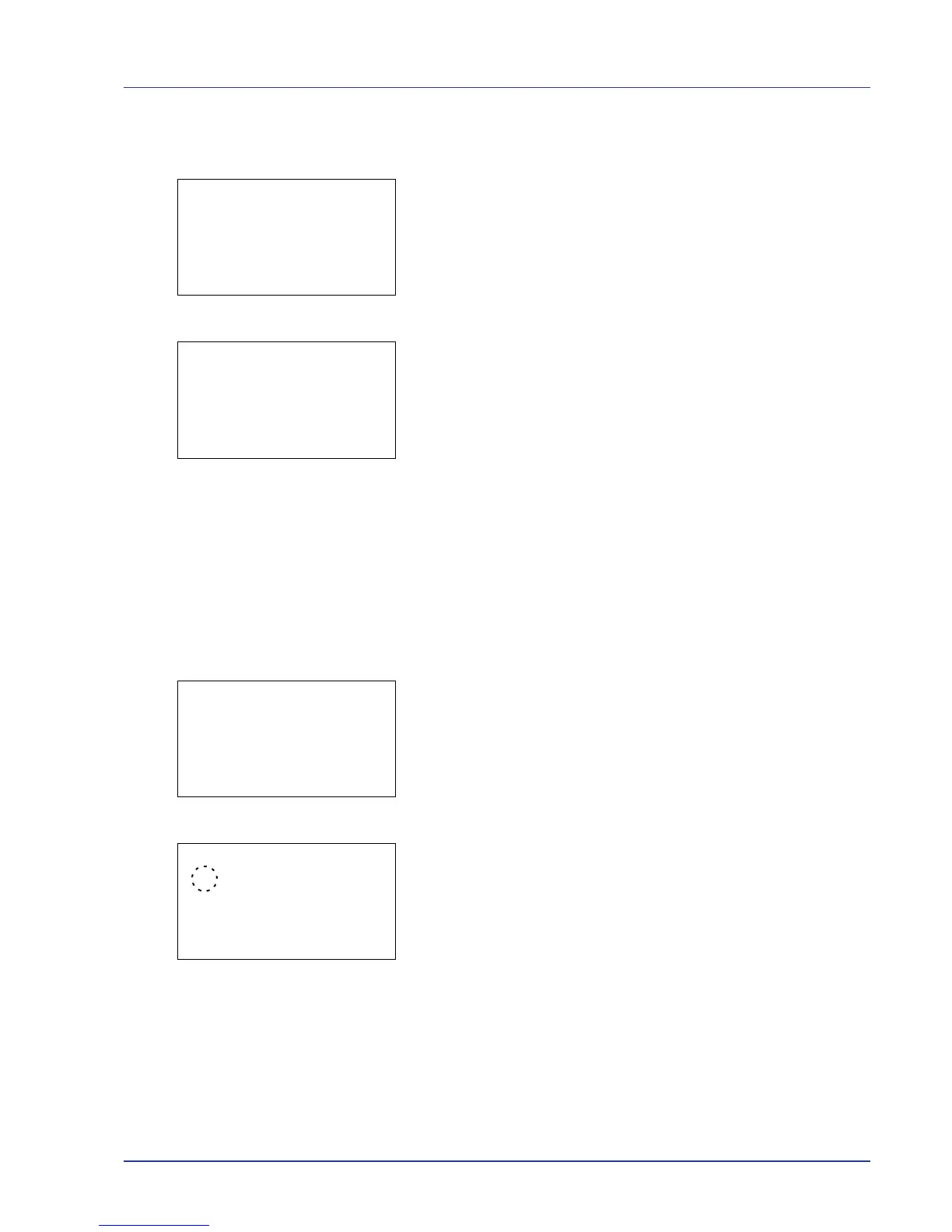Using the Operation Panel 4-19
Encrypted PDF (PDF password entry)
The password of a PDF file can be entered.
1 In the Copies menu or the Paper Selection menu, press
[Function] ([Right Select]). The Function menu appears.
2 Press U or V to select Encrypted PDF.
3 Press [OK]. The Password input menu screen appears.
4 Move the cursor up and down with U and V, and right and left with
Y and Z, and input the set password by pressing the [OK] key.
You can go back one character by pressing [Bckspace] ([Left
Select]).
5 Press [Enter] ([Right Select]) to enter the password and the
Function menu reappears.
TIFF/JPEG Size (Adjusting the TIFF/JPEG file print out size)
Use this setting to select the printing method used when TIFF or JPEG
files are printed directly.
1 In the Copies menu or the Paper Selection menu, press
[Function] ([Right Select]). The Function menu appears.
2 Press U or V to select TIFF/JPEG Size.
3 Press [OK]. The TIFF/JPEG Size screen appears.
The options available in TIFF/JPEG Size are as follows:
Paper Size (default)
Images are resized so that they fill the paper size when printed.
Image Resolution
Image files are printed at the resolution specified in the resolution
information. Images with no resolution information are printed using
the Paper Size setting.
Print Resolution
Images are printed using a 1-to-1 correspondence between the
image file pixels and printed dots. For example, the printed size of a
600 x 300-pixel image file is 1 inch x 1/2 inch.
4 Press U or V to select whether TIFF/JPEG Size mode is enabled.
