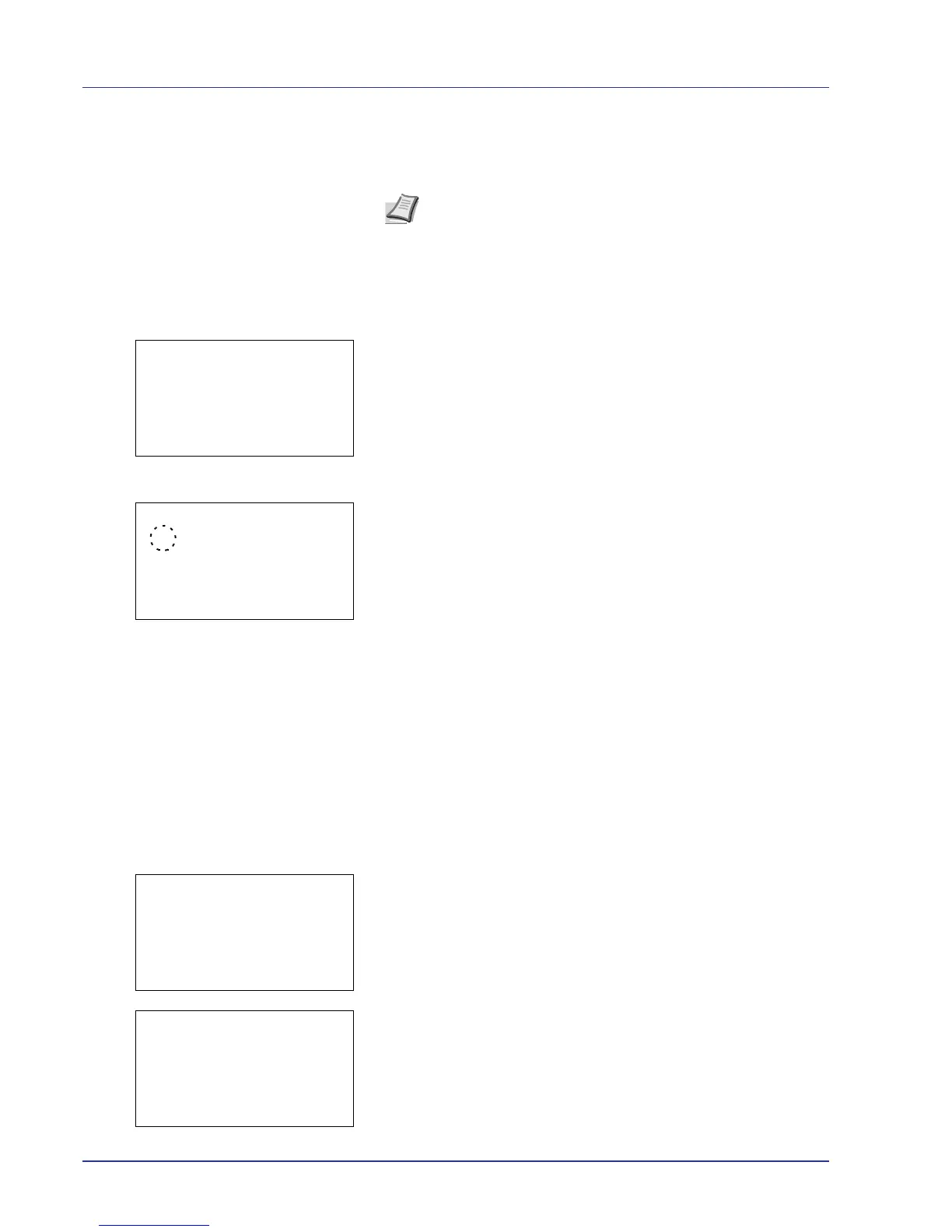4-20 Using the Operation Panel
5 Press [OK]. The TIFF/JPEG Size setting is set and the Function
menu reappears.
XPS FitTo Page (Adjusting the XPS file print out size)
Select On in this setting to enlarge or reduce XPS files to fit the printable
area during printing.
1 In the Copies menu or the Paper Selection menu, press
[Function] ([Right Select]). The Function menu appears.
2 Press U or V to select XPS FitTo Page.
3 Press [OK]. The XPS FitTo Page screen appears.
4 Press U or V to select whether XPS FitTo Page mode is enabled.
5 Press [OK]. The XPS FitTo Page setting is set and the Function
menu reappears.
Detail (Shows the details of the selected file)
Use this to view detailed information on the files and folders in the USB
memory.
1 Use the procedure described in Print File List (Printing and checking
the files in the USB memory) on page 4-16 to display a list of the files
or folders you want to check.
2 Press U or V to select the folder or file you want to check.
3 Press [Detail] ([Right Select]). The Detail screen appears.
If you selected a folder, there are 2 Detail screens. Press Y or Z to
move between the screens.
Note Images are automatically rotated during printing to provide
a closer match between the aspect ratios of the image file and the
paper used for printing.
