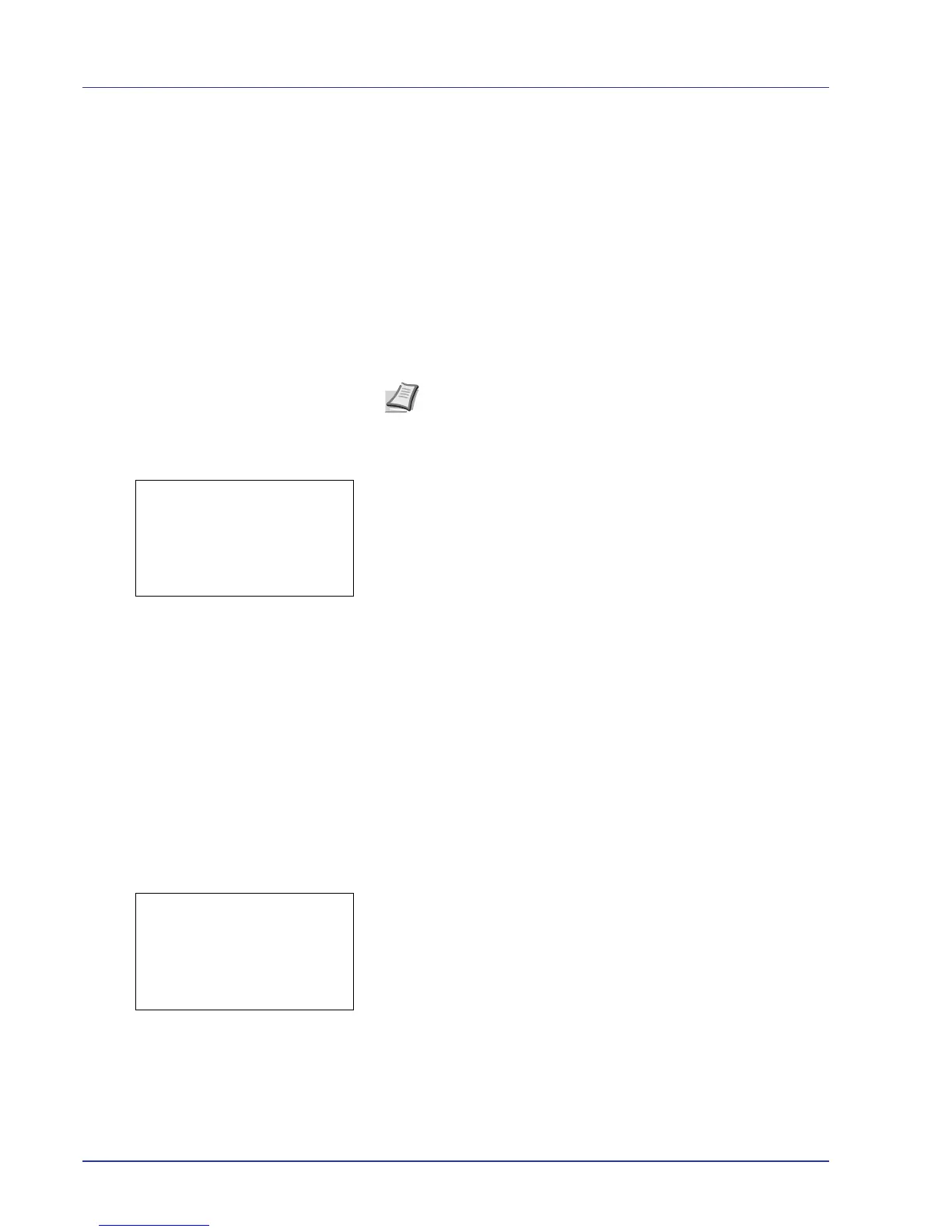4-82 Using the Operation Panel
3 Use the arrow keys to set the recovery time.
Press U or V to increase or decrease, respectively, the value at the
blinking cursor.
Use Y and Z to move the cursor right and left.
4 Press [OK]. The recovery time setting is stored and the Timer Setting
menu reappears.
Sleep Timer (Sleep timer timeout time)
If Auto Sleep is set to On, you can adjust the length of time the printer
waits before entering Auto Sleep in the absence of data. The printer
reverts to normal operation mode when the printer receives a print job,
[OK] is pressed or one of the exterior covers is opened. The default time
is 15 minutes.
1 In the Timer Setting menu, press U or V to select Sleep Timer.
2 Press [OK]. The Sleep Timer screen appears.
3 Use the arrow keys to set the sleep time.
Press U or V to increase or decrease, respectively, the value at the
blinking cursor.
Use Y and Z to move the cursor right and left.
4 Press [OK]. The sleep time setting is stored and the Timer Setting
menu reappears.
PanelReset Timer (Setting the panel reset timer)
When Auto Panel Reset is set to On, this sets the time until the panel
is automatically reset after the user stops using the panel.
The default setting is 90 seconds.
1 In the Timer Setting menu, press U or V to select PanelReset
Timer.
2 Press [OK]. The PanelReset Timer screen appears.
3 Use the arrow keys to set the panel reset time.
Press U or V to increase or decrease, respectively, the value at the
blinking cursor.
Use Y and Z to move the cursor right and left.
Note Color calibration is automatically executed before the
printer reverts to normal operation mode.
