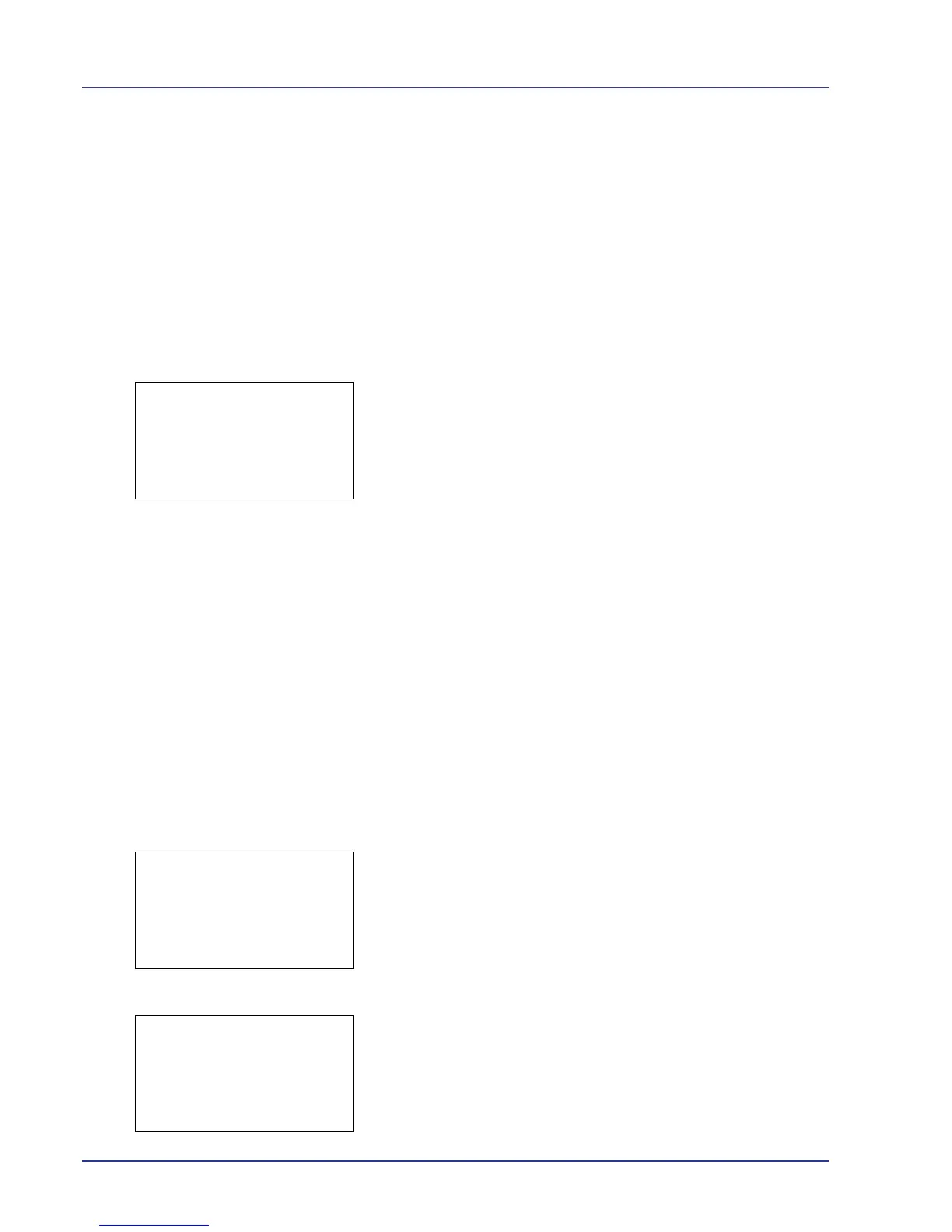4-106 Using the Operation Panel
4 Press [OK]. The color adjustment cycle is set and the Adjust/
Maint. menu screen reappears.
ColorCalibration
This printer contains a calibration function that automatically makes
adjustments to compensate for changes that occur over time due to
variations in the ambient temperature and humidity. So that the highest
quality color printing can be maintained, this color calibration operation is
carried out automatically each time the power to the printer is turned on.
The color calibration operation may be carried out automatically during
recovery from the Auto Sleep or during printing.
1 In the Adjust/Maint. menu screen, press U or V to select
ColorCalibration.
2 Press [OK]. A confirmation screen appears.
Press [Yes] ([Left Select]). Color calibration is carried out, after
which you return to the standby screen.
Pressing [No] ([Right Select]) returns you to the Adjust/Maint.
menu without carrying out color calibration.
Color Regist. (Color registration [Standard])
When using the printer for the first time after set-up or after having moved
it, or if printout of any color (magenta, cyan or yellow) is skewed, use this
mode to correct the color registration on the operation panel.
The options available in Registration Normal (Color registration
[standard]) are as follows:
• Print Chart (Printing the color registration correction chart)
• Adjust Magenta (Magenta correction)
• Adjust Cyan (Cyan correction)
• Adjust Yellow (Yellow correction)
Print Chart (Printing the color registration correction chart)
You can use this option to print a color registration correction chart for use
in correcting the color registration.
1 In the Adjust/Maint. menu screen, press U or V to select Color
Regist..
2 Press [OK]. The Color Regist. menu screen appears.
Press [Exit] ([Right Select]) to return to the standby screen.
3 Press U or V to select Normal.
4 Press [OK]. The Color Regist. Normal menu screen appears.
Press [Exit] ([Right Select]) to return to the standby screen.
