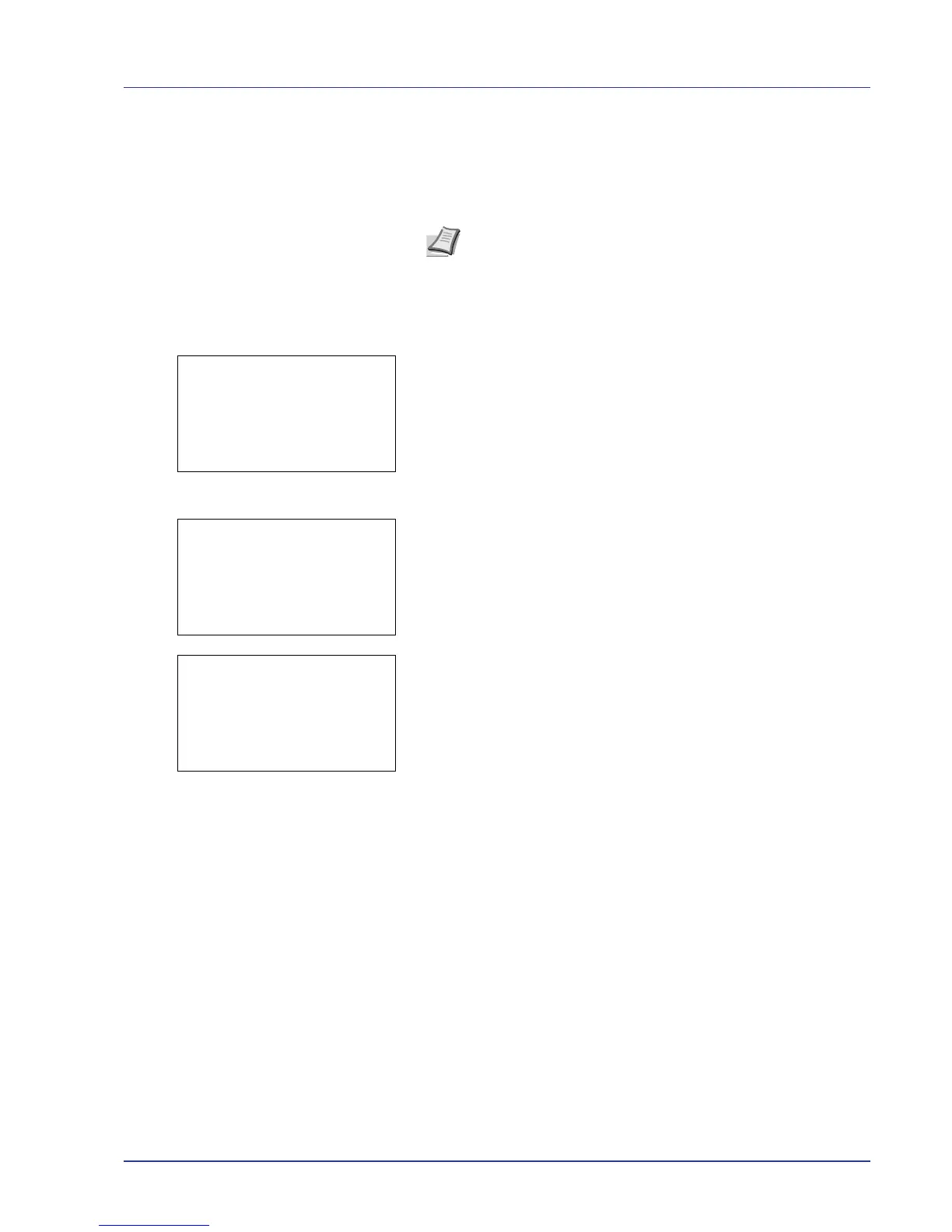Using the Operation Panel 4-35
5 Press U or V to select the name of the job to be deleted.
When [Select] ([Right Select]) is pressed, the file is selected. A
checkmark will be placed on the right of the selected file.
Select the checkmarked file and press [Select] ([Right Select])
again to cancel the selection.
Delete a File
Delete the file(s) selected in the Job Box.
1 In the file list screen, select an item other than All Files and press
[OK]. The Print/Delete menu screen appears.
2 Press U or V to select Delete.
3 Press [OK]. A confirmation message appears.
4 Press [Yes] ([Left Select]). The message Completed. appears
and the printer deletes the selected job.
Pressing [No] ([Right Select]) returns you to the Job Box menu
without deleting the job.
Note To select all files, follow the steps of Select/Deselect All
Files on page 4-30.
