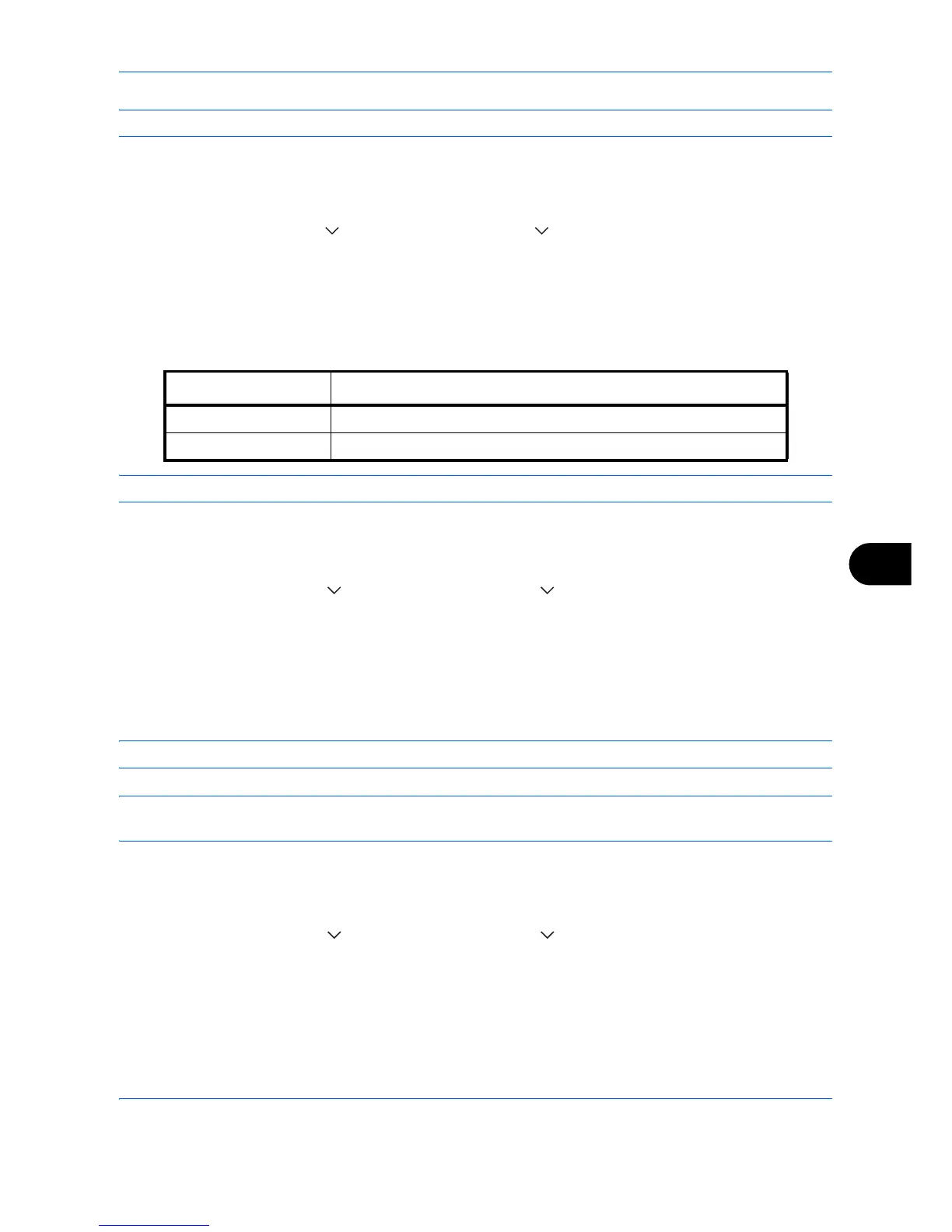Default Setting (System Menu)
9-23
9
NOTE: Refer to page 4-38 for Auto Image Rotation.
Use the procedure below to set the default Auto Image Rotation settings.
1 Press the System Menu key.
2 Press [Common Settings], [ ], [Next] of Function Defaults, [ ] and then [Change] of Auto Image Rotation.
3 Select the default for [Off] or [On].
4 Press [OK].
EcoPrint
Select the EcoPrint default. The table below shows the available settings.
NOTE: Refer to page 4-14 for EcoPrint.
Use the procedure below to set the default EcoPrint setting.
1 Press the System Menu key.
2 Press [Common Settings], [ ], [Next] of Function Defaults, [ ] twice, and then [Change] of EcoPrint.
3 Select [Off] or [On] for the default.
4 Press [OK].
Toner SaveLevel(EcoPrint)
Select the default Toner SaveLevel(EcoPrint). One of five levels [1] - [5] can be set.
NOTE: Raising the level reduces toner consumption, but image quality falls.
IMPORTANT: If you want to enable the changed defaults immediately, move to the function screen and press
the Reset key.
Use the procedure below to select the default Toner SaveLevel(EcoPrint).
1 Press the System Menu key.
2 Press [Common Settings], [ ], [Next] of Function Defaults, [ ] twice, and then [Change] of Toner
SaveLevel(EcoPrint).
3 Select from [1] to [5] for the default Toner SaveLevel(EcoPrint).
4 Press [OK].
Item Description
Off No EcoPrint performed.
On EcoPrint performed.
