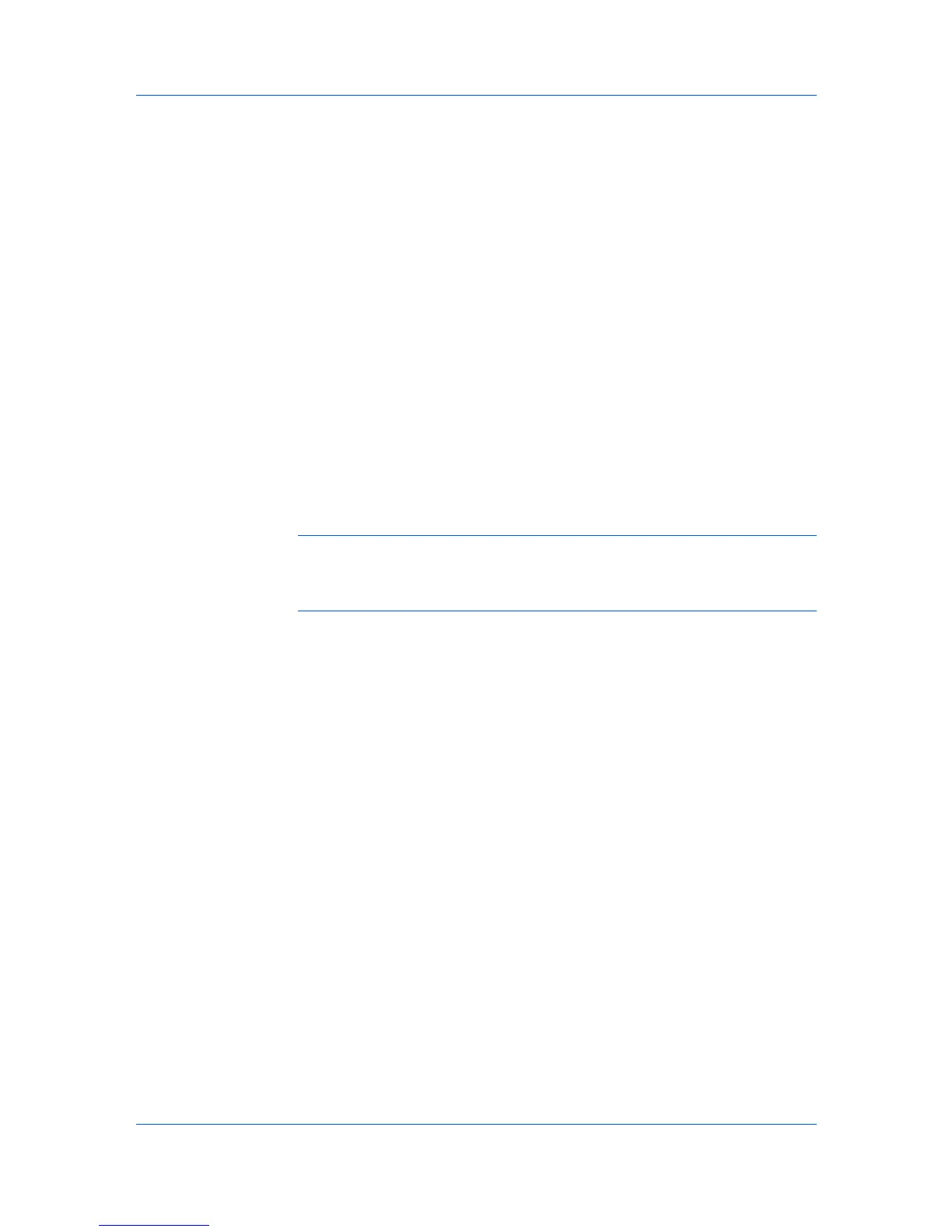Quick Print
Staple
The Staple feature lets you create stapled document sets. Click the Staple icon
to change between stapling (on) and not stapling (off) the print job. Additional
staple options can be selected in the Finishing tab.
Punch
The Punch feature places punches along the edge of the printed pages so that
the pages can be bound together or placed in a binder. Click the Punch icon to
change between punching (on) and not punching (off) the print job. Additional
punch options can be selected in the Finishing tab.
Edit Quick Print
The assortment of icons at the top of the Quick Print tab can be customized to
include features that you use most often. Any number of icons from 0 to 5 can
be displayed. All icons can be removed from view if you want to use only the
Printer profiles options in the Quick Print tab.
The number of available features depends on the printing system model. If a
feature, such as Staple, is added to the Quick Print tab but a finishing device is
not installed, the icon appears as unavailable. Once the device is installed and
selected in Device Settings, the icon becomes active.
Note: An administrator can hide the Edit Quick Print button by selecting
Hide Edit Quick Print control in Device Settings > Administrator Settings.
The Edit Quick Print button is unavailable when the driver is accessed from an
application’s Print dialog box.
Editing Quick Print Options
You can select from a limited set of driver features to appear in the Quick Print
tab.
1
Depending on your operating system:
Windows 8 and Windows Server 2012: open the Control Panel, and then
click View devices and printers.
Windows 7: click Start, and then click Devices and Printers.
Windows Vista, Windows Server 2008, and Windows Server 2008 R2: click
Control Panel and then click or double-click Printers.
Windows XP and Windows Server 2003: click Start > Printers and Faxes.
2
Right-click your printing system model, then:
Windows 8, Windows 7, and Windows Server 2012: click Printing
Preferences.
Windows Vista, Windows Server 2008, Windows XP, and Windows Server
2003: click Printing Preferences.
3
Select the Quick Print tab.
4
Click Edit Quick Print.
4-3 User Guide
