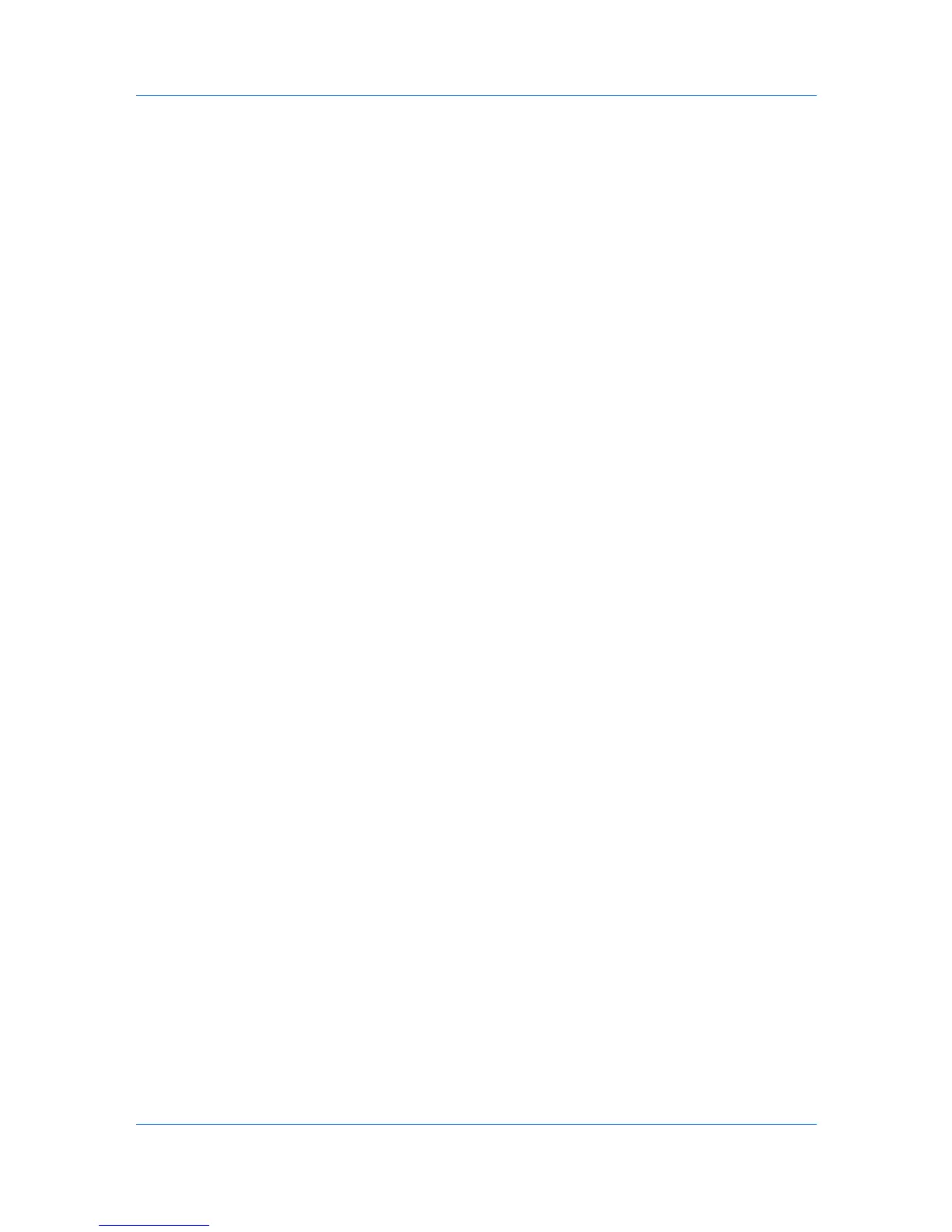Device Manager
System
The device does not pass the power-on self-test.
Fax
Faxing does not operate.
IB-2x
No link light displays, and Option (or on some models Network) does not
appear on the Interface menu on the operation panel.
Upgrade Error Recovery
System
The DIMM in the device must be replaced. The old DIMM, however, is not
physically damaged, and can be erased and reloaded using a DIMM writer.
Fax
The fax board must be replaced.
IB-2x
There is a special recovery mode for the IB-2x called Boot Loader mode.
The IB-2x is set to Boot Loader mode with a jumper setting: SW1 on
IB-20/21 and IB-21E, or J2-1 on IB-22. Once in Boot Loader mode, a special
Windows utility named IBVERUP can be used to load a new firmware file.
Performing a Firmware Upgrade
The Firmware Upgrade wizard initiates the firmware upgrade. The upgrade
wizard guides you with step-by-step instructions. There are three different ways
you can start the upgrade wizard:
In Device Manager, in the List View area select a device or group of
devices. In the navigation area, click Firmware Upgrade.
In Device Manager, right-click on either a single device or a group. (The
group must be selected in All Devices in the navigation area.) When the list
of options appears, click Firmware Upgrade.
In Device Manager, in List View or Map View, select a device or a group of
devices. In the Device Manager toolbar, click Firmware Upgrade.
To continue the wizard process, in each page click Next. To go back to a
previous page, click Back. To cancel the wizard and return to the Device
Manager, click Cancel.
Acknowledgement of Risks
The first page of the wizard contains cautionary statements and requires an
acknowledgement of the risks before any upgrade options can be selected.
To continue to the selection pages, select the acknowledgement check box,
then click Next. If you do not select the acknowledgement check box, the Next
button remains unavailable, and the wizard will not continue.
To exit the wizard at this point and return to Device Manager, click Cancel.
Select Firmware File
The upgrade wizard lets you select one of three methods for accessing the
firmware file. Only 7-bit ASCII characters are allowed on this page. No
multi-byte characters are allowed. Most of the files here will be of the type .bin
or .bcmp.
KMnet Admin 2.0
3-19
