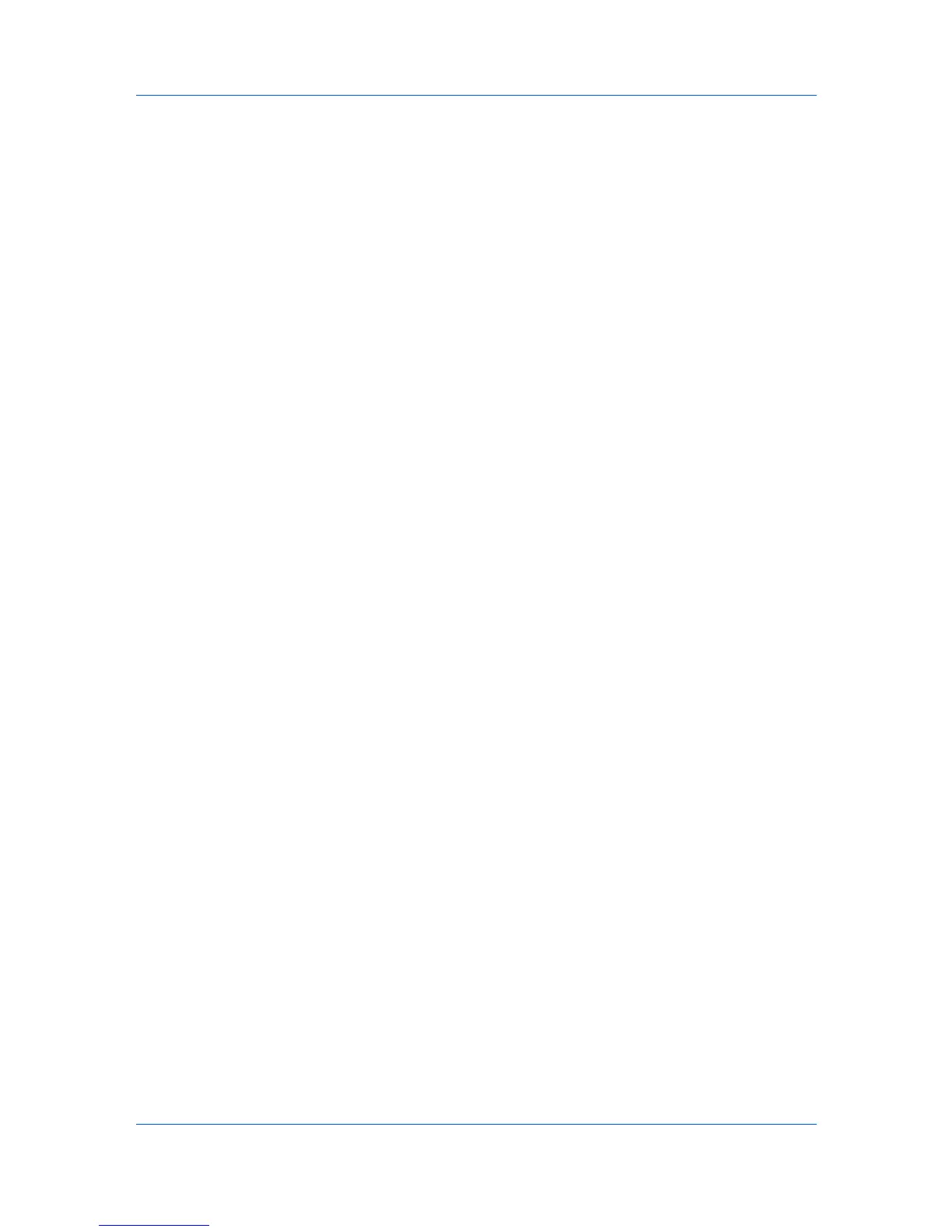Print Job Manager
Navigation Area Shortcut Menus
Right-click on an item in the navigation area to open a shortcut menu. Each
menu option is identical in function to the corresponding button in the toolbar.
The following two options are available only on the shortcut menus:
Delete all inactive queues
This option removes all queues that show no printing activity.
Delete Host from Database
This option removes the host from the navigation area and from the
database.
The associated shortcut menus for each navigation area item are described in
the following list:
All Queue Groups
The available options are New Group, Report, and Reset All Counters in
Group.
All Queues
The available options are Report, Reset All Counters in Group, and Delete
All Inactive Queues.
User-defined queue groups
The available options are Report, Delete, Reset All Counters in Group, and
Delete All Inactive Queues.
All User Groups
The available options are New Group, Report, and Reset All Counters in
Group.
All Users
The available options are Report, and Reset All Counters in Group.
User-defined user groups
The available options are Report, Delete and Reset All Counters in Group.
All Hosts
The available option is Report.
Individual Print Servers
The available options are Report, Reset All Counters in Group and Delete
Host from Database.
Navigation Area Toolbar
The toolbar appears at the top of the navigation area. To make icons available,
select an item in the navigation area. Click on an icon to open the related option
in the application. The icons in the navigation area toolbar are Console
Changer, New Group, Delete Group, Report, and Reset Counters.
List View
List view shows items belonging to the selected group, and the properties and
counters for each item. You can sort a column by clicking the arrow in the
heading. Some columns are hidden by default. You can adjust the visibility of a
column by right-clicking the column heading and selecting the column name.
The following list describes the columns for each item in the navigation area:
All Queue Groups or All User Groups
KMnet Admin 2.0
5-3
