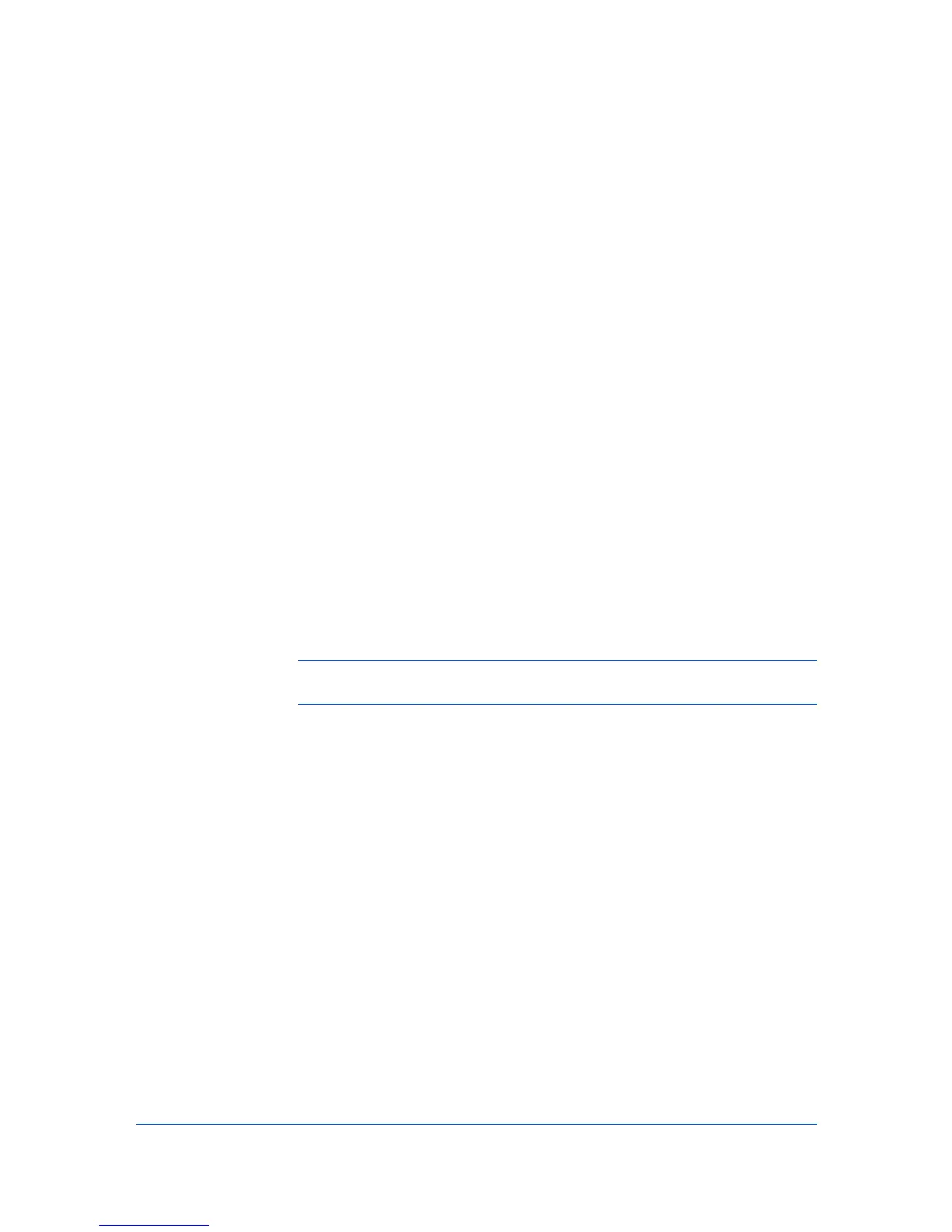6 My Print Jobs
My Print Jobs is a sub-component of Print Job Manager that provides users with
a tool to monitor and manage their print jobs while allowing administrators to
effectively manage those users’ settings. You can access My Print Jobs only
after an administrator has installed KM Host Agent on your local print server.
These tasks are available in My Print Jobs:
Viewing Print Jobs in a Queue on page 6-2
Active Jobs on page 6-2
Completed Jobs on page 6-3
Configuring Queues on page 6-6
Logging on
To access the My Print Jobs logon screen, type the following URL in the
Microsoft Internet Explorer address bar:
http://<hostname>:7478/PQM-JobMon
<hostname> is a placeholder for the name of your server.
At the My Print Jobs logon screen, you are asked to provide a user name and
password. The process after this screen depends on whether authentication is
switched on or off.
Note: If the session is inactive for 15 minutes, My Print Jobs automatically
times out and you must log on again.
Authentication
Although authentication is switched off by default, administrators are advised to
switch authentication on. If authentication is off, users may print or delete any
print job in the queue, including the jobs of other users. Administrators can
switch authentication on or off in the Configuration selection in Print Job
Manager.
ON
If authentication is switched on, you must provide a valid user name and
password to log on. The application does not set a limit on how many times
you can attempt to log on.
OFF
If authentication is switched off, you can log on to My Print Jobs by leaving
the User Name and Password text boxes blank, and clicking Login. The
application also accepts a valid alphanumeric user name in the User Name
text box, and a blank or any character or characters in the Password text
box.
User Guide
6-1
