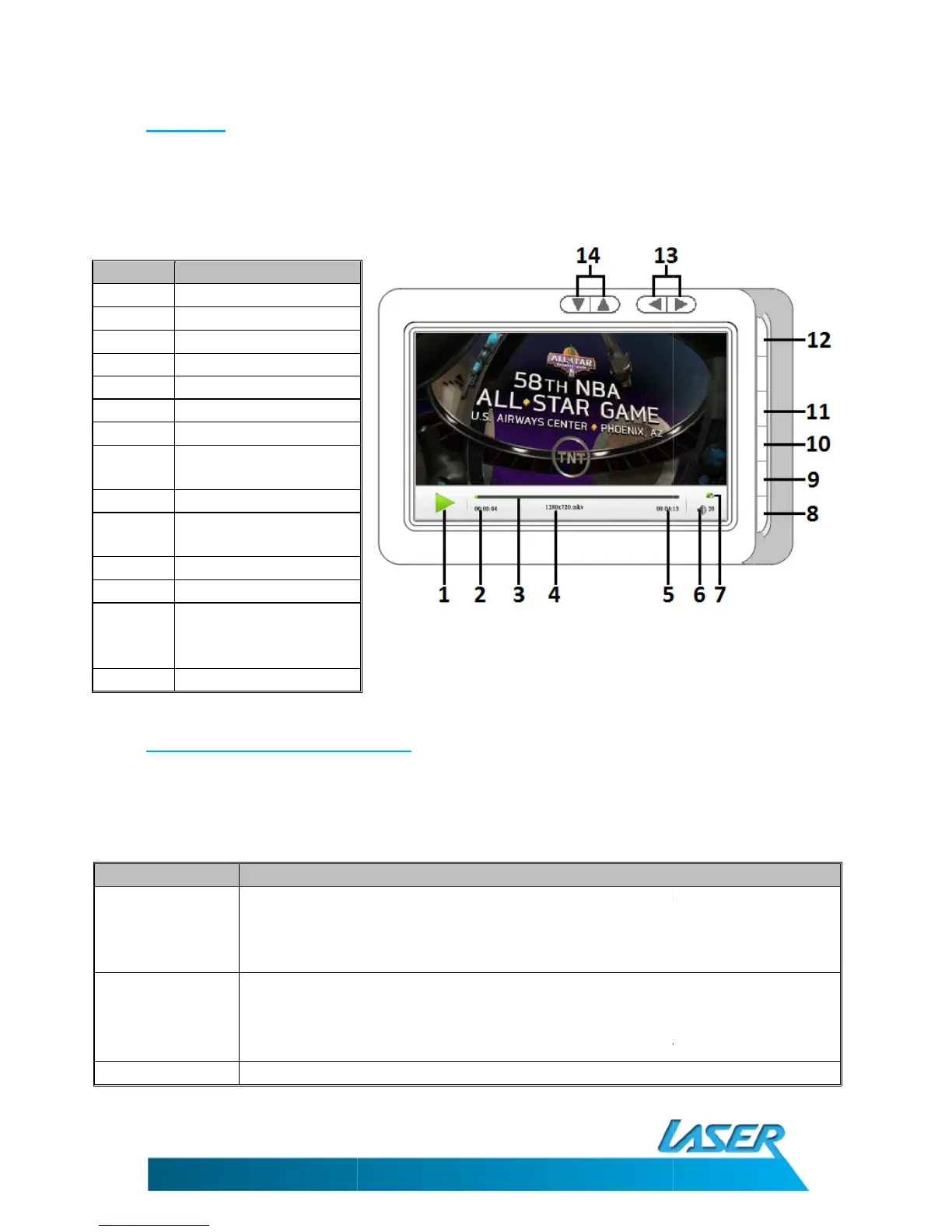Use the Up/Down Left/Right button to select the
Press the Enter button to confirm the selection. Use the Up/Down button to navigate to the folder
to be viewed and then press the Enter button to select.
Number Description
1
Play/Pause Icon
2
Current time code
3
Playback status bar
4 File name
5
Total playback time
6
Current volume level
7
Battery Status Icon
8
Show/Remove Status
Bar
9
Exit Video Player
10
Display Playback
Options
11
Play/Pause
12
On/OFF
13
Previous/Next or press
and hold for Fast
Forward/Fast Rewind
14
Volume Up/Down
5.1 Video Playback Options
By pressing the Enter button during
the Up/Down and Left/Right button to navigate through and select options. Press the Enter
button to confirm selection or press the Return button to cancel and exit menu.
Option Description
Select Time Play
Use the Left/Right button to select the value to
button to change the hour/hour minute/minute. When complete, use the
Left/Right button to select the “YES” icon and then press the Enter Button to
confirm. Player will screen.
Playback Size
Normal
Original Size
Full Screen
Set the backlight brightness fro playback 1=Bright to 5 = Low
Use the Up/Down Left/Right button to select the
Video icon in the main menu.
Press the Enter button to confirm the selection. Use the Up/Down button to navigate to the folder
to be viewed and then press the Enter button to select.
The playback bar is shown when any button is pressed.
All video files are played in landscape mode automatically.
5.1 Video Playback Options
playback you will get the following options.
the Up/Down and Left/Right button to navigate through and select options. Press the Enter
button to confirm selection or press the Return button to cancel and exit menu.
Use the Left/Right button to select the value to
adjust and then use the Up/Down
button to change the hour/hour minute/minute. When complete, use the
Left/Right button to select the “YES” icon and then press the Enter Button to
confirm. Player will screen.
Displays file in native ratio but zooms to size of screen
Displays the video in native size. (if smaller than display)
Stretches video to fill screen (Some distortion may be noticed)
Set the backlight brightness fro playback 1=Bright to 5 = Low
Press the Enter button to confirm the selection. Use the Up/Down button to navigate to the folder
The playback bar is shown when any button is pressed.
All video files are played in landscape mode automatically.
playback you will get the following options.
the Up/Down and Left/Right button to navigate through and select options. Press the Enter
adjust and then use the Up/Down
button to change the hour/hour minute/minute. When complete, use the
Left/Right button to select the “YES” icon and then press the Enter Button to
Displays file in native ratio but zooms to size of screen
Displays the video in native size. (if smaller than display)
Stretches video to fill screen (Some distortion may be noticed)
Set the backlight brightness fro playback 1=Bright to 5 = Low