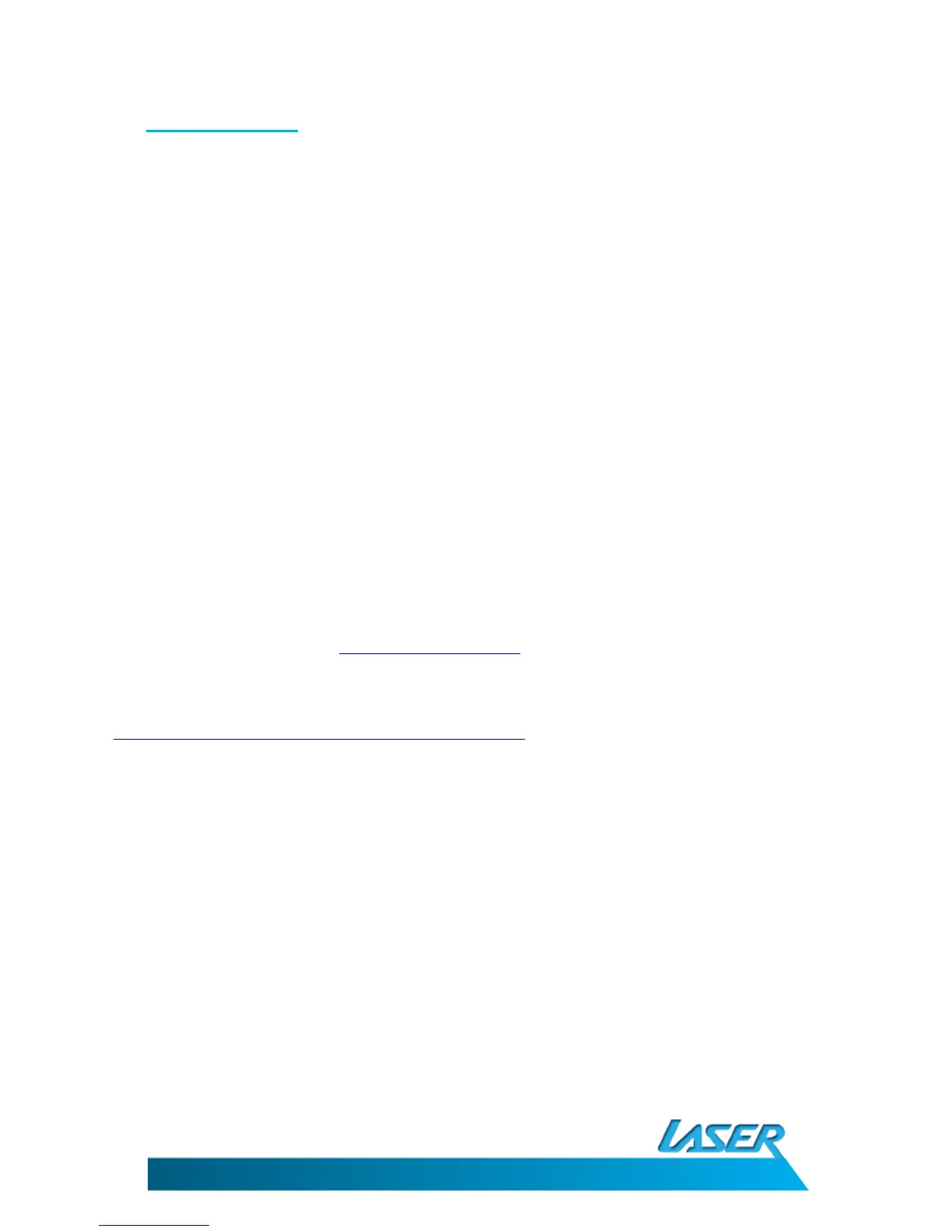EBmulti-EB850
USER MANUAL
21
9.3 File Support
The player supports the following file types:
• eBook: TXT, HTML, EPUB, PDF, PDB, DOC, RTF.
• Video: RM, RMVB, 3GP, FLV, AVI, MP4, VOB, MPEG, ASF.
• Music: MP3, WMA, OGG, FLAC, APE.
• Images: JPEG (jpg), BMP.
NOTE: RTF and DOC formats must be under 500KB in size.
• Video file resolution and bit rates should be kept as low as possible to ensure smooth playback and
reduce any sound sync issues. Video resolutions should be kept to approximately the screen
resolution. Some trial and error may be necessary to find the best balance between files size and
quality.
HOW TO DOWNLOAD DRM EBOOKS
Before transferring any digital books to the e-Book reader please ensure that the time and date on the
EBMULTI-EB850 has been set correctly. Miss matched time/date between PC and the e-Book reader may
cause problems with DRM enabled files.
1. Using your computer, log on to
http://www.Adobe®.com and use the search field to find the software
download “Adobe® Digital Editions” and complete the instillation process as described.
2. After the instillation, register for an account. You can then use this account to download a test files and
check you instillation if required. Further eBooks are available at
http://www.Adobe®.com/products/digitaleditions/library.
3. When downloading DRM eBooks from the above link, a progress bar will appear. Once completed the
finished eBook can then be transferred to your EBMULTI-EB850 eBook reader
4. Turn your EBMULTI-EB850 eBook reader on and connect the eBook reader to the PC using the supplied
USB cable and begin the U-Disk function.
5. RK BOOK will now be shown in the Bookshelves of Adobe® Digital Editions. You can now drag and drop
you downloaded books to the e-Book Reader to begin the transfer to the EBMULTI-EB850 eBook reader.
6. The transferred eBook can now be found in the Digital editions folder for viewing.