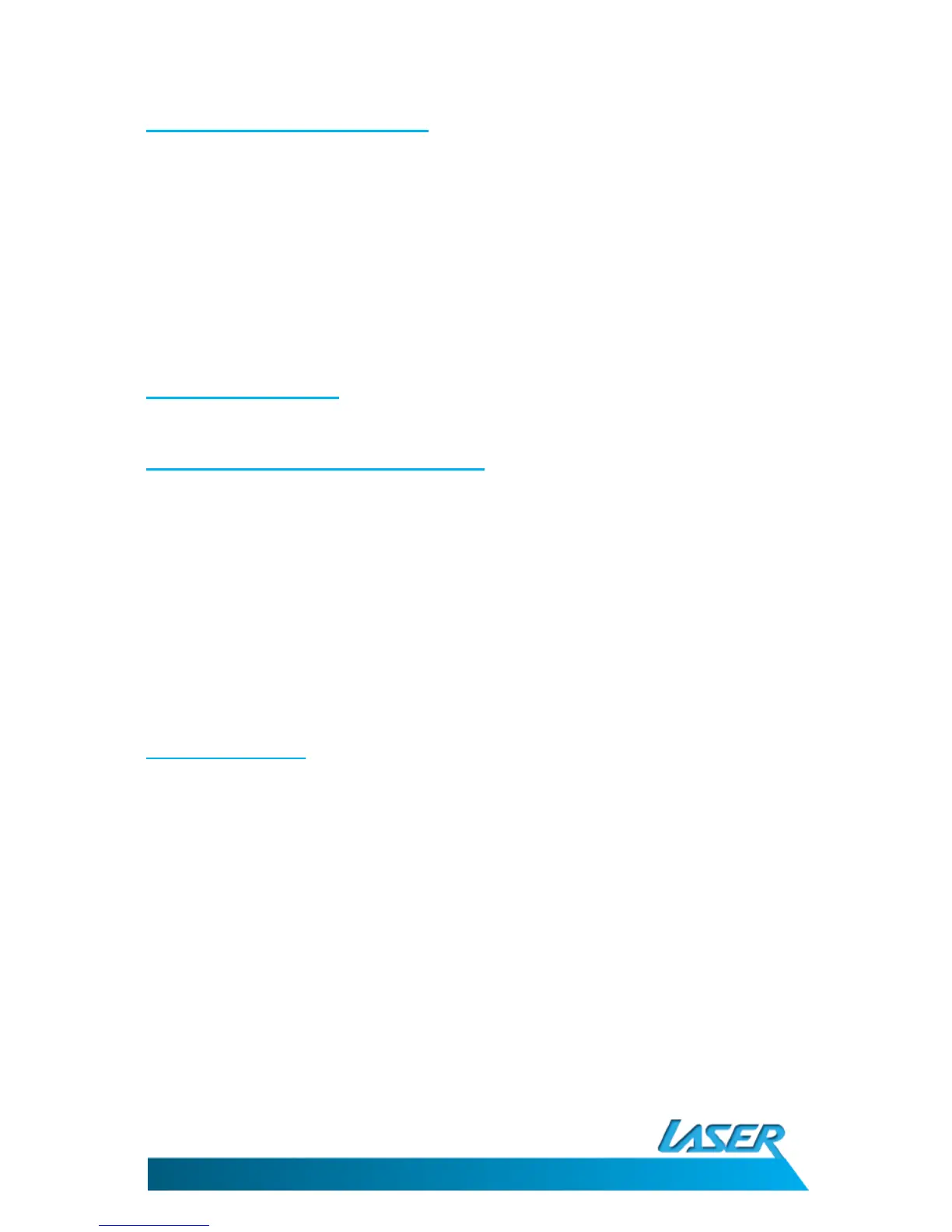EBmulti-EB850
USER MANUAL
20
8.1 Setting the time and date
• Use the navigation buttons to highlight the Settings Icon on the main menu and then
press the Enter button.
• Use the down button to highlight the Time option in the settings menu and then
press the Enter button.
• Use the Up/Down buttons to adjust the current field and the press the left/right
button to progress to the next field or retreat to the previous field as required.
• When all field are correct move to the “YES” field and when it is highlighted, press
the enter button to save the correct time/date.
9. File Management
9.1 Connecting e-Book with The PC
Connect the USB cable provided to a spare USB port on your computer and then the other end to the
USB port on the e-Book. The PC will automatically load the drivers and connect with the reader. The
Reader will display a USB icon on its screen when connected.
The reader will be displayed as 2 removable disks. The first will be the onboard storage. The second
will be the Micro SD card slot on the reader. The second will only be accessible when there is a card
in the slot.
If the e-Book reader does not connect to the PC please try to reset the reader and reconnecting.
9.2 Manage files
When the reader is connected and correctly identified by the PC, you will see it in "My computer"
window. You can move, copy or delete files or folders through computer. The e-book id locked
during this operation. After you disconnect the equipment from PC safely, the e-book will be
unlocked automatically.
