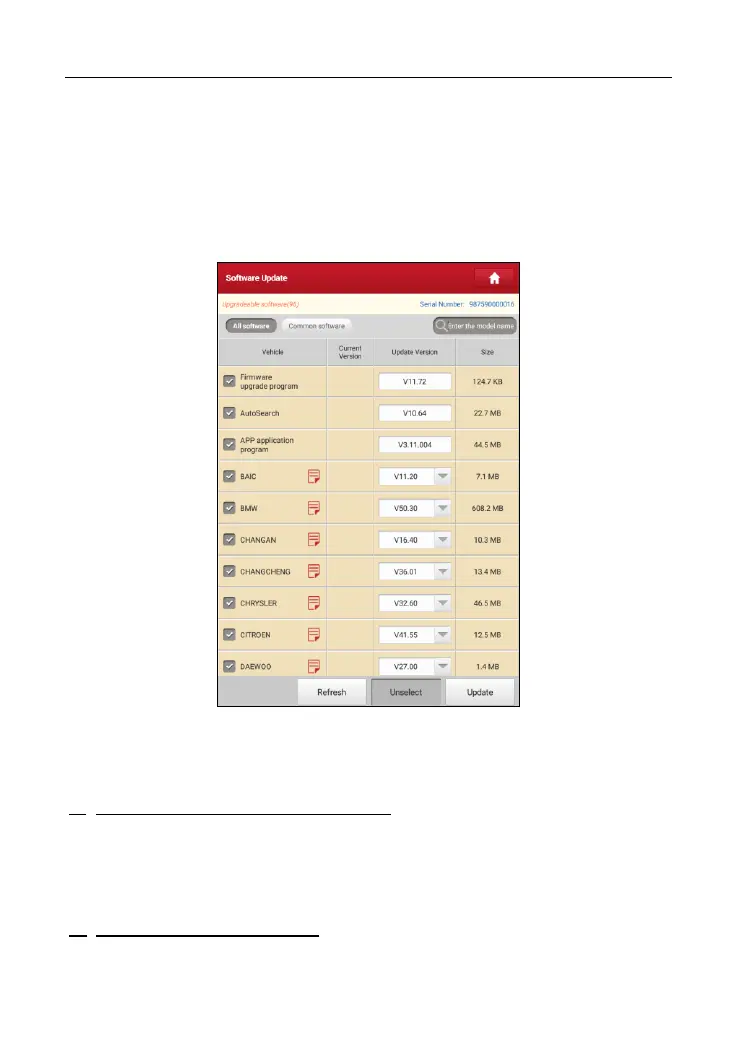LAUNCH X-431 PRO Series User Manual
5
Fig. 4-6
To download the diagnostic software, tap “Yes” to enter the update page.
Tap “No” to download and install it later.
On download page, tap “Update” to start downloading. To pause downloading,
tap “Stop”. To resume it, tap “Continue”. Once download is complete, the system
will install the software package automatically.
Fig. 4-7
*
Note:
In process of download, please make sure it is properly connected to the WLAN
network. It may take several minutes to finish it, please be patient to wait.
B. If you have registered to be a member, input your name and password, and
then tap the “Login” button to enter the main menu screen directly.
Note:
The tablet has an auto-save function. Once the username and password are
correctly entered, the system will automatically store it. Next time you login the system,
you will not be asked to input the account manually.
C. If you forgot the password, tap “Retrieve password” and then follow
on-screen instructions to set a new password.