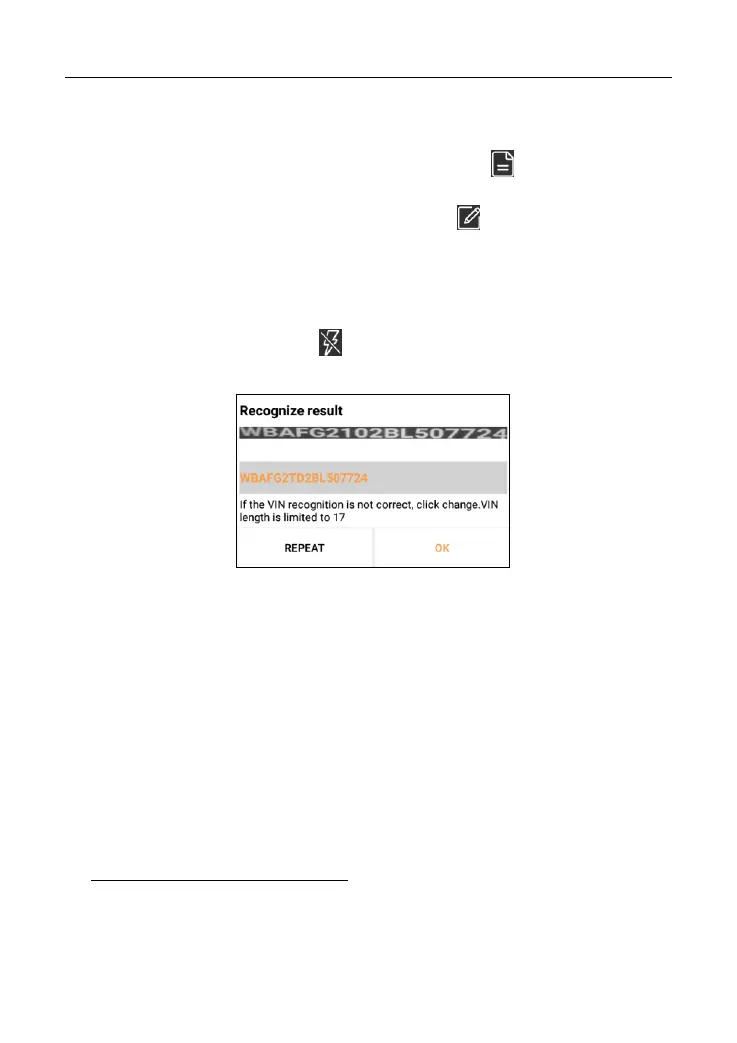LAUNCH X-431 PRO Series User Manual
16
vehicle’s dashboard. Other locations include the driver’s door or post, and
the firewall under the hood.
• If you have scanned the VIN of the vehicle, tap to choose it from
the record list.
• In case the handset failed to identify it, tap to enter it manually.
Note: In general, vehicle identification numbers are standardized - all contain 17
characters. VIN characters may be capital letters A through Z and numbers 1
through 0; however, the letters I, O and Q are never used in order to avoid
mistakes of misreading. No signs or spaces are allowed in the VIN.
• To turn the flash on, tap .
After scanning, the screen automatically displays the result.
Fig. 5-9
• If the VIN scanned is incorrect, tap the result field to modify it and then tap
“OK”. If the VIN exists on the remote server, the system will enter the
vehicle information screen. See Fig. 5-5.
• To scan it again, tap “REPEAT”.
5.2 Local Diagnosis
Tap “Local Diagnosis” to enter the vehicle selection page. Tap a corresponding
diagnostic software logo, and then follow the on-screen instruction to access the
diagnostic software.
Take Demo as an example to demonstrate how to diagnose a vehicle.
1). Select diagnostic software version: Tap the “DEMO” to go to Step 2.
(Note: If
more than one version is available on this handset, it will be listed on the screen.)