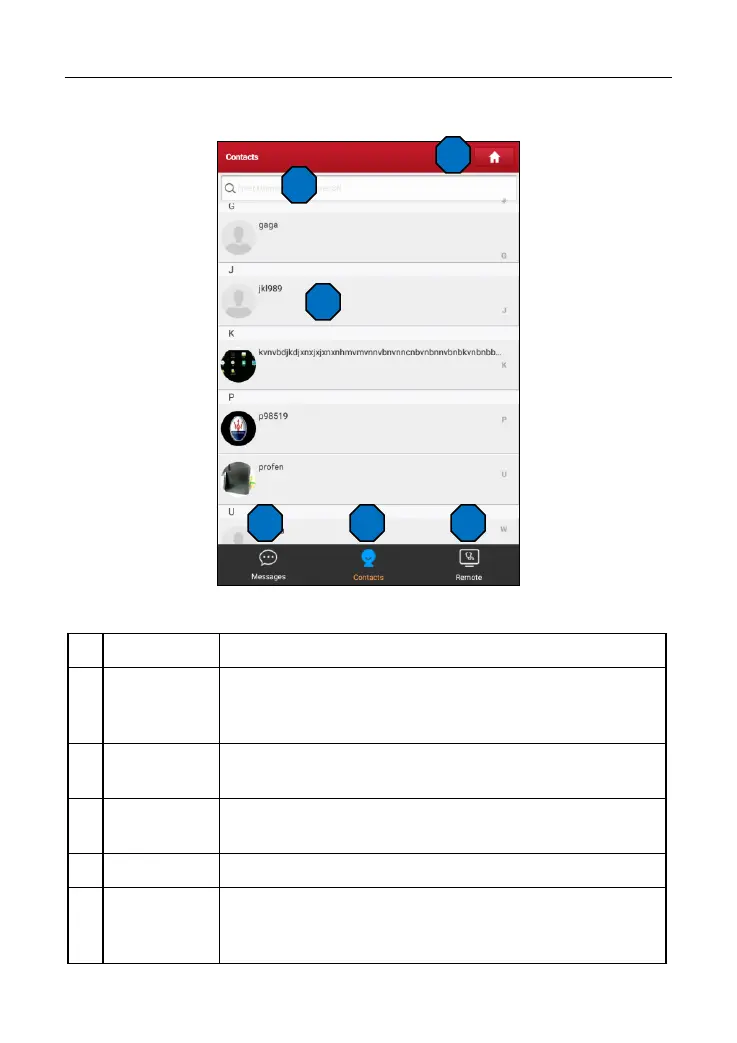LAUNCH X-431 PRO Series User Manual
32
5.3.1 Interface Layout
Fig. 5-27
Tap it to navigate to the Job menu screen.
Directly input the registered username of the tool to start
searching, and then tap the desired one to add it into your
friend list.
By default it appears blank.
Once an incoming message reaches, a red dot will appear
on the upper right corner of the tab.
Tap to enter the friend list.
Tap to slide the switch to ON, the tool keeps online and
becomes accessible on the web client. In this case, inform
the technician of your product S/N, and he/she will control