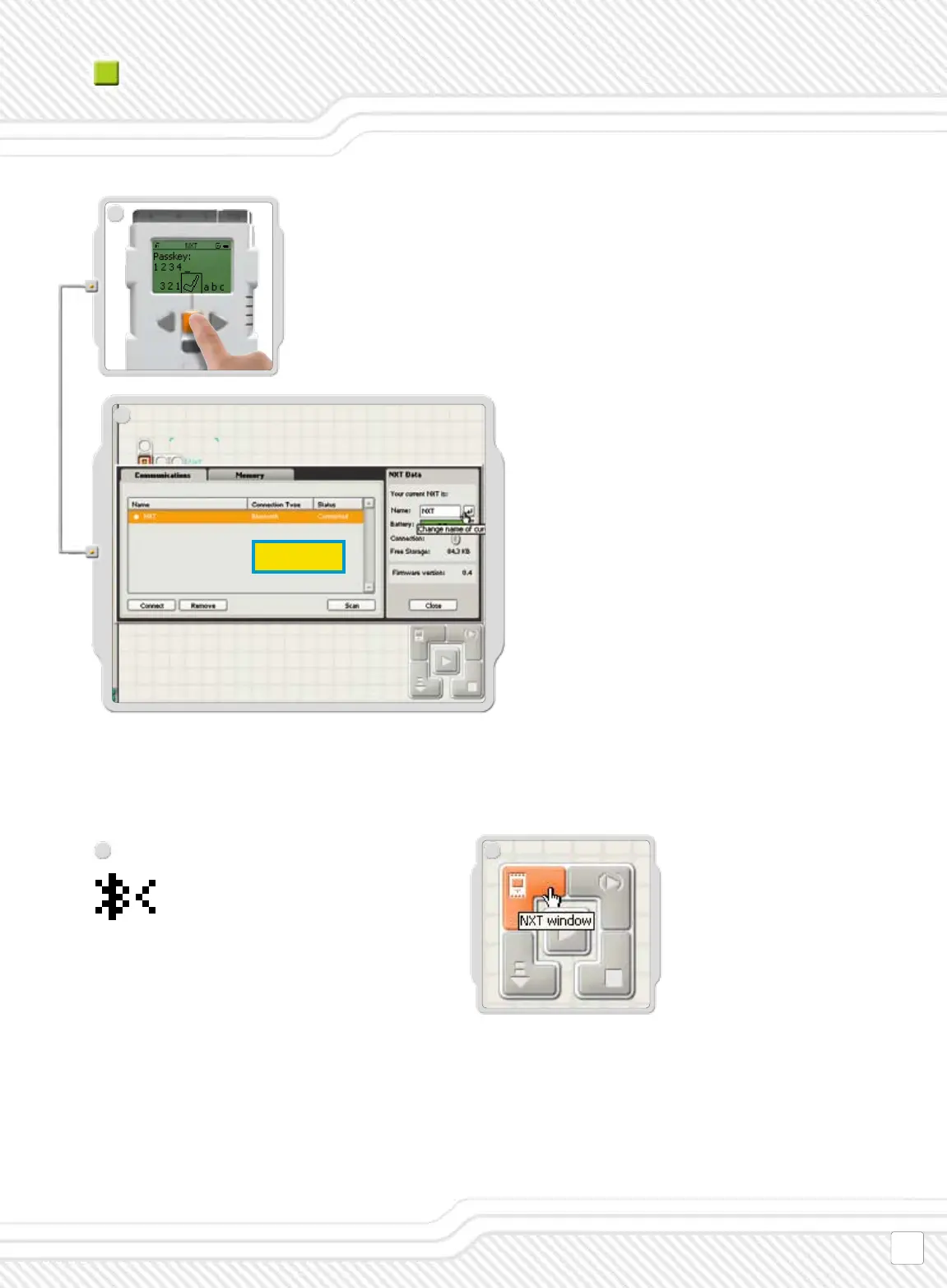Find the Controller at the lower right corner
of the work area in the software. Click on the
NXT window button (the one at the upper left)
and the NXT window will open.
Make sure that your NXT is turned on. Also
make sure that you have Bluetooth set to
On and that your NXT is set to be Visible
(read how in the Bluetooth submenu on
the NXT on page 42). Also make sure that
Bluetooth is installed and enabled on your
computer. See your computer’s and
Bluetooth device’s instruction manuals
for details.
Enter the passkey on your NXT and conrm the connection
by pushing the orange (Enter) button. If you have chosen
the default passkey, just click the orange (Enter) button.
In the NXT window, the status of your NXT has now changed
from Available to Connected. Your NXT and computer are
now connected and can share data.
EIK
