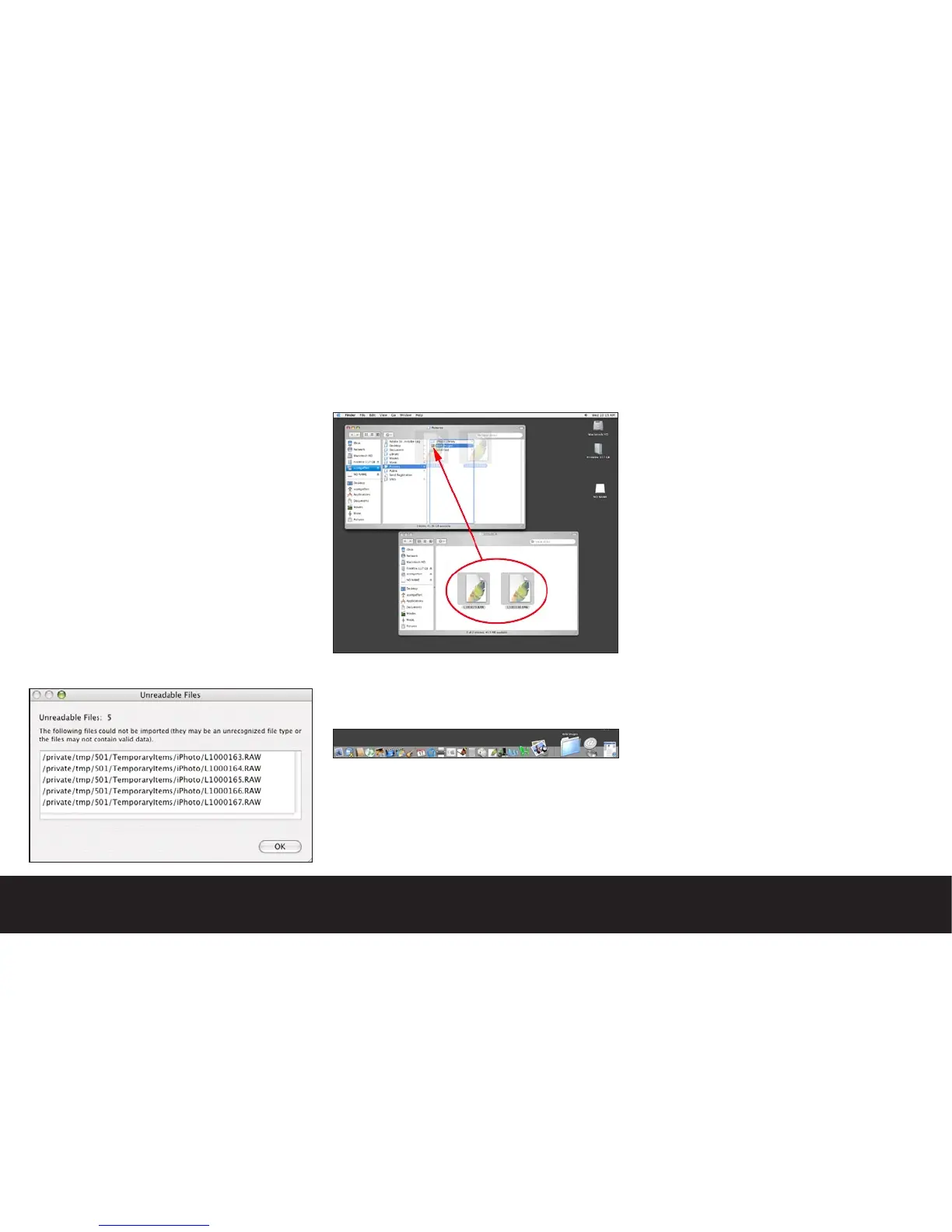Working with raw image files
We have mentioned the benefits of capturing raw im-
age files throughout this book. As raw image files do
not automatically download to your computer when you
connect the camera we have outlined a process you
could follow to manage your collection of images.
Downloading raw files to your computer:
When set to raw file format mode, your Digilux 2
captures a raw file as well as a JPEG file with the same
name and a different extension. This is useful because
iPhoto™ (and most other image browsers) will not be
able to create a thumbnail of the raw file. Since the
import process automatically moves all of the JPEG im-
ages to your computer, and may delete them from your
card as part of the process, your card will be left with
just the remaining raw files
As we mentioned in the instructions for downloading
images in the previous section, Apple®’s iPhoto™ will
present the following warning dialog when it encoun-
ters the unreadable raw format image files.
We suggest that you create a new folder in your Pic-
tures folder called raw Images.
Whenever you see the “Unreadable Files” dialog you
should MANUALLY copy any raw files from your card to
this folder. By using this method, you will be able to
quickly access your raw image files for editing.
To make accessing your raw files easier, you may drag
the raw file folder to the right portion of your dock.
This way you will not have to dig through folders on
your hard drive to see your image files.
Note:
You may also wish to create a third folder for edited
images in your pictures folder for images derived from
your raw files. This folder may also be placed in your
dock for easy access. You could call this folder “Finals”
or some other meaningful name.
