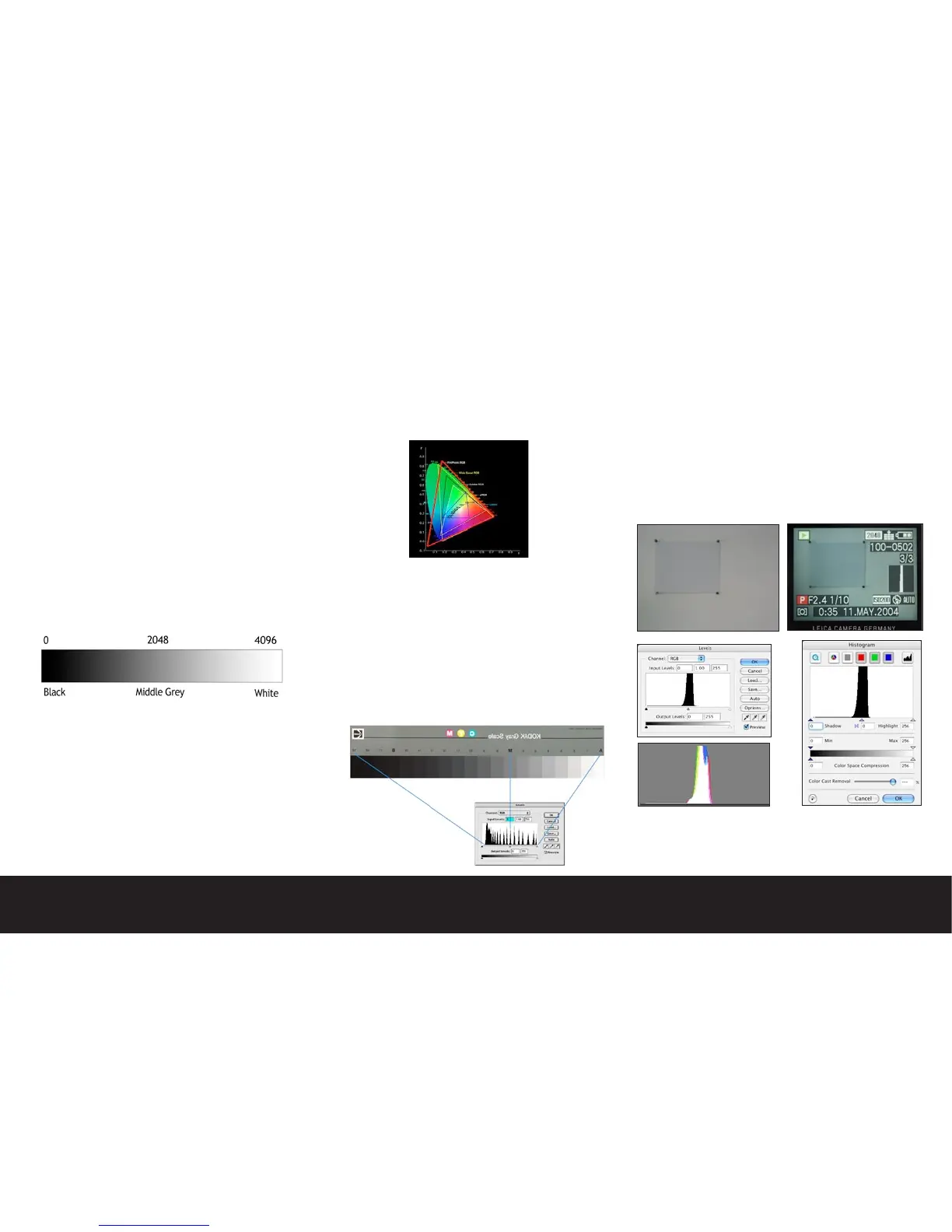Digital Imaging Basics
Before we begin discussing how to use your images on
the computer, we feel that it is important to under-
stand what is going on under the hood.
As we discussed in the beginning of this guide the
Digilux camera delivers a processed JPEG or a raw for-
mat image file. While we reviewed the basic concepts
of how the images are created in your camera, in this
section we will explain how the images inter-operate
with your computer.
Bit Depth
Describes how many individual tones may be stored in
a digital image file. In the case of the Digilux 2 the 12
bit capture depth yields 4096 individual tones per color
channel. Bit depth has a direct impact on the usable
dynamic range (or difference between the lightest and
darkest point that may be recorded by the sensor).
JPEG files reduce the bit depth to 8bits per pixel (256
tones)
Color Space
Describes the potential range of color information that
may be stored in a digital image file. Usually expressed
as a pre-defined ICC (International Color Consortium)
color profile. Most consumer and professional digital
cameras that record in the JPEG file format utilize the
sRGB color space as the default color definition. sRGB
is the default color space of Adobe® Photoshop™ and
is the assumed color space for many common output
devices. While sRGB has become the industry standard,
it is not capable of containing all of the colors that may
potentially be captured with the camera’s sensor. For
the purposes of this guide we will base the examples
on the sRGB color space. If you wish to explore working
with alternate color spaces for your workflow, you will
need to capture in the raw file format mode. A more
detailed description of the ICC color workflow model
may be found later in this chapter.
Histograms and Levels dialogs
In order to give users a graphic representation of cap-
tured tonal values, most digital cameras including the
Digilux 2 incorporate a levels dialog. The levels display
on the Digilux 2 or any other image editing application
is a histogram that indicates the frequency of captured
tones from dark to light (usually presented with the
darkest point on the left, and the lightest point on the
right).
In the example below we photographed a Kodak 18%
grey card against a grey background. You will notice
that the peak in the middle of the camera histogram
display represents the gray values. The peak is high
because there are many gray tones in the image. If the
scene included black or white subjects, the histogram
would indicate peaks to the left and right of the middle
gray values.
The images below represent the gray scale image his-
togram in Adobe® Photoshop™, LaserSoft® SilverFast™,
and Adobe® Camera Raw™. Each application interprets
the data slightly differently, but the general shape and
balance remains the same across all applications.
Note:
The image histogram of a properly exposed 18% gray
card will be centered in an image histogram
