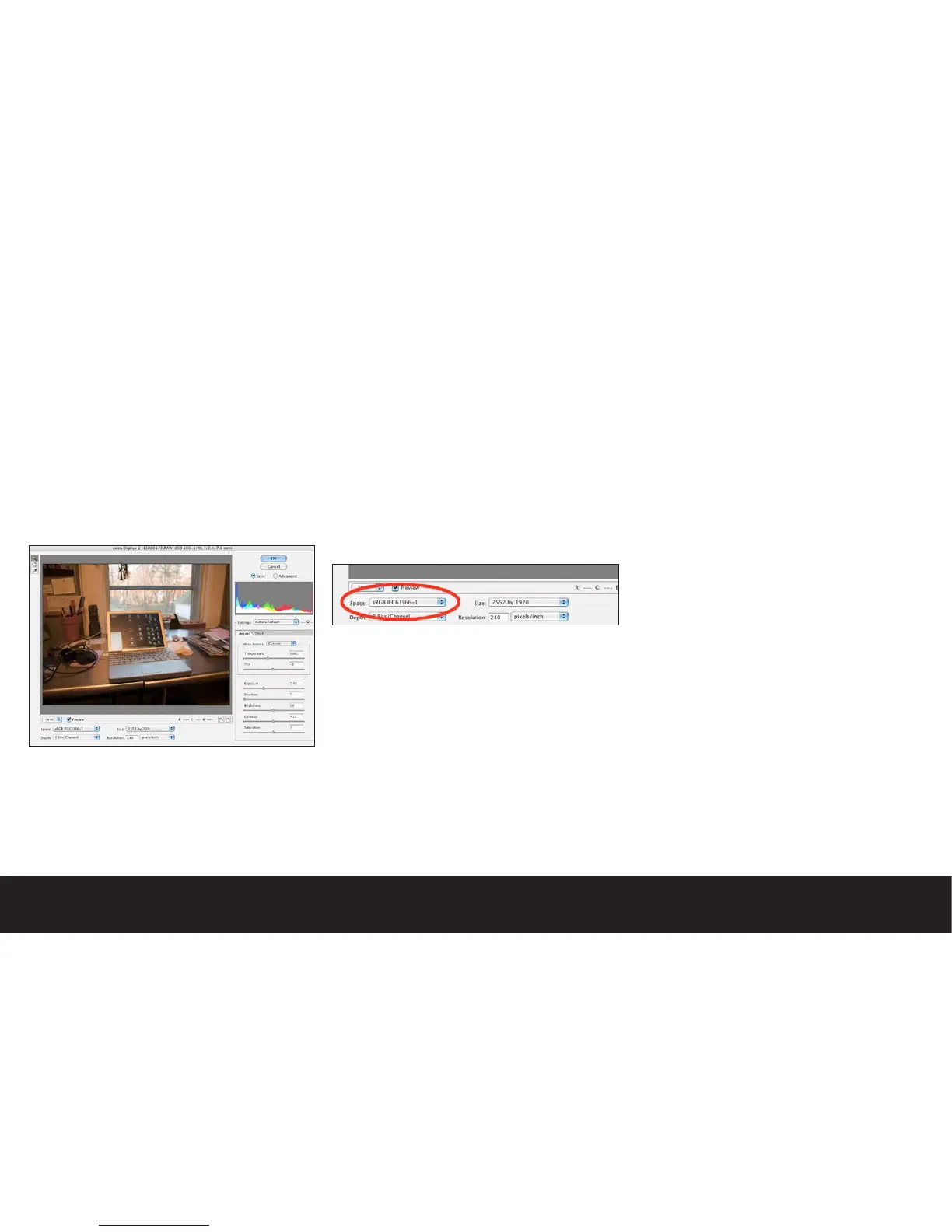Software tools for editing your raw image files
There are two ways to open and edit your Digilux 2 raw
files. Adobe® Photoshop™ CS incorporates a plug-in
called Adobe® Camera Raw™. This software interprets
the image data, and allows you to make a wide range
of image adjustments not possible with the JPEG file
format. The second approach is to open the raw files in
LaserSoft® SilverFast™ DCSE which comes bundled with
the Digilux 2 camera. While both solutions work quite
well, we feel that the Adobe® Camera Raw™ is the
cleanest path to creating successful edits. Silverfast™
DCSE on the other hand, has several unique tools that
make it attractive for certain specific tasks, and of
course as a bundled application, it is free to use for
Leica Digilux 2 owners.
Editing raw image files using Adobe® Camera Raw™
Before you begin working with raw files, you will
need to make sure that you have the latest version of
Adobe® Camera Raw™ installed in your computer, The
updates are available on the Adobe® web site. Versions
earlier than 2.1 of this software will not recognize the
Digilux 2 raw file format. Follow the instructions on the
Adobe® website for installing this software.
Once you have installed Adobe® Camera Raw™ soft-
ware, you may double click on a raw file, or drag it over
the Photoshop™ application icon to open the file. As the
file opens, the Camera Raw™ application will intercept
the file, and present you with an editing dialog.
The Camera Raw™ interface is very straightforward,
but at the same time it offers a wide range of adjust-
able parameters. A key feature is the ability to save
one or all of your adjustments as presets for future
images. Using these presets, you may customize the
tools to liking for various photographic situations. We
have outlined the basic steps to configure and save a
preset for the Digilux 2. You may use the instructions
as a jumping off point for your own custom edits.
Color Space
Color Space refers to a pre-defined definition of the
palette of colors available for the processed digital
image file. As the raw image file contains uninterpreted
image data, the captured colors are undefined, and in
many cases contain colors outside of the human visible
spectrum. When you choose a particular color space,
you are essentially giving the captured data a “road
map” to predictably process the color information.
You will notice a list of color spaces under the “Space”
option on the lower left of the Camera Raw™ interface
window.
The four options are:
sRGB IEC61966-1 (2.2 Gamma)
The default color space for most digital camera and
printers. It was engineered to give pleasing results
across a wide range of input, display and output
devices. sRGB is also the default color space of the
Digilux 2 when in JPEG file format mode.
ProPhoto RGB (1.8Gamma)
Developed by Kodak to provide an idealized wide
gamut space that would preserve the maximum range
of colors while retaining compatibility with calibrated
display and output devices
ColorMatch RGB (1.8Gamma)
The color gamut and tonal balance of ColorMatch RGB
were engineered to fall into line with legacy Pre press
viewing and proofing standards
Adobe® RGB (1998) (2.2 Gamma)
Adobe® RGB (formerly SMPTE 240m) is a monitor-based
color space that is larger than sRGB, and is a good
choice for more advanced imaging and printing.
For the purpose of this guide, we will adhere to the
sRGB Color Space as it is the default setting for Adobe®
Photoshop™.
Note:
When changing your color space settings, you need
to configure all of your editing applications to the
same parameters. For example: if you wish to work in
Adobe® RGB (1998) You will need to choose this space
in the Photoshop™ color dialog, and choose this set-
ting when importing raw files using the Camera Raw™
Plug-in.
