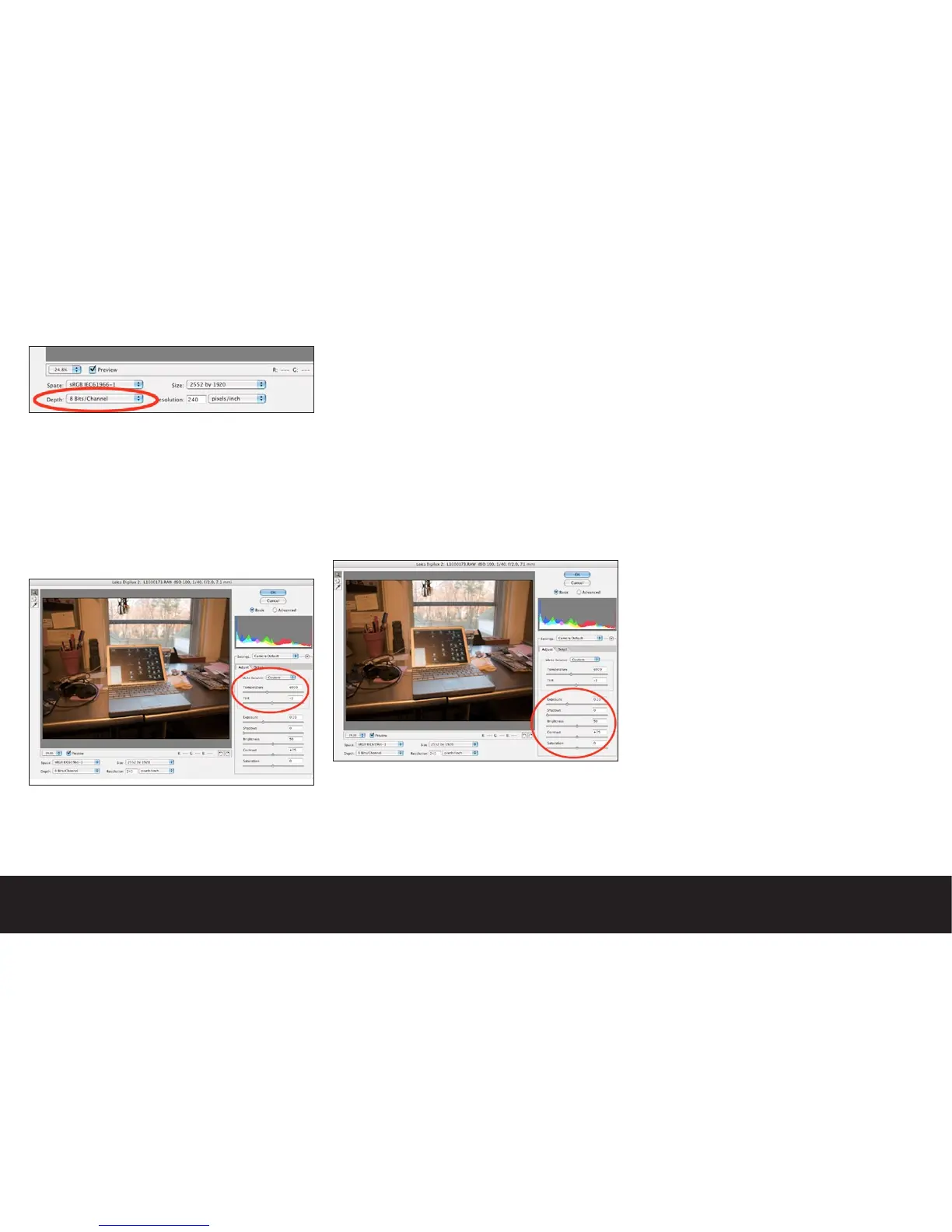Bit Depth
The bit depth option gives you the ability to process
images to 8 or 16 bits per pixel. We suggest using 16bits
per pixel when importing your raw image files. By
selecting 16 bits per pixel, you will retain the ability to
edit all 16,500 tonal gradations as opposed to the 256
tonal gradations available in the 8bit per pixel option.
Adjustment Tab Controls
White Balance
The white balance function is somewhat self-explana-
tory in that you may drag the “temperature” slider to
compensate for mixed lighting conditions.
Enter a desired color temperature look, or drag the
slider to interactively control the color and tint. While
some image editing software tools offer the ability to
force a selected point to become neutral, the Adobe®
Camera Raw™ plug in does not include this function. To
make the best use of this tool, the goal is to achieve
the most natural color balance for the predominant
subject in your image.
The example image on this page is typical of a mixed
light situation. The color balance has been adjusted to
make the laptop appear close to it’s natural aluminum
color. When using the white balance tool, small adjust-
ments will dramatically alter the image, so keep your
adjustments to the minimum.
Exposure
This slider adjusts the entire range of tones in the
image to a lighter or darker value. There is no direct
correlation to photographic f/stops, but you may refer
to the RGB value readouts to gauge the effect of your
tonal adjustments.
Shadows
This slider adjusts the value of the exported black
point. The numeric value under the slider does not
represent any specific photographic value, but you
will notice that adjusting the slider to the far left will
reveal detail (and usually noise) in the shadows for your
image. Moving the slider to the right will “clip” the
black tones of the image to absolute black. This tool is
extremely useful for fine tuning the tonal weight if your
image is for high quality reproduction.
Brightness
The word brightness is misleading in the sense that this
slider is actually affecting the mid-tone density while
retaining the shadow and highlight values of the image.
Traditionally this adjustment is referred to as Gamma.
This is one of the most useful tools you may use to fine
tune the tonality of your image.
Contrast
This adjustment acts upon the tones falling in the high-
light and shadow areas by compressing or expanding
the information. Use this control sparingly, as you will
have more subtle control by using a combination of the
Exposure, Brightness, and Shadow controls.
Saturation
The saturation slider enhances colors in the image. Use
this tool sparingly, and only after making adjustments
to density and contrast. Adding too much saturation
in this tool will result in images that may look bold on
screen, but will be difficult to print.
