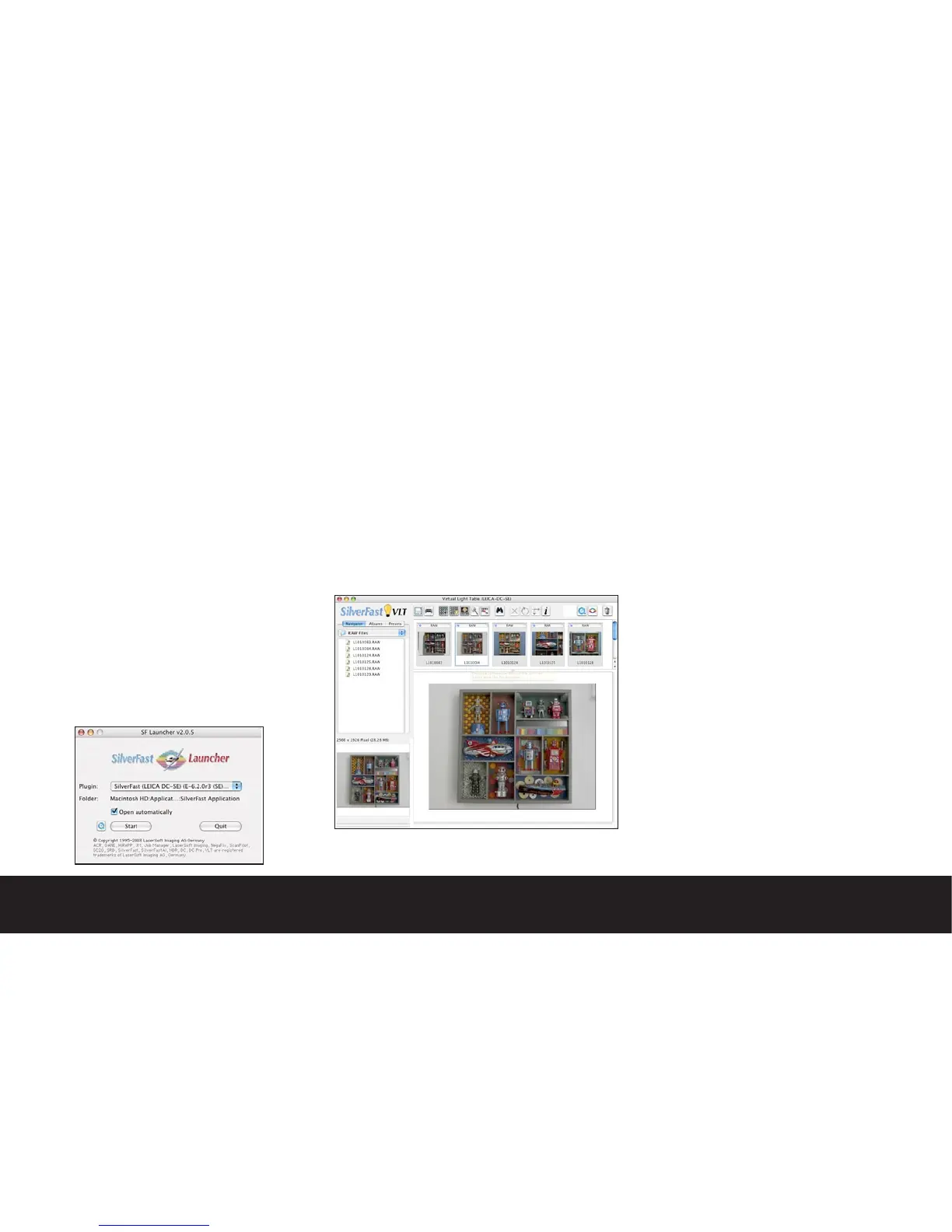Editing images using Lasersoft® Silverfast™ DCSE
If you do not have Adobe® Photoshop™ CS and wish
to edit your raw image files, Leica has bundled a
very powerful tool from Lasersoft Imaging. While the
interface is quite different than what you may be used
to, Silverfast is an extremely powerful tool, and is part
of a family of software modules that may be used with
a wide range of scanners and cameras from different
manufacturers. Once you learn about the capabilities
of SilverFast, you may upgrade to the full version of
SilverFast™ DC Pro for even more control.
Silverfast™ has some distinct advantages over using the
Camera Raw™ plug-in especially in the areas of toning
and image neutralization. We will focus on these key
features to help get you started with the application.
We suggest that you explore using this bundled applica-
tion as you will find in certain circumstances it will be
indispensable.
Setting up Silverfast DCSE
After installing and registering the application, there
are some initial settings to be aware of before you set
out to edit your first image file.
Launch Silverfast™ by clicking the Silverfast™ icon in the
dock. You will be presented with the following dialog:
Choose the “Open Automatically” check box and click
“Start” to launch the application. When you first open
the application, you will be presented with a light table
view of your image folder. Unlike Apple®’s iPhoto™ or
the ACD™ browser applications, Silverfast™ will read
your Digilux raw files, and will create preview icons
automatically.
Selecting your raw image folder
Earlier in this guide we suggested creating a folder in
your user>pictures folder named raw files. Using the
navigator button on the upper left of the light table
window, you may browse your computer’s hard drive
to locate your own raw file folder. When you select the
folder containing your raw image files, SIlverfast will
show a thumbnail view of all of your images. You may
also access raw files directly from a connected camera
or an SD card via an external card reader.
Opening an image to edit
The easiest way to open an image from the light table
view is to double click on an image. This will automati-
cally bring up the editing window.
About Silverfast
Some of the features in Silverfast are similar to the
Adobe® Camera Raw™ software tools. In this overview,
we will highlight the specific tools that could be used
to improve an image. While the software has many
more features, we feel that this overview will give you
a working understanding of a typical editing session.
Scan Pilot
Scan Pilot is a tool that is supposed to help you walk
through the editing process. We suggest that you
click on the “Prefs” button and unclick the “Open at
Startup” selection, and close the Scan Pilot window.
Evaluating an image
Before touching any editing tools, you should learn to
evaluate an image. While most people today work with
color images, it is important to think of all images in
terms of tonal gradation.
In traditional film-based imaging, several key factors
directly influenced the final quality of an image. D Max
refers to the most dense area of an image, and D Min.
is the lightest tonal point in an image. The Gamma
slope of an image or “curve” relates to how tones are
distributed between black and white. Traditionally,
the Gamma for transmissive materials is 2.2, and the
Gamma for reflective subjects is 1.8. While digital
imaging seems complex to most people making the
transition, these tried and true photographic principles
still remain as important as ever.
