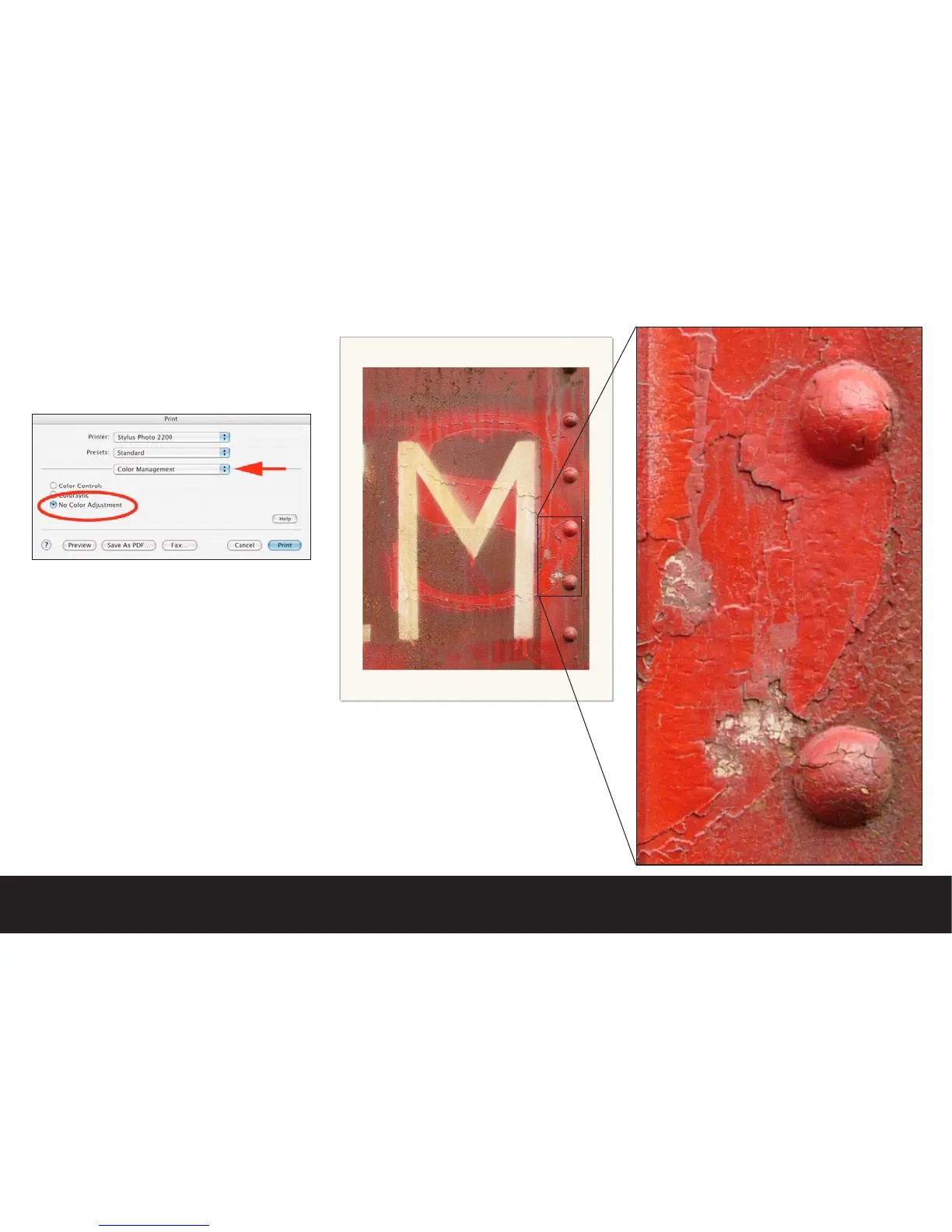•Under “Color Management” choose “No Color Adjust-
ment”. While this does not sound logical at first, keep
in mind that the color transformation has already taken
place within Photoshop™ via the selected Paper/Ink
profile. By choosing No Color Adjustment, you will en-
sure that the color transformation is not applied twice.
Note: We suggest trying the Velvet Fine Art paper to
get started. Once you are comfortable with the pro-
cess, you may visit the Epson® web site for additional
paper, color profiles and further instructions.
Whatever paper you choose to print on, always make
sure that the paper profile, and the paper type are
correctly matched. Most Epson® and third party ink
jet media include directions for the appropriate paper
type settings. Experiment with several types of paper
and settle on two types to keep your output predict-
able.
The Digilux 2 is capable of producing excellent image
quality when combined with a high quality printer like
the Epson® 2200 and the instructions outlined in this
overview.
The wide tonal range of the Epson® 2200
printer combined with the high resolving power
of the Leica Digilux 2 is a powerful combination.
