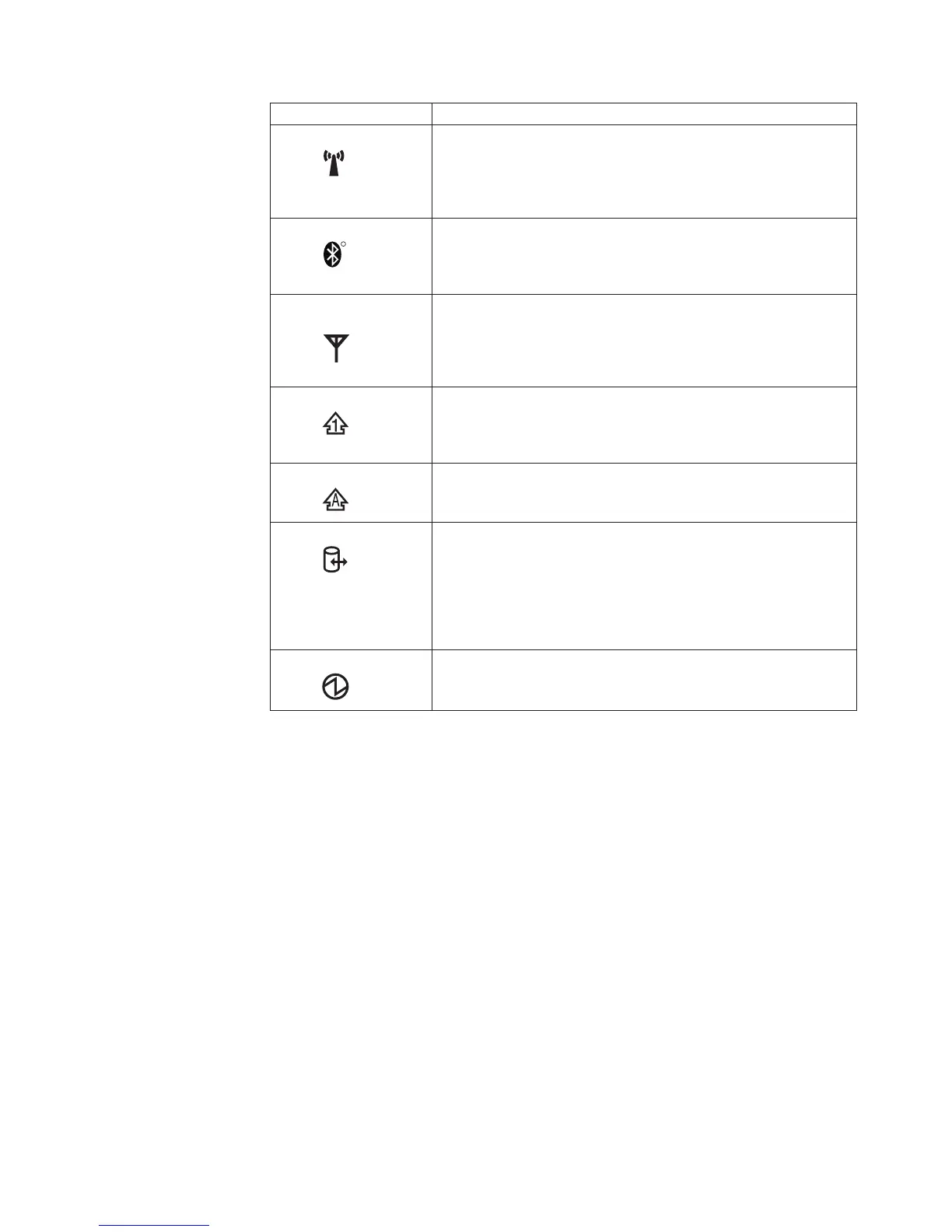Indicator Meaning
1 Wireless status
Green:
The wireless feature (the IEEE 802.11 standard) is on, and the
radio link is ready for use.
Blinking green:
Data is being transmitted.
2 Bluetooth status
R
Note: Some models do not have this indicator.
Green:
Bluetooth wireless is operational. This indicator is on when
Bluetooth wireless is on and not in suspend mode.
3 Wireless WAN
status
Green:
The wireless feature (the IEEE 802.11 standard) is on, and the
radio link is ready for use.
Blinking green:
Data is being transmitted.
4 Num lock
Green:
The numeric keypad on the keyboard is enabled. To enable or
disable the keypad, press and hold the Shift key, and press
the NumLk (ScrLk) key.
5 Caps lock
Green:
Caps Lock mode is enabled. To enable or disable Caps Lock
mode, press the Caps Lock key.
6 Drive in use
Green:
Data is being read from or written to the hard disk drive, the
diskette drive, or the drive in the Ultrabay Slim device. When
this indicator is on, do not put the computer into standby
mode or turn off the computer.
Note:
Do not move the system while the green drive-in-use light
is on. Sudden physical shock could cause drive errors.
7 Power on
Green:
The computer is on and ready to use. This indicator stays lit
whenever the computer is on and is not in standby mode.
(continued)
Product overview
ThinkPad Z60t 37
