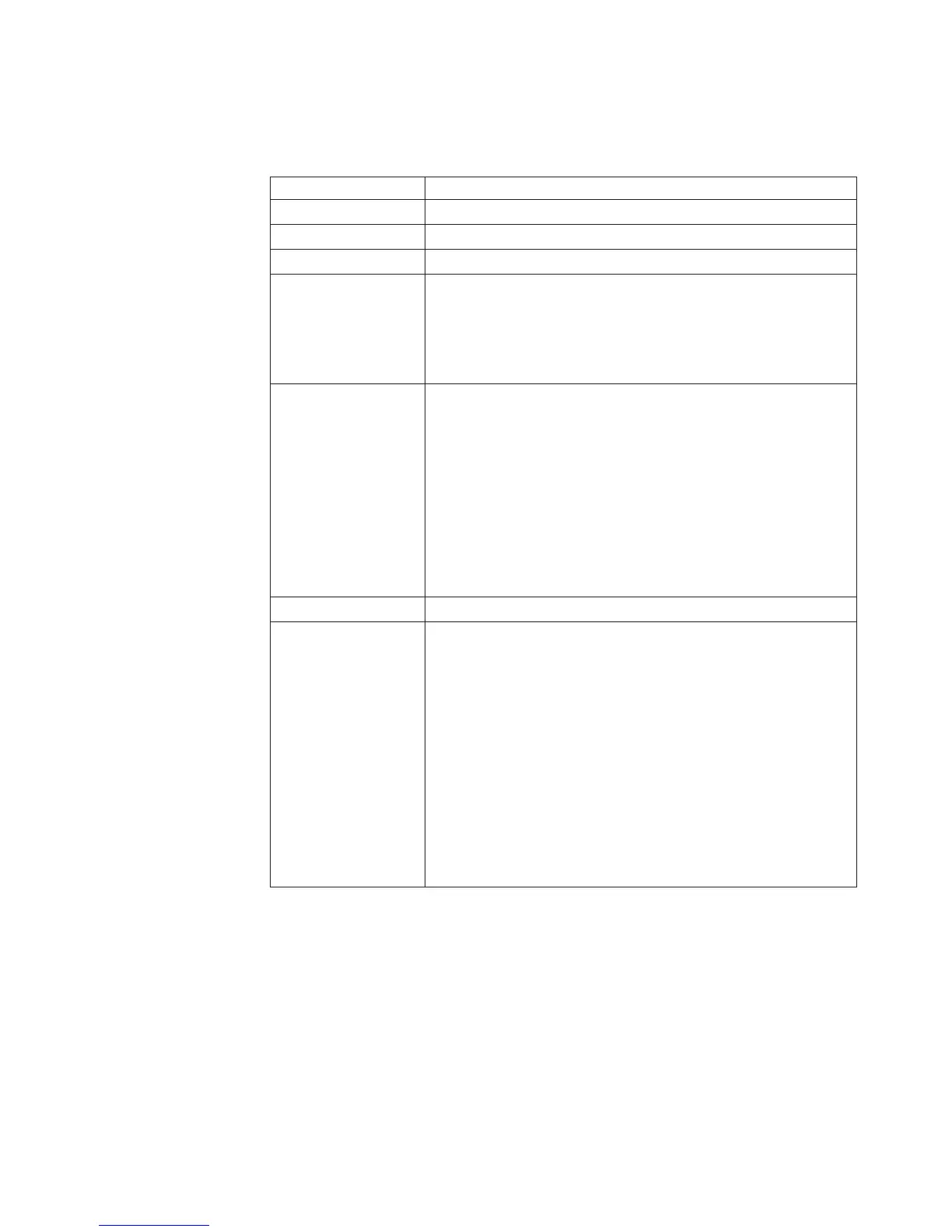Fn key combinations
The following table shows the function of each combination of Fn with a function
key.
Key combination Description
Fn+F1 Reserved.
Fn+F2 Reserved.
Fn+F3 Select a power scheme that has been created by Power Manager.
Fn+F4 Put the computer in standby mode. To return to normal operation,
press the Fn key only, without pressing a function key.
Note: In Windows 2000 and Windows XP, this combination of
keys functions as a sleep button. The setting can be changed so
that pressing it puts the computer into hibernation mode or even
shuts the computer down.
Fn+F5 Enable or disable the built-in wireless networking features and the
Bluetooth features. If you press Fn+F5, a list of wireless features is
displayed in the Wireless Radio Control window. You can quickly
change the power state of each feature in the list.
Note: This function is supported only in Windows 2000 and
Windows XP.
Note: If you want to use this combination of keys to enable or
disable the feature, the following device drivers must be installed
on the computer beforehand:
v ThinkPad Power Management driver
v OnScreen Display utility
v Wireless device drivers
Fn+F6 Reserved.
Fn+F7 Switch a display output location
v External monitor (CRT display)
v Computer display and external monitor (LCD + CRT display)
v Computer display (LCD)
Note:
For any operating system other than Windows 2000 or
Windows XP, no additional procedure is needed; just press Fn+F7.
Notes:
1. This function does not work when different desktop images
are displayed on the computer display and the external
monitor (the Extend desktop function).
2. This function does not work while a DVD movie or a video
clip is playing.
3. For Windows 2000 or Windows XP, a hotkey application might
take over the switching function.
(continued)
Product overview
ThinkPad Z60t 41
