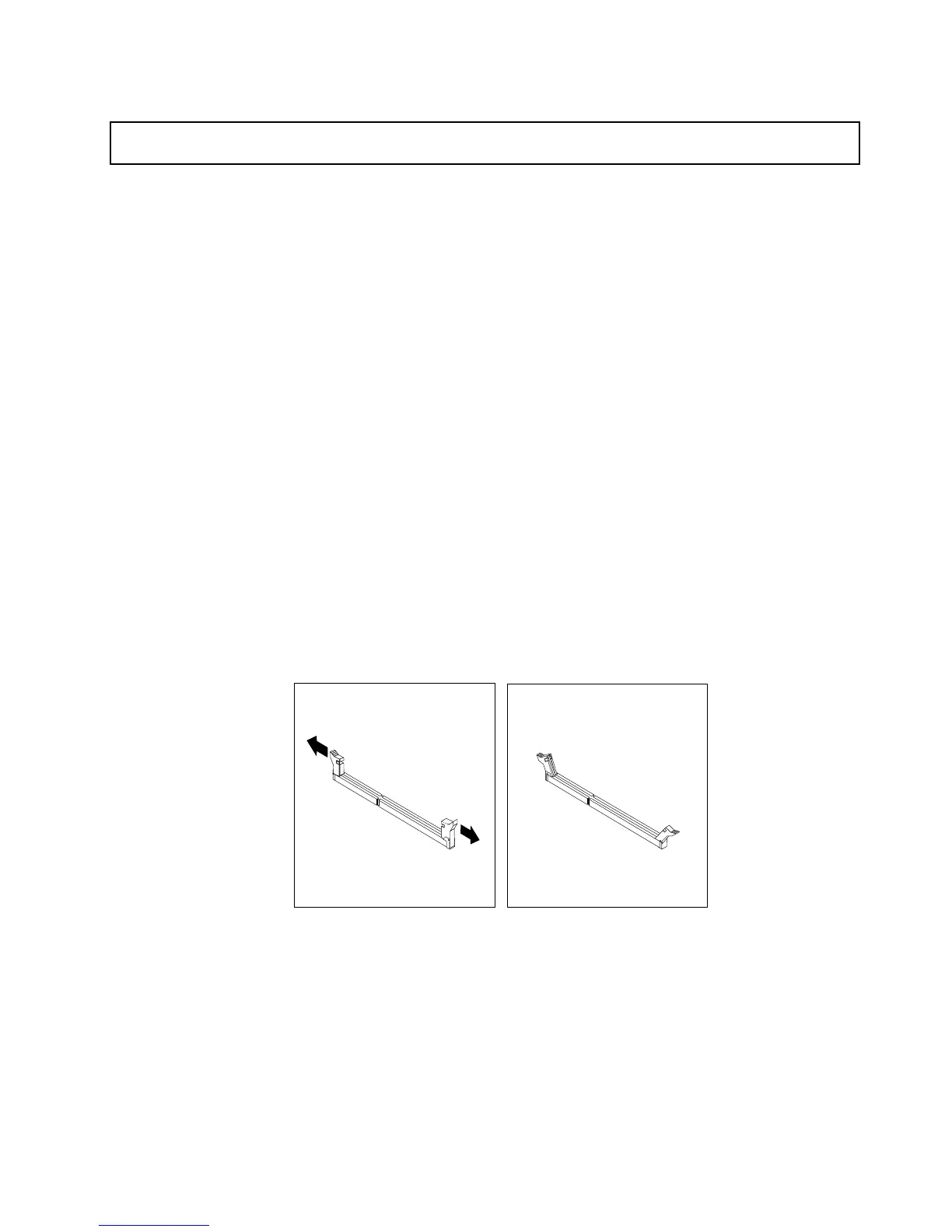Installingamemorymodule
Attention:Donotopenyourserverorattemptanyrepairbeforereadingandunderstanding“Safetyinformation”
onpageiiiand“Guidelines”onpage39.
Thistopicprovidesinstructionsonhowtoinstallamemorymodule.
Beforeyoubegin,printalltherelatedinstructionsorensurethatyoucanviewthePDFversiononanother
computerforreference.
Notes:
1.Tooptimizesystemperformance,makesurethatyouconsiderandfollowthememorymodule
installationruleswhenperformingtheoperation.See“Memorymoduleinstallationrules”onpage45.
2.Useanydocumentationthatcomeswiththememorymoduleandfollowthoseinstructionsinadditionto
theinstructionsinthistopic.
Toinstallamemorymodule,dothefollowing:
1.Removeallmediafromthedrivesandturnoffallattacheddevicesandtheserver.Then,disconnectall
powercordsfromelectricaloutletsanddisconnectallcablesthatareconnectedtotheserver.
2.Removetheservercover.See“Removingtheservercover”onpage41.
3.Laytheserveronitssideforeasieroperation.
4.Locatethememoryslotsonthesystemboard.See“Locatingpartsonthesystemboard”onpage17.
5.Removeanypartsordisconnectanycablesthatmightpreventyouraccesstothememoryslots.
Dependingonyourservermodel,youmightneedtoremovethePCIExpressx16cardforeasieraccess
tothememoryslots.See“InstallingorreplacingaPCIcard”onpage62
6.Opentheretainingclipsoftheappropriatememoryslot.See“Memorymoduleinstallationrules”on
page45fortheinstallationsequenceinformation.
Figure13.Openingtheretainingclipsofthememoryslots
7.Touchthestatic-protectivepackagethatcontainsthenewmemorymoduletoanyunpaintedsurfaceon
theoutsideoftheserver.Then,takethenewmemorymoduleoutofthepackage.
Note:Carefullyhandlethememorymodulebyitsedges.
Chapter6.Installing,removing,orreplacinghardware47
