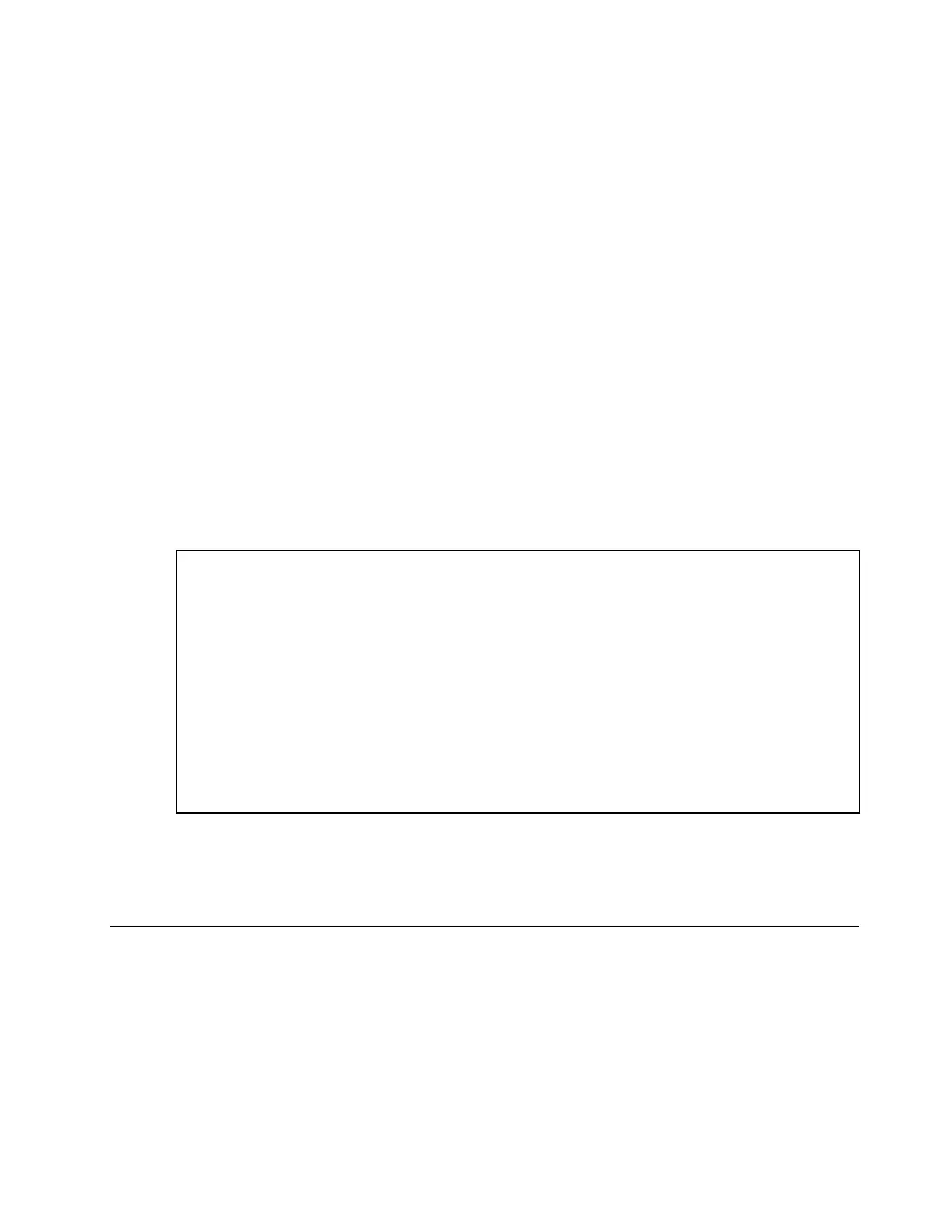Update VPD (Vital Product Data)
VPD (Vital Product Data) must be updated after the system board is replaced.
Step 1. Insert a USB flash drive to the server, and format it.
Step 2. Go to
https://datacentersupport.lenovo.com/tw/en/products/servers/thinksystem/st50v2/downloads/
driver-list/
. Select Software and Utilities, and download The uEFI VPD SMBIOS Information Update
Utility.
Step 3. Copy and paste the folder that is named efi and amideefix64.efi to the root folder of the USB flash
drive. Make sure the path to bootX64.efi is FS0:\efi\boot\bootX64.efi.
Step 4. Restart the system. Before the operating system starts up, press F1 to enter the Setup Utility. Go to
Security ➙ Secure Boot, and disable the option.
Step 5. To save settings and exit the Setup Utility program, press F10; then, select Yes in the displayed
window, and press Enter.
Step 6. Restart the system. Before the operating system starts up, repeatedly press and release F12 until
Startup Device Menu is displayed; then, select the USB flash drive and press Enter. The server will
start up from the USB flash rive.
Step 7. Update VPD SMBIOS with the following AMIBIOS DMI Editor commands:
AMIDEEFIx64.efi [option1] [option2] ... [optionX]
Options:
/SP "String"
Update the System Machine Type and Model Number.
Example:fs0:\..\amideefix64.efi /sp "7Y48CTO1WW"
/SS "String"
Update the System Serial Number.
Example:fs0:\..\amideefix64.efi /ss "J300ST50"
/SU "String"
Update the System UUID.
Example, if UUID on Label is B675DF80-DE7C-11E9-B0E2-60BBE2EF7200:fs0:\
..\amideefix64.efi /su "80DF75B67CDEE911B0E260BBE2EF7200"
/SV "String"
Update the System Brand ID.
Example:fs0:\..\amideefix64.efi /sv "ThinkSystem ST50"
Step 8. After the VPD SMBIOS update is completed, remove the USB flash drive, and press ALT + CTRL +
DEL to restart the system.
Step 9. Before the operating system starts up, press F1 to enter the Setup Utility. Go to Main ➙ System
Summary to make sure VPD has been properly updated.
Thermal sensor replacement
Follow this procedure to remove and install the thermal sensor.
Remove the thermal sensor
Follow this procedure to remove the thermal sensor.
Chapter 3. Hardware replacement procedures 153
