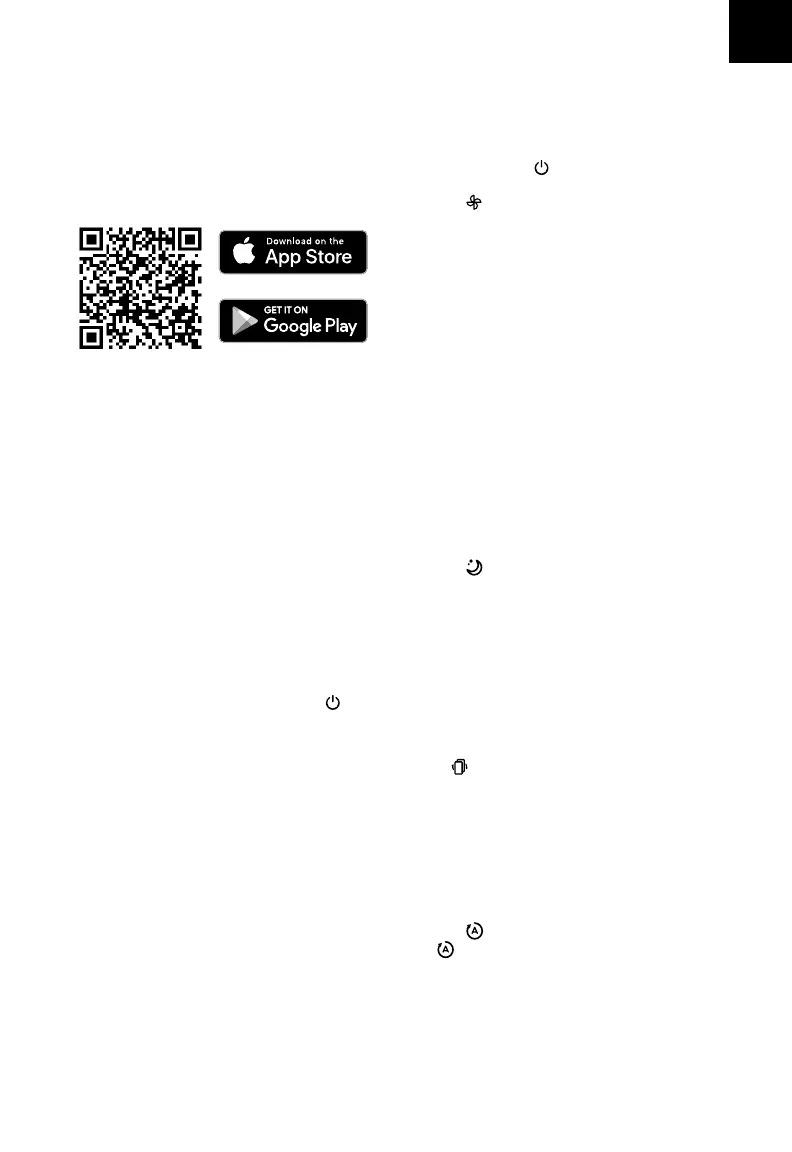EN
5
• To disconnect Wi-Fi, press and hold for
15 seconds until the Wi-Fi indicator turns
o. This will restore the smart air purifier’s
default settings and disconnect it from the
VeSync app.
• To reconnect, please follow the instructions
in the VeSync app for adding a device.
Note: You must create your own VeSync account
to access voice assistants.
Note: For Android™ users, choose “Allow” to use VeSync.
Note: You must create your own VeSync account
to use third-party services and products. These
will not work with a guest account. With a VeSync
account, you can also allow your family and
friends to control your smart air purifier.
Note: Your phone must have Location turned on while
your phone is connecting to your smart air purifier. This
is required to establish the Bluetooth® connection. You
can turn Location o after your smart air purifier is
finished connecting to the VeSync app.
Note: The VeSync app is continually being
improved and may change over time. If there are
any dierences, follow the in-app instructions.
1. To download the VeSync app, scan the QR
code or search “VeSync” in the Apple App
Store® or Google Play Store.
You can use the VeSync app to connect
your smart air purifier to Amazon Alexa or
Google Assistant™. Please follow the in-app
instructions to set up your voice assistant.
VeSync App Setup
Wi-Fi® Connection
Connect with Amazon Alexa or
Google Assistant™
2. Open the VeSync app. Log In or Sign Up.
3. Follow the in-app instructions to set up your
smart air purifier.
Sleep Mode operates quietly by using a fan speed
lower than low speed.
1. Tap to turn Sleep Mode on.
2. Sleep Mode will turn o the display after 6
seconds if no other buttons are tapped.
3. To switch from Sleep Mode, tap Auto Mode, Pet
Mode, or select a fan speed on the air purifier’s
display or in the VeSync app.
Note:
• When the display is turned o, tap any
button to turn the display back on. If you
don’t tap another button, the display will turn
o again after 6 seconds.
• will still turn on and stay on if it’s time to
check your filter (see page 8).
Auto Mode
Sleep Mode
USING YOUR SMART AIR PURIFIER
1. Plug in and tap to turn on the air purifier.
The fan will start on low.
2. Tap to change fan speed between low,
medium, high, and turbo.
Note:
• The fan speed indicators are not buttons
and only display the fan speed setting.
• The fan speed indicators will light up when
active, 1 indicator will light up for low, 2 for
medium, 3 for high, and 4 for turbo.
• Turbo fan speed (4 indicator lights) is the
loudest, but cleans air the quickest.
• For best results, or to address a specific
air quality issue such as smoke, run the air
purifier on turbo for 15–20 minutes before
using a lower speed.
• To eectively clean air, keep windows and
doors closed while the air purifier is on.
Note: Using the VeSync app allows you to control
your air purifier remotely and access additional
functions and features (see page 7).
Auto Mode uses AirSight™, an infrared dust sensor
inside the air purifier, to adjust the fan speed
automatically based on air quality. For example, if
the air quality is bad, the fan will automatically be
set to high speed.
1. Tap to turn Auto Mode on.
2. will light up while Auto Mode is on.
3. To switch from Auto Mode, tap Sleep Mode, Pet
Mode, or select a fan speed on the air purifier’s
display or in the VeSync app.
Note:
• Auto Mode does not use the turbo fan speed.
• The VeSync app also supports Ecient Auto
Mode and Quiet Auto Mode (see page 7).
