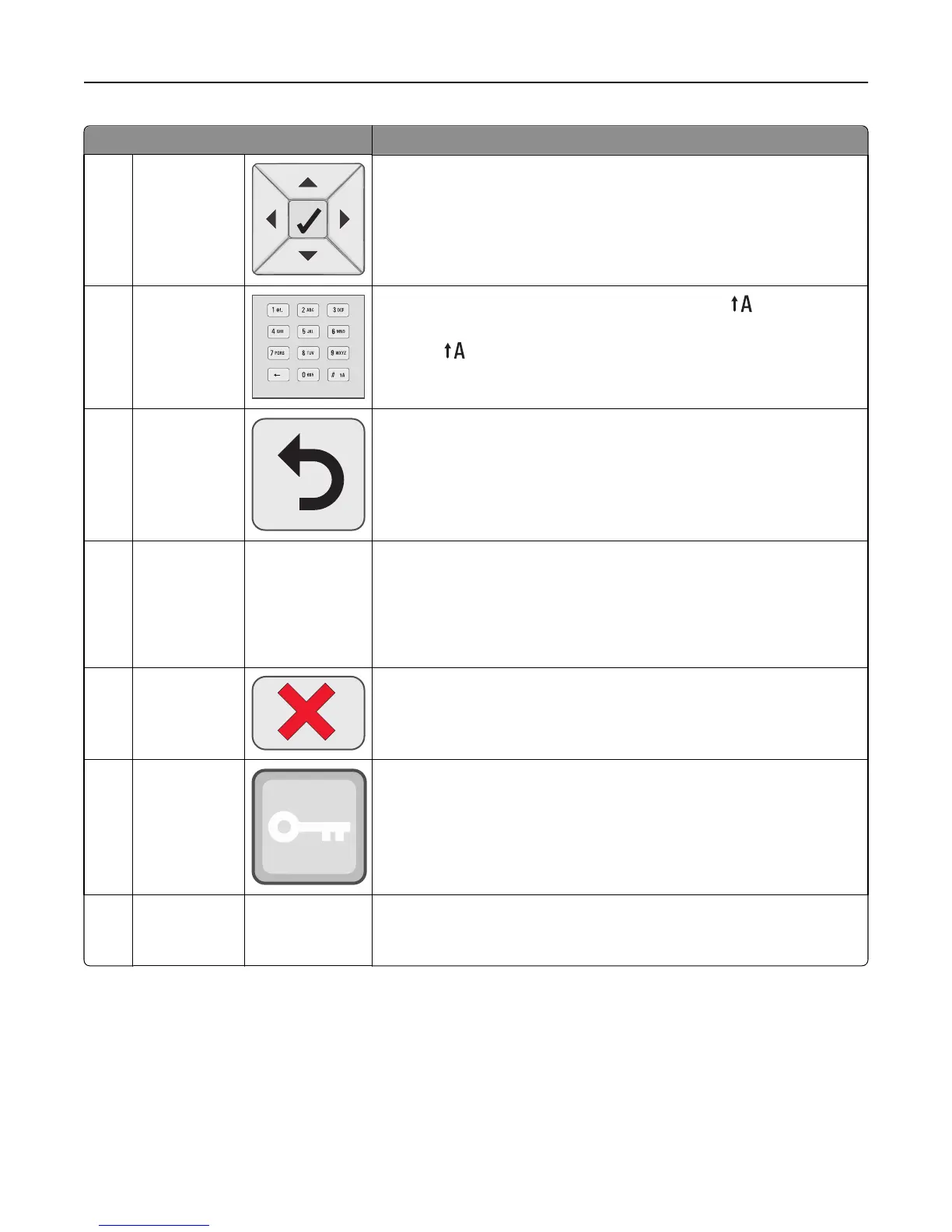Control panel item Description
3 Navigation
buttons
Press the up or down arrow button to scroll through menu lists.
Press the left or right arrow button to scroll through values or text that rolls
to another screen.
4 Numeric
keypad
Consists of the numbers 0–9, characters A through Z, an , and a backspace
button.
Note: The
button functions as Caps Lock, and includes the # character.
5 Back
Returns the display to the previous screen
6 Indicator light Indicates the printer status:
• Off—The power is off, or the printer is in Eco Mode.
• Blinking green—The printer is warming up, processing data, or printing.
• Solid green—The printer is on, but idle.
• Solid red—Operator intervention is needed.
7 Stop
Stops all printer activity
A list of options is offered once Stopped appears on the display.
8 Menus
Opens the menus index
Note: These menus are available only when the printer is in the Ready
state.
9 USB Direct port Insert a USB flash drive to send data to the printer.
Insert a USB cable from a digital camera to print photos with a PictBridge–
enabled digital camera.
Learning about the printer 13
