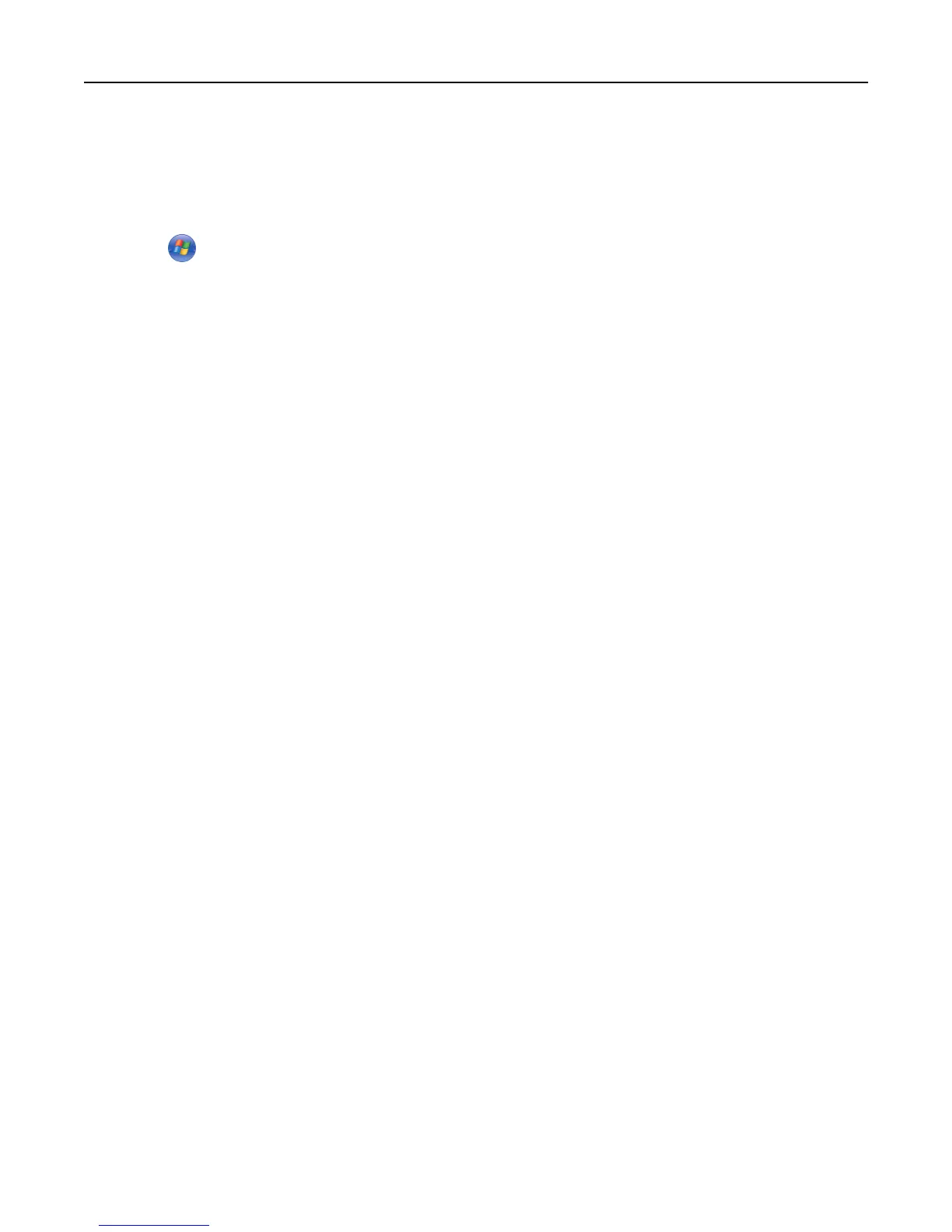Canceling a print job from the computer
For Windows users
1 Open the printers folder:
a Click , or click Start and then click Run.
b In the Start Search or Run box, type control printers.
c Press Enter, or click OK.
The printers folder opens.
2 Double‑click the printer icon.
3 Select the job to cancel.
4 From the keyboard, press Delete.
From the Windows taskbar:
When you send a job to print, a small printer icon appears in the right corner of the taskbar.
1 Double‑click the printer icon.
A list of print jobs appears in the printer window.
2 Select a job to cancel.
3 From the keyboard, press Delete.
For Macintosh users
In Mac OS X version 10.5 or later:
1 From the Apple menu, choose System Preferences.
2 Click Print & Fax, and then double‑click the printer icon.
3 From the printer window, select the job to cancel.
4 From the icon bar at the top of the window, click the Delete icon.
In Mac OS X version 10.4 and earlier:
1 From the Go menu, choose Applications.
2 Double‑click Utilities, and then double‑click Printer Setup Utility or Print Center.
3 Double‑click the printer icon.
4 From the printer window, select the job to cancel.
5 From the icon bar at the top of the window, click the Delete icon.
Printing 74
