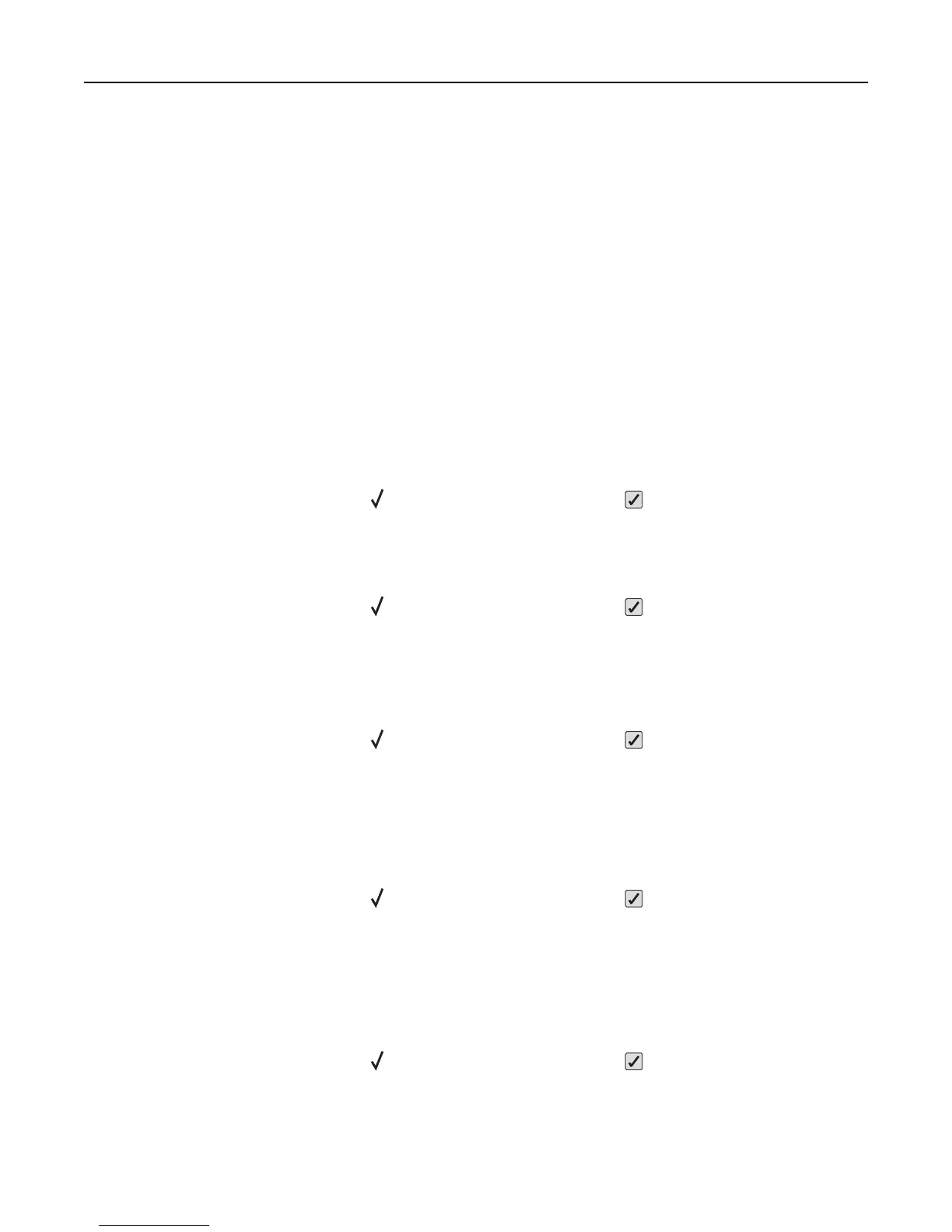58 Too many trays attached
1 Turn the printer off.
2 Unplug the power cord from the wall outlet.
Note: Optional trays lock together when stacked. Remove stacked trays one at a time from the top down.
3 Remove the additional trays.
4 Connect the power cord to a properly grounded outlet.
5 Turn the printer back on.
59 Incompatible tray <x>
Only options designed specifically for this printer are supported.
Try one or more of the following:
• Remove the specified tray.
• Press the up or down arrow button until Continue appears, and then press to clear the message and continue
printing without using the specified tray.
61 Remove defective hard disk
• Press the up or down arrow button until Continue appears, and then press to clear the message and continue
printing.
• Install a different hard disk before performing any operations that require a hard disk.
62 Disk full
• Press the up or down arrow button until Continue appears, and then press to clear the message and continue
processing.
• Delete fonts, macros, and other data stored on the hard disk.
• Install a larger hard disk.
63 Unformatted disk
• Press the up or down arrow button until Continue appears, and then press to clear the message and continue
printing.
• Format the disk.
If the error message remains, the hard disk may be defective and require replacing.
80.xx Fuser near life warning
• Press the up or down arrow button until Continue appears, and then press to clear the message and continue
printing.
• Order a replacement fuser immediately. When print quality is reduced, install the new fuser using the instruction
sheet that came with the replacement part.
Troubleshooting 166
