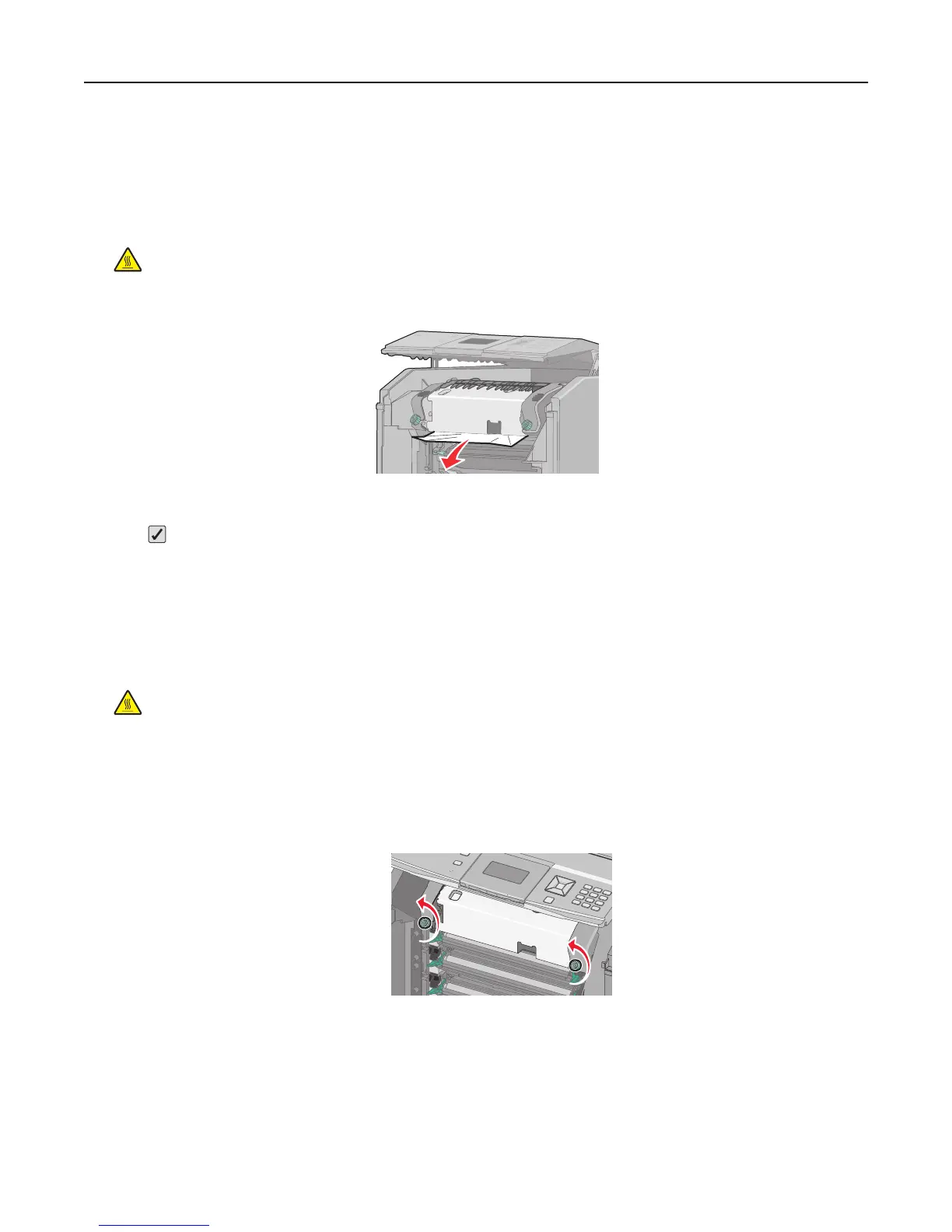Paper jam under the fuser unit
Warning—Potential Damage: To avoid overexposing the photoconductors, do not leave the front door open longer
than 10 minutes.
1 Open the front door, and then open the top cover.
CAUTION—HOT SURFACE: The inside of the printer might be hot. To reduce the risk of injury from a hot
component, allow the surface to cool before touching.
2 Grasp the jammed paper on each side and pull it towards you.
3 Close the top cover, and then close the front door.
4 Press .
Paper jam behind the fuser unit
Warning—Potential Damage: To avoid overexposing the photoconductors, do not leave the front door open longer
than 10 minutes.
1 Open the front door, and then open the top cover.
CAUTION—HOT SURFACE: The inside of the printer might be hot. To reduce the risk of injury from a hot
component, allow the surface to cool before touching.
2 If the paper is jammed behind the fuser, then you will need to remove the fuser unit.
Warning—Potential Damage: Do not touch the center of the fuser unit. Doing so may cause your fingers to
touch the roller underneath the fuser unit. Touching the fuser roller will damage the fuser.
a Turn the screws on the fuser unit to the left to loosen them.
Clearing jams 151
